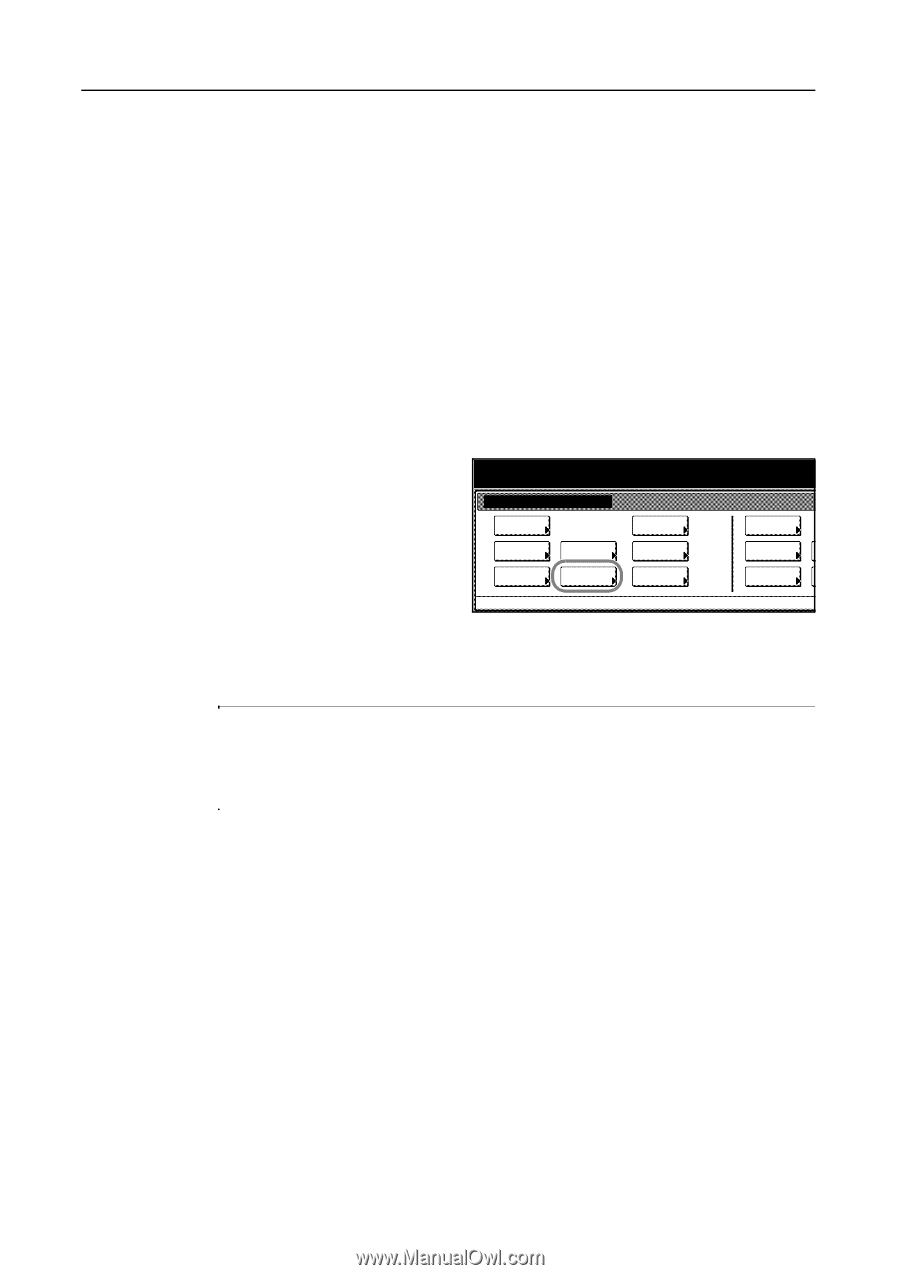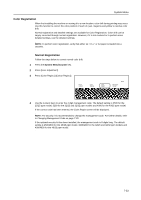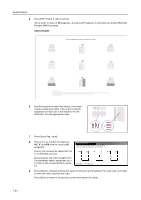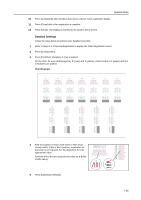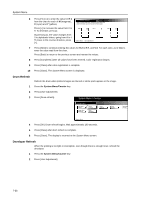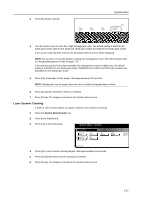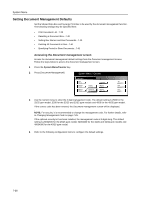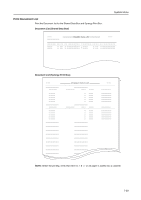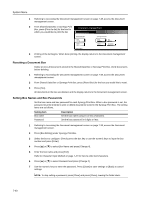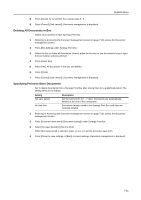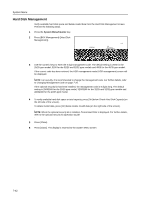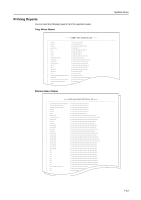Kyocera KM-C3232E C2525E/C3225E/C3232E/C4035E Operation Guide Rev-1.0 (Advance - Page 286
Setting Document Management Defaults, Accessing the, screen
 |
View all Kyocera KM-C3232E manuals
Add to My Manuals
Save this manual to your list of manuals |
Page 286 highlights
System Menu Setting Document Management Defaults Set the Shared Data Box and Synergy Print Box to be used by the document management function. The following settings may be specified here. • Print Document List...7-39 • Resetting a Document Box...7-40 • Setting Box Names and Box Passwords...7-40 • Deleting All Documents in Box...7-41 • Specifying Period to Store Documents...7-41 Accessing the Document management screen Access the document management default settings from the Document management screen. Follow the steps below to access the Document management screen. 1 Press the System Menu/Counter key. 2 Press [Document Management]. System Menu / Counter System Menu Copy Default Scanner Default Machine Default Printer Default Document Management Language MP tray Setting Register Orig. Size Job Accounting BOX Management Print Report 3 Use the numeric keys to enter the 4 digit management code. The default setting is 2500 for the 25/25 ppm model, 3200 for the 32/25 and 32/32 ppm models and 4000 for the 40/35 ppm model. If the correct code has been entered, the Document management screen will be displayed. NOTE: For security, it is recommended to change the management code. For further details, refer to Changing Management Code on page 7-25. If the optional security kit has been installed, the management code is 8 digits long. The default setting is 25002500 for the 25/25 ppm model, 32003200 for the 32/25 and 32/32 ppm models and 40004000 for the 40/35 ppm model. 4 Refer to the following configuration items to configure the default settings. 7-38