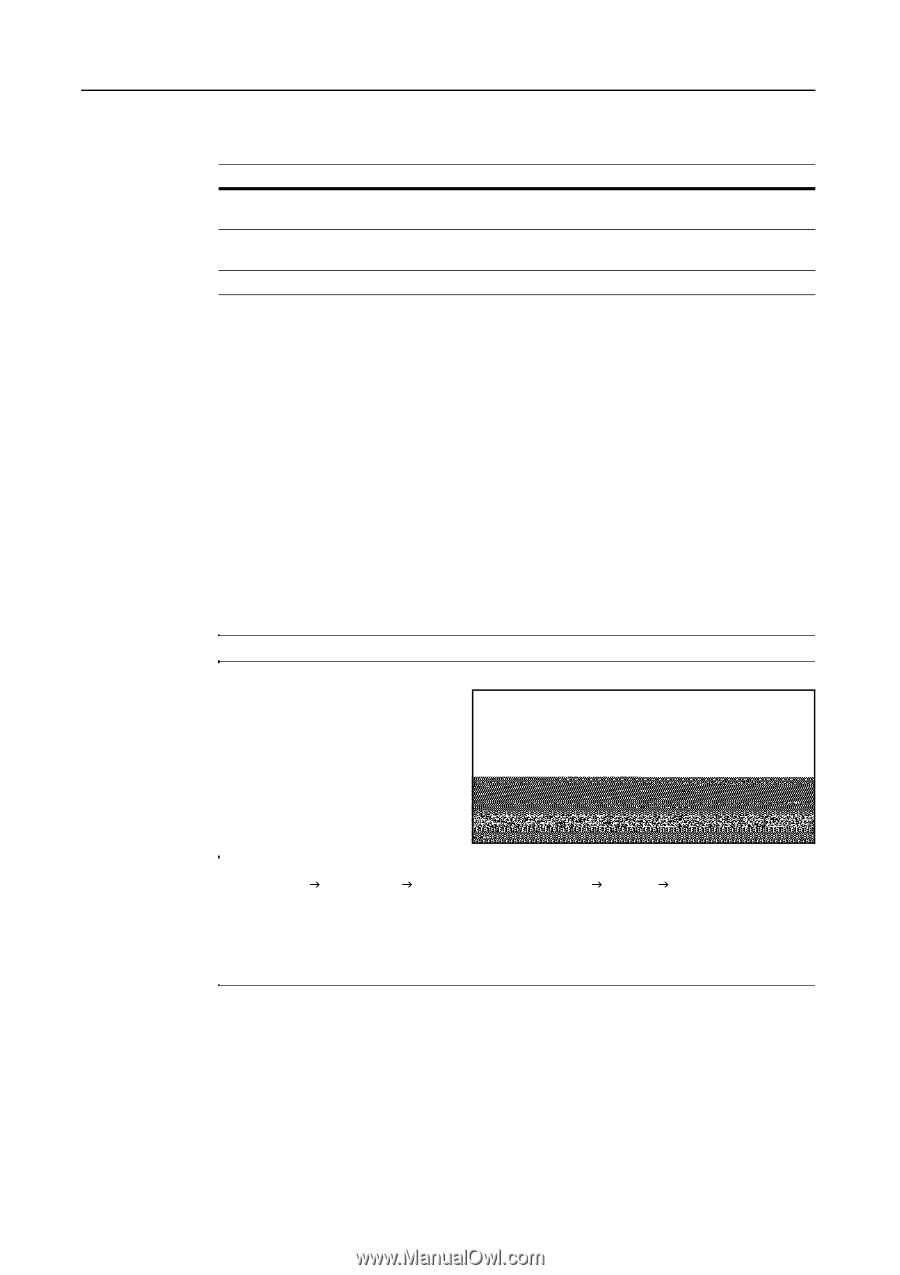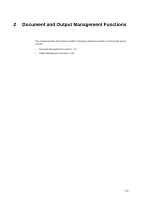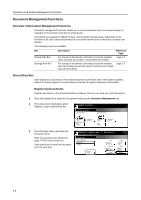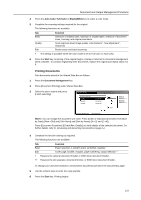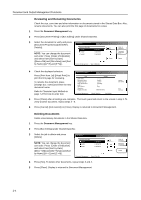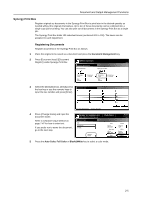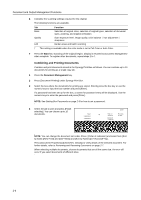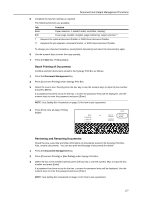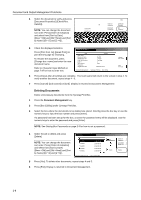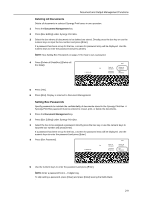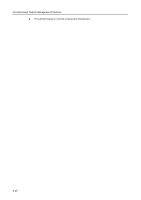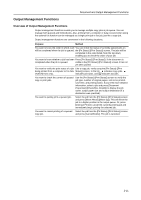Kyocera KM-C3232E C2525E/C3225E/C3232E/C4035E Operation Guide Rev-1.0 (Advance - Page 88
Combining and Printing Documents, Start, Document Management, Function
 |
View all Kyocera KM-C3232E manuals
Add to My Manuals
Save this manual to your list of manuals |
Page 88 highlights
Document and Output Management Functions 6 Complete the scanning settings required for the original. The following functions are available. Tab Basic Quality Edit Function Selection of original sizes, selection of original types, selection of document sizes, zooming, and original orientation Scan exposure level, image quality, color balance †, hue adjustment †, sharpness Border erase and batch scanning † This setting is available when the color mode is set to Full Color or Auto Color. 7 Press the Start key. Scanning of the original begins. Display is returned to Document Management when complete. To register other documents, repeat steps 2 to 7. Combining and Printing Documents Combine and print documents stored in the Synergy Print Box as follows. You can combine up to 10 documents for printing as a single copy job. 1 Press the Document Management key. 2 Press [Document Printing] under Synergy Print Box. 3 Select the box where the documents for printing are stored. Directly press the box key or use the numeric keys to input the box number and press [Enter]. If a password has been set up for the box, a screen for password entry will be displayed. Use the numeric keys to enter the password and press [Enter]. NOTE: See Setting Box Passwords on page 2-9 for how to set a password. 4 Select the job to print and press [Finish ting selecting]. You can choose up to 10 documents. Select: 1 SUN 05:46 1 SUN 05:46 1 SUN 05:46 1 SUN 05:46 1 SUN 05:45 gement - Synergy Print Box Up Down Order of indication Document Properties Select/ Cancel Cancel Print once all data Finish selecting NOTE: You can change the document sort order. Press [Order of indication] and select from [Sort by Date] ([NewJOld] and [OldJNew]) and [Sort by Name] ([AJZ] and [ZJA]). Press [Document Properties] ([Check/Rev. Details]) to verify details of the selected document. For further details, refer to Reviewing and Renaming Documents on page 2-7. When selecting multiple documents, choose documents that are all the same size. An error will occur if you select documents of different sizes. 2-6