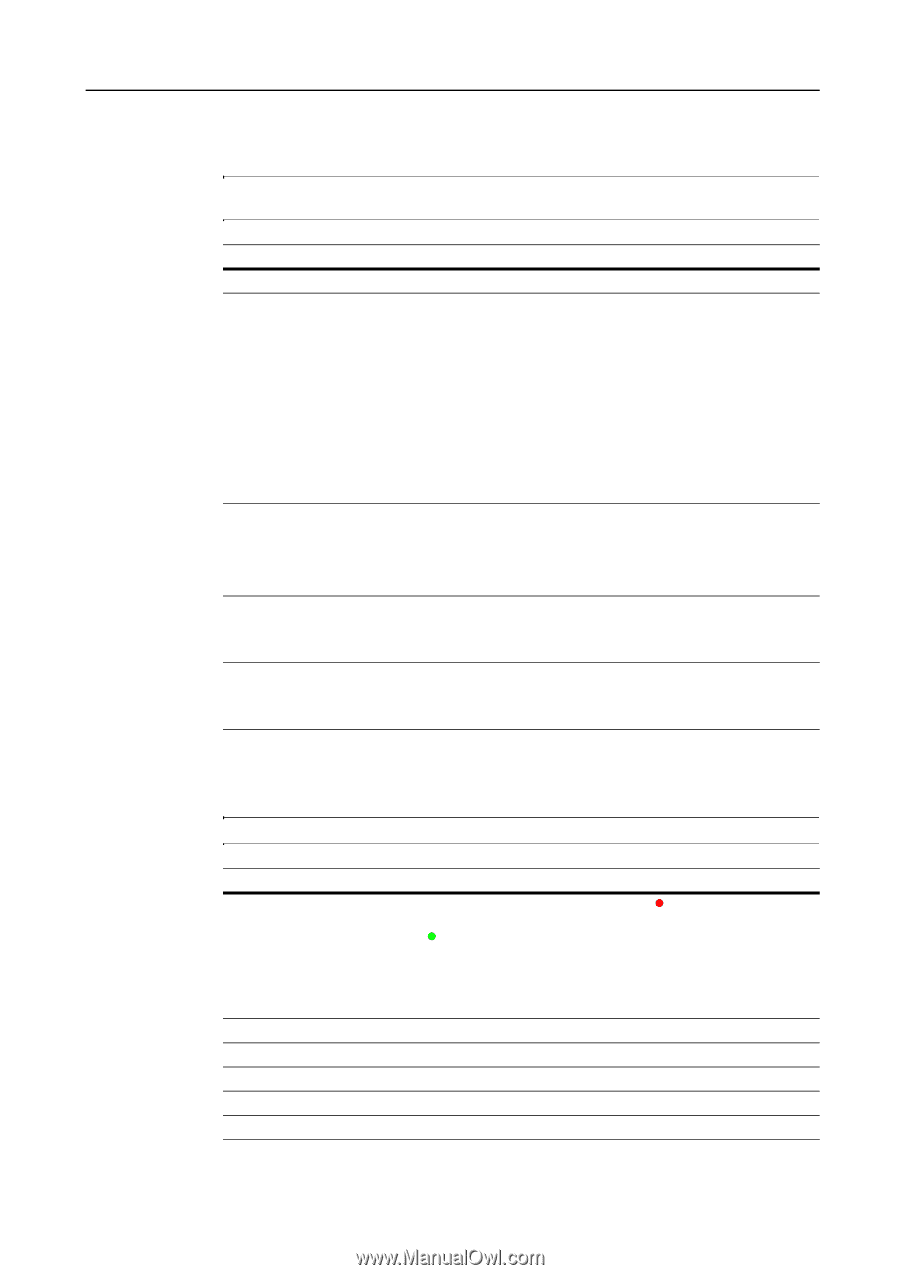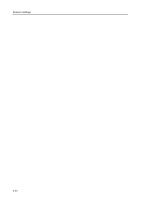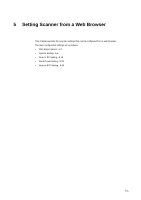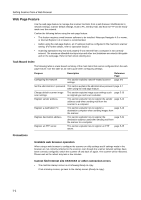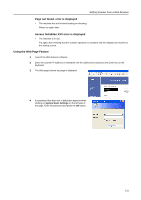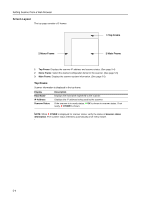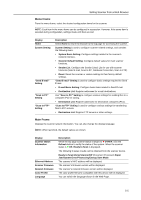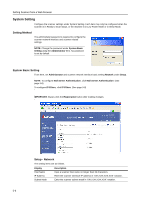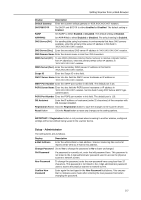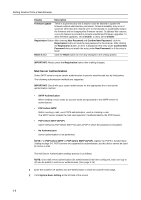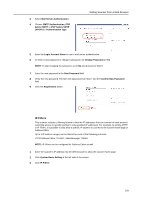Kyocera KM-C3232E C2525E/C3225E/C3232E/C4035E Operation Guide Rev-1.0 (Advance - Page 171
Menu Frame, Scan to FTP Setting
 |
View all Kyocera KM-C3232E manuals
Add to My Manuals
Save this manual to your list of manuals |
Page 171 highlights
Setting Scanner from a Web Browser Menu Frame From the menu frame, select the desired configuration items for the scanner. NOTE: Each item in the menu frame can be configured in succession. However, if the same item is selected during configuration, settings made until then are lost. Display Home System Setting "Send E-mail" Setting "Scan to PC" Setting "Scan to FTP" Setting Description Select Home to return the browser to the top page for accessing the scanner. System Setting is used to configure scanner related settings, and contains the following items. • System Basic Setting: Configure settings related to the scanner's network interface. • Scanner Default Setting: Configure default values for main scanner functions. • Sender List: Configure the Sender (User) List for use with scanner functions (Send E-mail, Scan to PC, Database Connection, Scan to FTP). • Reset: Reset the scanner or restore settings to their factory default settings. "Send E-mail" Setting is used to configure basic settings required for Send E-mail. • E-mail Basic Setting: Configure basic items related to Send E-mail. • Destination List: Register addresses for e-mail destinations. Use "Scan to PC" Setting to configure various settings for sending files to a computer (PC) for saving. • Destination List: Register addresses for destination computers (PCs). "Scan to FTP" Setting is used to configure various settings for transferring files to FTP servers. • Destination List: Register FTP servers or other settings. Main Frame Displays the scanner system information. You can also change the display language. NOTE: When launched, the default values are shown. Display Scanner Status Information Ethernet Address Scanner Firmware Network Firmware Color Profile Language Description When the top page scanner status changes to z OTHER, click the Refresh button to verify the status of the system. When the scanner status is z OK, Ready to Scan is displayed. The following 6 status results can be obtained from the scanner device. Ready to Scan/Using Scanner/DP (Document Processor) Paper Jam/System Error/Processing/Energy Save Mode The scanner's MAC address will be displayed. The scanner's firmware version will be displayed. The scanner's network firmware version will be displayed. The color profile filename compatible with this device will be displayed. You can switch the language shown in the Web Page. 5-5