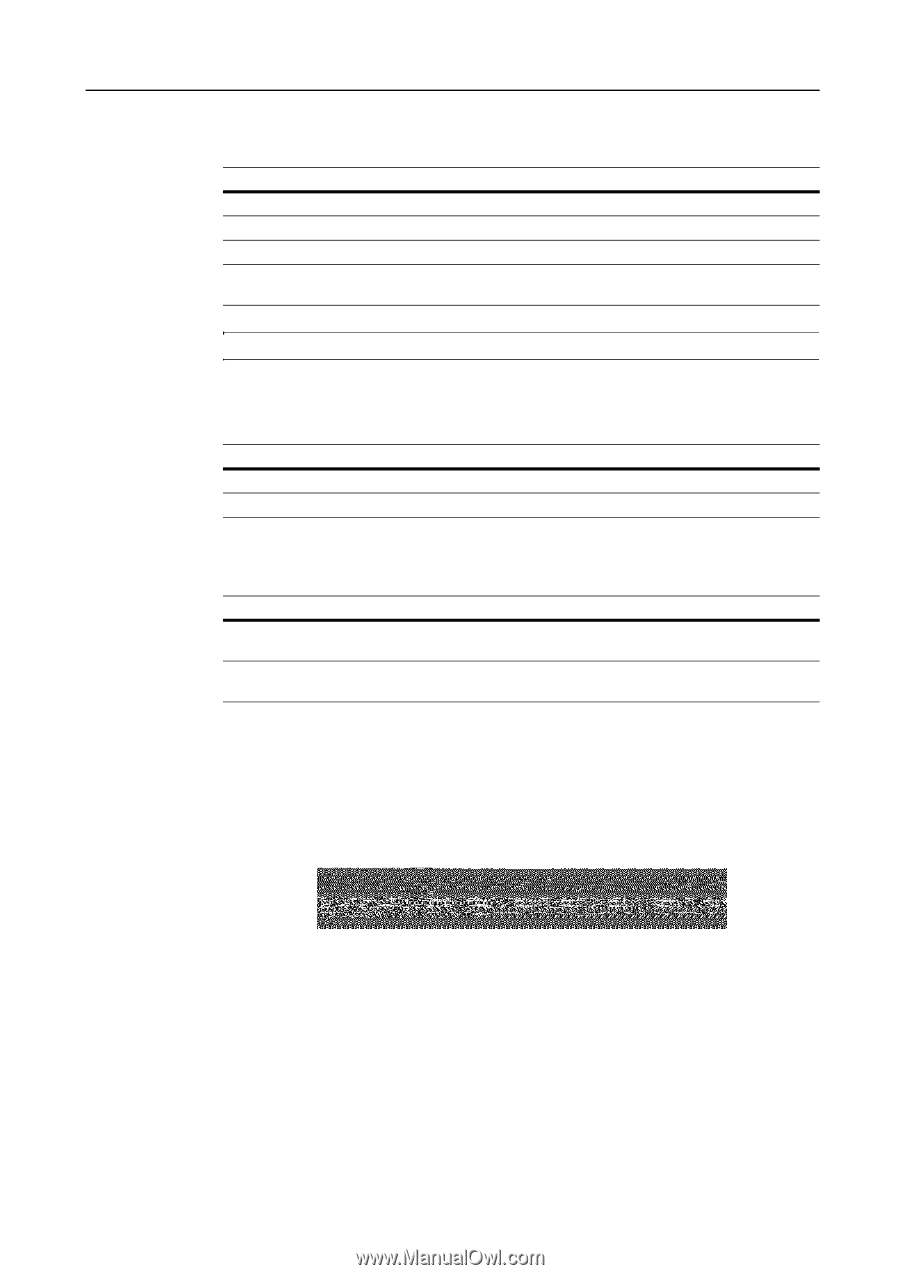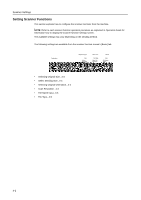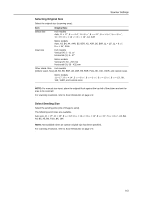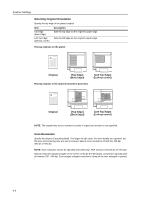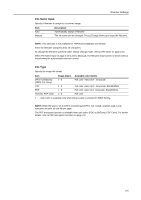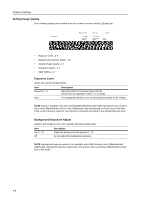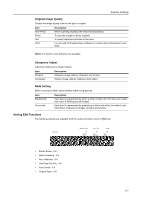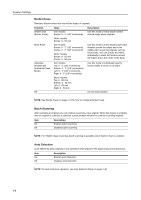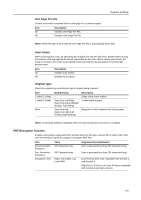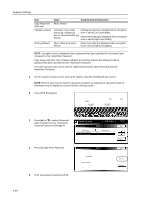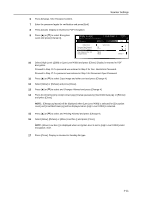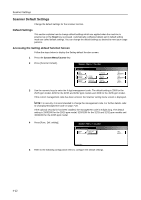Kyocera KM-C3232E C2525E/C3225E/C3232E/C4035E Operation Guide Rev-1.0 (Advance - Page 149
Setting Edit Functions, For Send E-mail, [Photo] is not available.
 |
View all Kyocera KM-C3232E manuals
Add to My Manuals
Save this manual to your list of manuals |
Page 149 highlights
Scanner Settings Original Image Quality Choose the image quality suited to the type of original. Item Text+Photo Photo Text OCR Description When scanning originals with mixed text and photos. To reproduce depth of photo originals. To clearly reproduce penciled or fine lines. For use with OCR applications (software to convert optical characters to text data). NOTE: For Send E-mail, [Photo] is not available. Sharpness Adjust Adjust the sharpness of image outlines. Item Sharpen Unsharpen Description Sharpens image outlines. Sharpens text or lines. Softens image outlines. Reduces moire affect. B&W Setting When scanning in B&W, select between B&W and grayscale. Item Black&white Gray scale Description Each pixel is represented by either a white or black dot. File sizes are smaller than color or B&W grayscale images. Each pixel is represented by gradations of black and white, but without color information. Reproduces images smoothly and sharply. Setting Edit Functions The following settings are available from the scanner function screen's [Edit] tab. Ready to scan. Place the original and select destination. Scan to PC-Sending ( Full-Color ) Original Send 11×8½" 8½×11" 08/08/'05 14:00 Register Prgrm Cont. TX to Cancel Destination Save at User PC Address Book Delete Off Border Erase Off Batch Scanning Basic Off Auto Selection Off One Page Per File Quality Off Auto Center 1 sided Original Type Edit • Border Erase...4-8 • Batch Scanning...4-8 • Auto Selection...4-8 • One Page Per File...4-9 • Auto Center...4-9 • Original Type...4-9 4-7