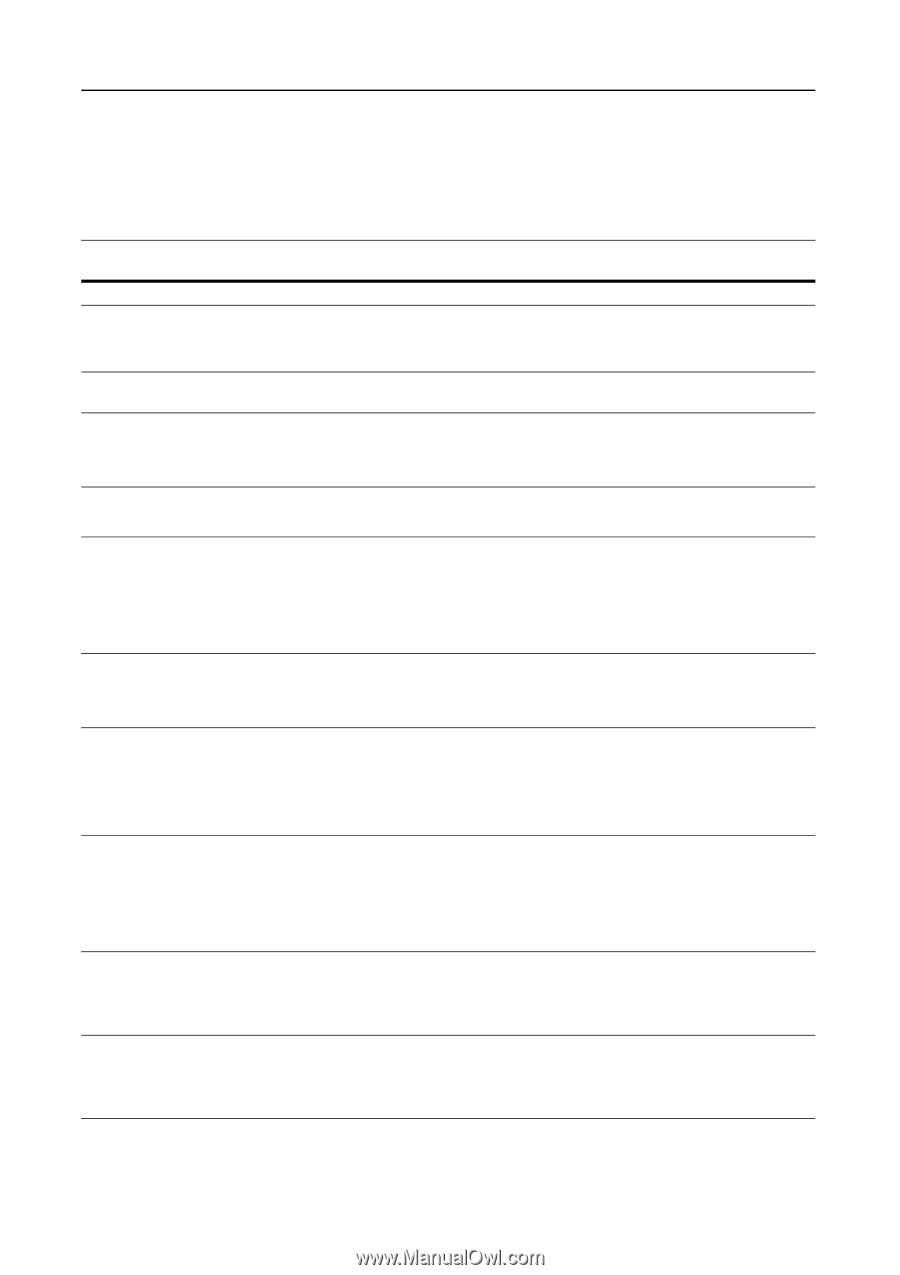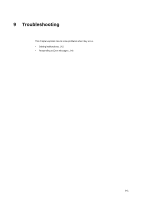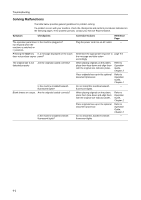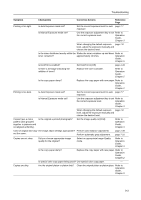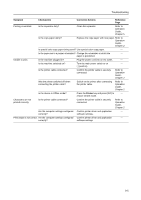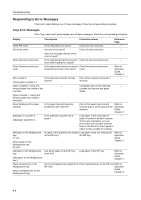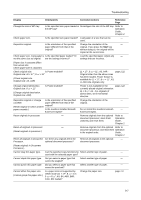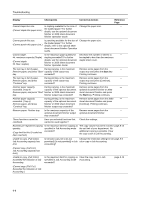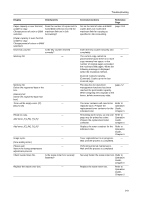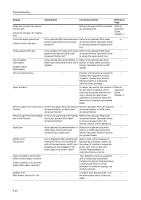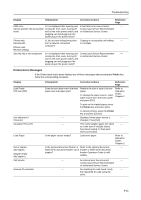Kyocera KM-C3232E C2525E/C3225E/C3232E/C4035E Operation Guide Rev-1.0 (Advance - Page 330
Responding to Error Messages, Copy Error Messages
 |
View all Kyocera KM-C3232E manuals
Add to My Manuals
Save this manual to your list of manuals |
Page 330 highlights
Troubleshooting Responding to Error Messages If the touch panel displays any of these messages, follow the corresponding procedure. Copy Error Messages If the Copy mode touch panel displays any of these messages, follow the corresponding procedure. Display Checkpoints Corrective Actions Reference Page Close ### cover. Is the indicated cover open? Close all covers securely. - Check the cover. Are any covers open? Close all covers securely. - Does the message indicate which cover is open? Close Document processor. Is the optional document processor Close the document processor. - open while loading the original? Close Document processor cover. Is the optional document processor's Close the document processor document processor cover open? cover. Refer to Operation Guide, Chapter 2 Set cassette #. Is the indicated cassette not fully Pull out the cassette and push in - (Close paper cassette #.) closed? securely. Open cassette #, check and remove paper from inside of the machine. - Completely pull out the indicated - cassette and remove any paper inside. (Open cassette #, check and remove paper from inside of machine.) Reset feeding unit for paper cassette. Is the paper feed unit securely pushed into the machine? Pull out the paper feed unit and securely push it all the way into the machine. Refer to Operation Guide, Chapter 6 Add paper in cassette #. (Add paper cassette #.) Is the indicated cassette out of Load paper. If the same type of - paper? paper is loaded in another cassette in the same orientation, you can press either one of paper selection keys on the left of the touch panel to switch to that cassette for copying. Add paper in the Multipurpose tray. ## size (Place paper on the Multipurpose tray. ## size) Is paper of the specified size loaded Load paper of the size indicated in in the MP tray? the MP tray. Refer to Operation Guide, Chapter 2 Add paper in the Multipurpose Has all the paper on the MP tray tray. been fed? (Add paper on the Multipurpose tray.) Load paper in the MP tray. Refer to Operation Guide, Chapter 2 Place transparency in the Multipurpose tray. (Place transparencies on the Multipurpose tray.) Are any transparencies loaded in the Place transparencies on the MP tray. Refer to MP tray? Operation Guide, Chapter 2 9-6