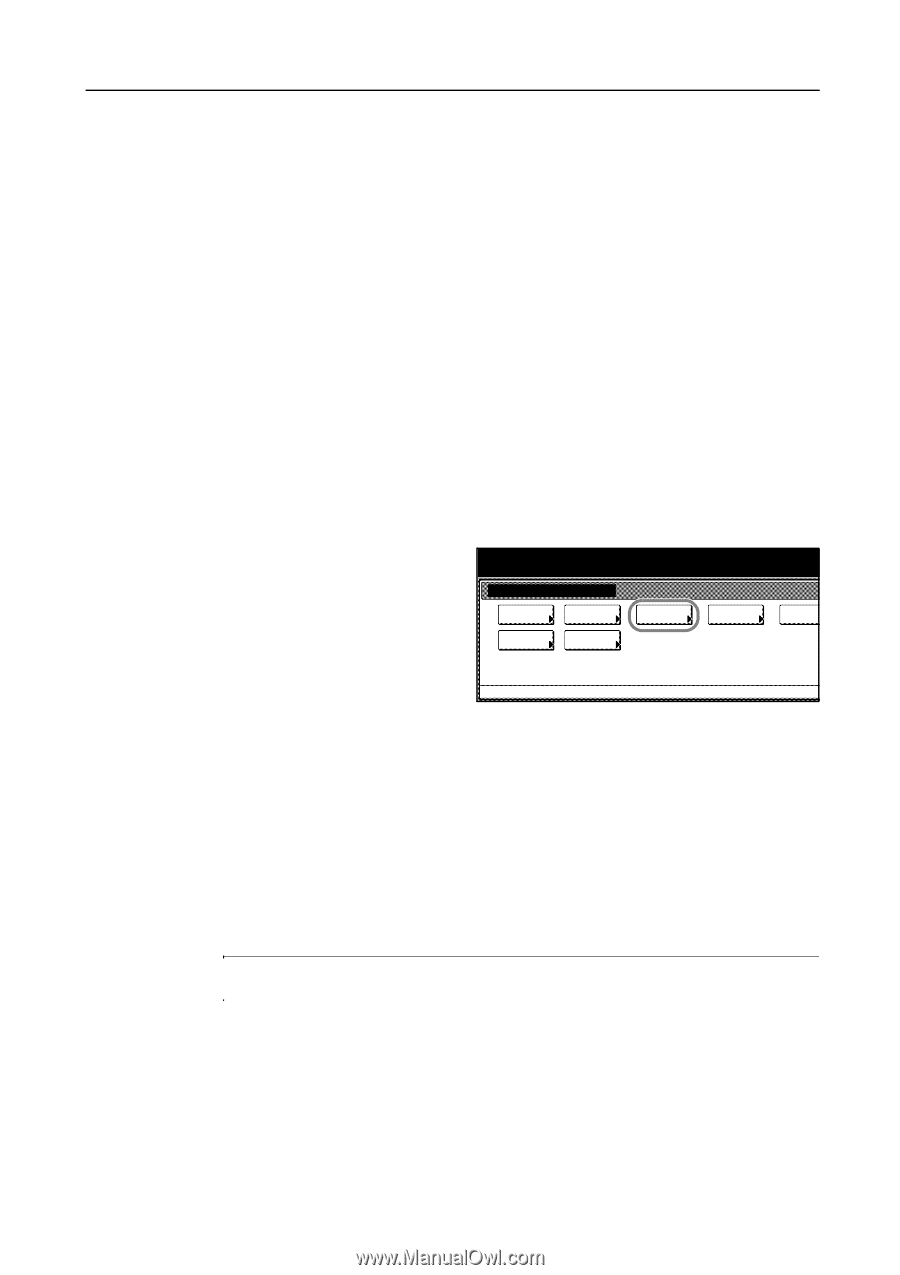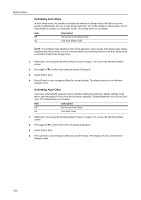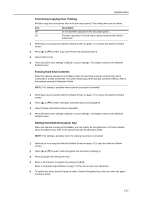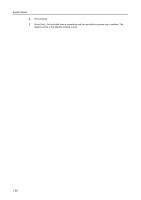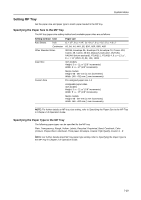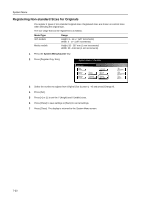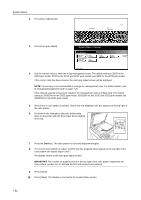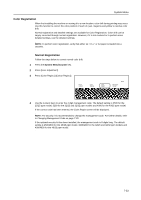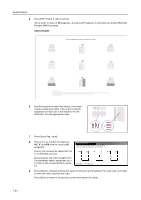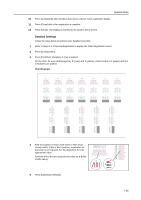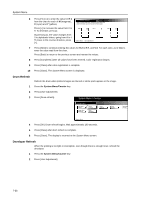Kyocera KM-C3232E C2525E/C3225E/C3232E/C4035E Operation Guide Rev-1.0 (Advance - Page 279
User Adjustment, Color Calibration, Auto Gray Adjust
 |
View all Kyocera KM-C3232E manuals
Add to My Manuals
Save this manual to your list of manuals |
Page 279 highlights
System Menu User Adjustment Adjust color and image quality related settings. The following items can be set for user adjustment. • Color Calibration...page 7-31 • Auto Gray Adjust...page 7-31 • Color Registration...page 7-33 • Drum Refresh...page 7-36 • Developer Refresh...page 7-36 • Laser Scanner Cleaning...page 7-37 Color Calibration After prolonged use, or from the effects of surrounding temperature or humidity, the hue of printed color output may shift or color drift may occur. Using this function enables printing in the most appropriate color by adjusting hue and color drift in detail. Use auto gray adjust when the color is not enhanced even after performing color calibration (see page 7-31). If the hue and color are not enhanced, use color registration (see page 7-33). 1 Press the System Menu/Counter key. 2 Press [User Adjustment]. 3 Press [Color Calibrat.] ([Colour Calibrat.]) . System Menu / Counter User adjustment Auto gray adjust Laser Scan Cleaning Drum refresh Color Matching Color Calibrat. Color Regist. Developer refresh System Menu 4 Press [On]. Color calibration begins. Wait approximately 45 seconds. 5 Press [Close] after color calibration is complete. 6 Press [Close]. The display is returned to the System Menu screen. Auto Gray Adjust After prolonged use, or from the effects of surrounding temperature or humidity, the hue of printed color output may shift or color drift may occur. Use this function to correct color settings when the color of a finished copy does not match the original. Perform color calibration before using auto gray adjust (see page 7-31). Use auto gray adjust when the color is not enhanced even after performing color calibration. NOTE: To perform auto gray adjust, verify that either 11 × 8 1/2" or A4 paper is loaded into a cassette. 1 Press the System Menu/Counter key. 7-31