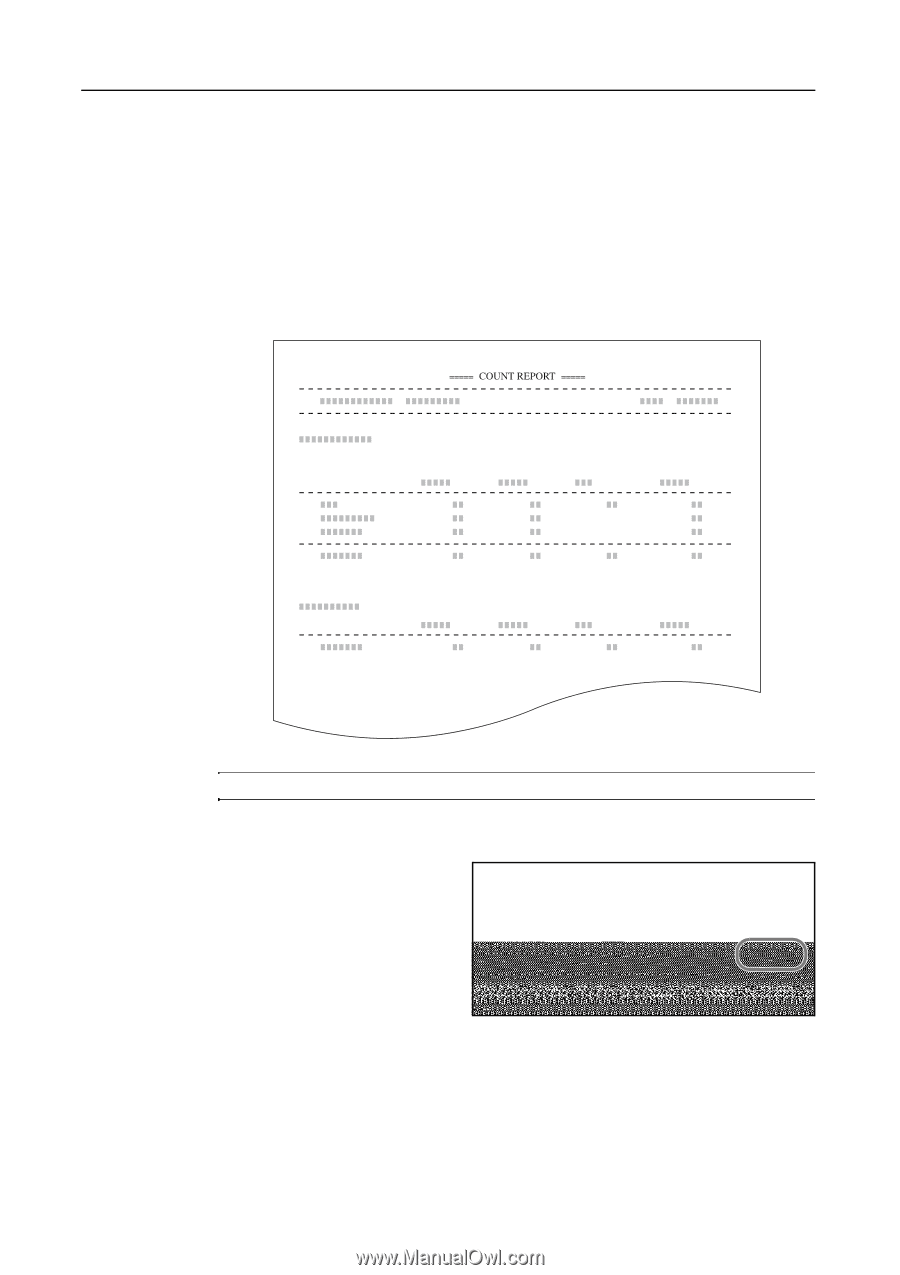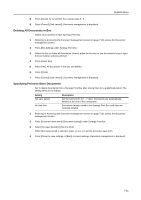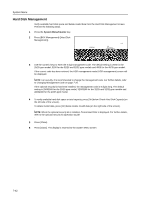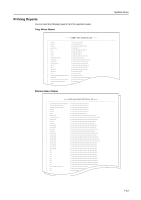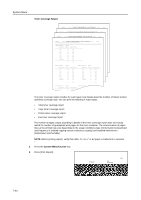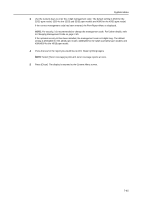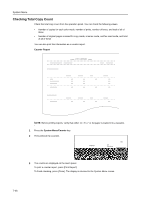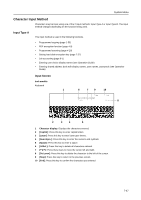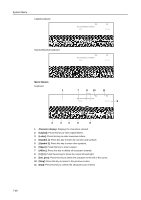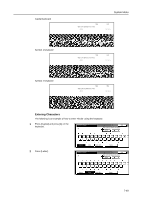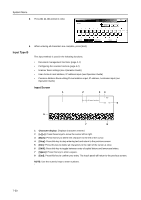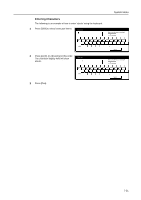Kyocera KM-C3232E C2525E/C3225E/C3232E/C4035E Operation Guide Rev-1.0 (Advance - Page 294
Checking Total Copy Count, Counter Report, System Menu/Counter
 |
View all Kyocera KM-C3232E manuals
Add to My Manuals
Save this manual to your list of manuals |
Page 294 highlights
System Menu Checking Total Copy Count Check the total copy count from the operation panel. You can check the following values. • Number of copies for each color mode, number of prints, number of faxes, and total of all of these • Number of original pages scanned for copy mode, scanner mode, and fax send mode, and total of all of these You can also print this information as a counter report. Counter Report NOTE: Before printing reports, verify that either 11 × 8 1/2" or A4 paper is loaded into a cassette. 1 Press the System Menu/Counter key. 2 Press [Check the counter]. m Menu / Counter Printer Default Document Management Language MP tray Setting Register Orig. Size Job Accounting BOX Management Print Report End Check the counter User Adjustment 3 The counts are displayed on the touch panel. To print a counter report, press [Print Report]. To finish checking, press [Close]. The display is returned to the System Menu screen. 7-46