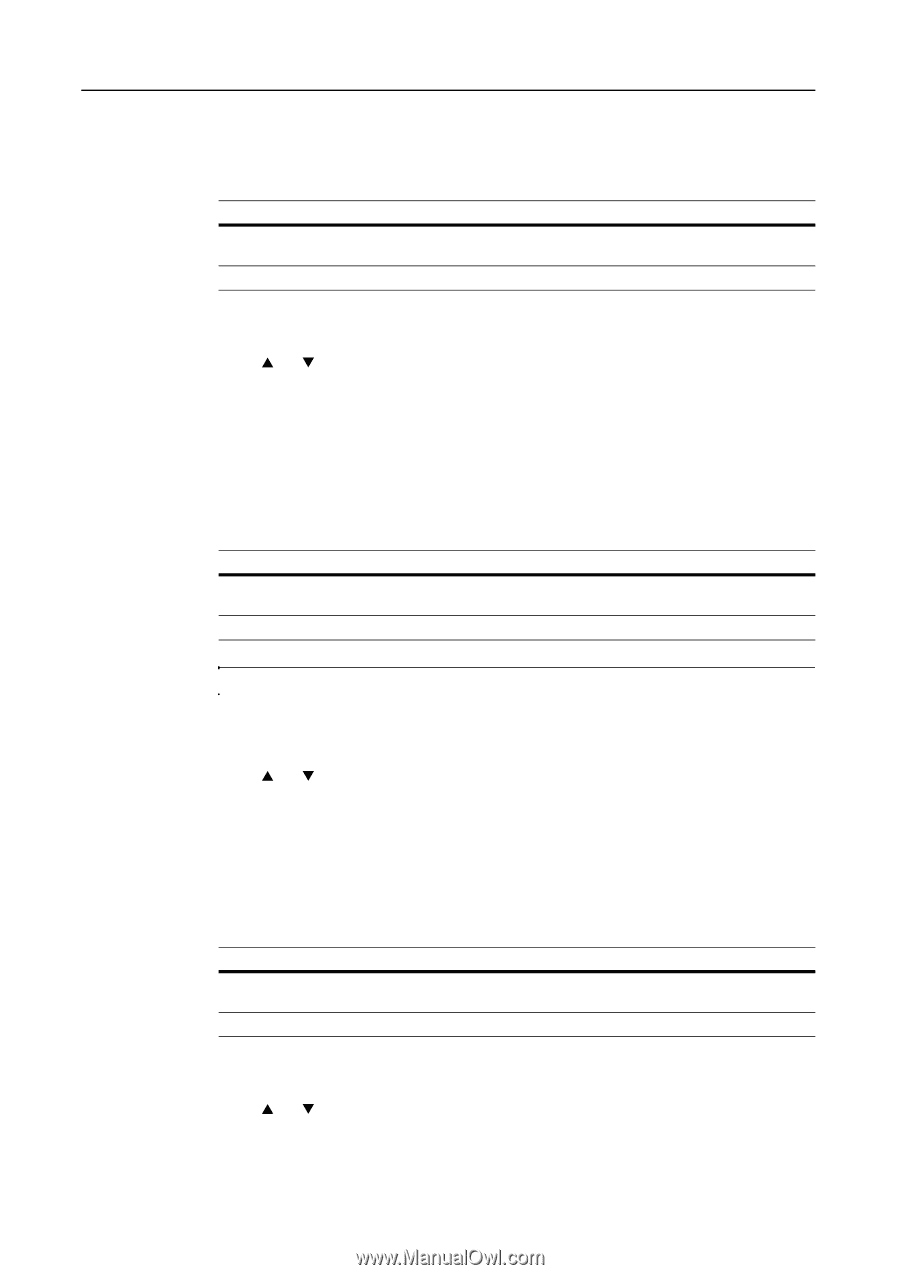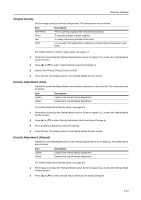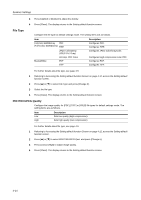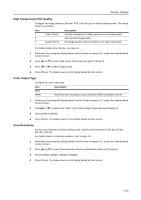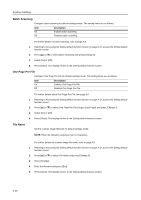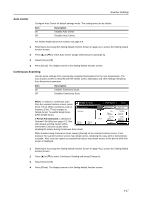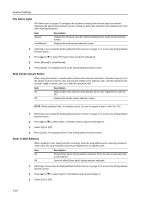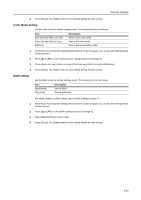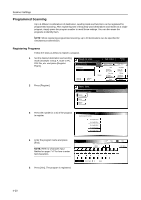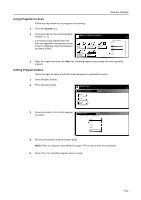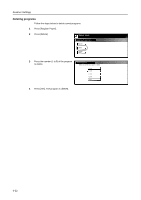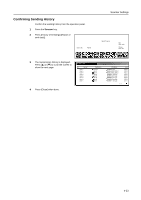Kyocera KM-C3232E C2525E/C3225E/C3232E/C4035E Operation Guide Rev-1.0 (Advance - Page 160
File Name Input, Skip Sender (User) Select, Enter E-Mail Address
 |
View all Kyocera KM-C3232E manuals
Add to My Manuals
Save this manual to your list of manuals |
Page 160 highlights
Scanner Settings File Name Input File Name Input on page 4-5 configure the machine to display the filename input box without displaying the auto/manual selection screen. Doing so allows this operation to be skipped each time when entering filenames. Item Manual Auto/Manual Description Displays the filename input box without displaying the auto/manual selection screen. Displays the auto/manual selection screen. 1 Referring to Accessing the Setting default function Screen on page 4-12, access the Setting default function screen. 2 Press [S] or [T] to select File Name Input and press [Change #]. 3 Select [Manual] or [Auto/Manual]. 4 Press [Close]. The display returns to the Setting default function screen. Skip Sender (User) Select When using this scanner, a sender (user) must be first selected. Set Selec. of senders (users) to set the sender (user) to User No. 001 and skip the sender (user) selection step. Use this setting to limit scanner usage to certain users or to skip this operation step. Item On Off Description Skips sender user selection and transmits as the user registered to User No. 001. Displays the sender (user) selection screen. NOTE: When enabling Selec. of senders (users), be sure to register a user to User No. 001. 1 Referring to Accessing the Setting default function Screen on page 4-12, access the Setting default function screen. 2 Press [S] or [T] to select Selec. of senders (users) and press [Change #]. 3 Select [On] or [Off]. 4 Press [Close]. The display returns to the Setting default function screen. Enter E-Mail Address When sending E-mail, specify whether to directly enter the mail address when selecting recipients. If set to [Do not use], recipients must be pre-registered in an address book. Item On Off Description Shows [Enter dest.] during recipient selection. Press this key to manually enter a mail address. Does not show [Enter dest.] during recipient selection. 1 Referring to Accessing the Setting default function Screen on page 4-12, access the Setting default function screen. 2 Press [S] or [T] to select Input E-mail Address and press [Change #]. 3 Select [On] or [Off]. 4-18