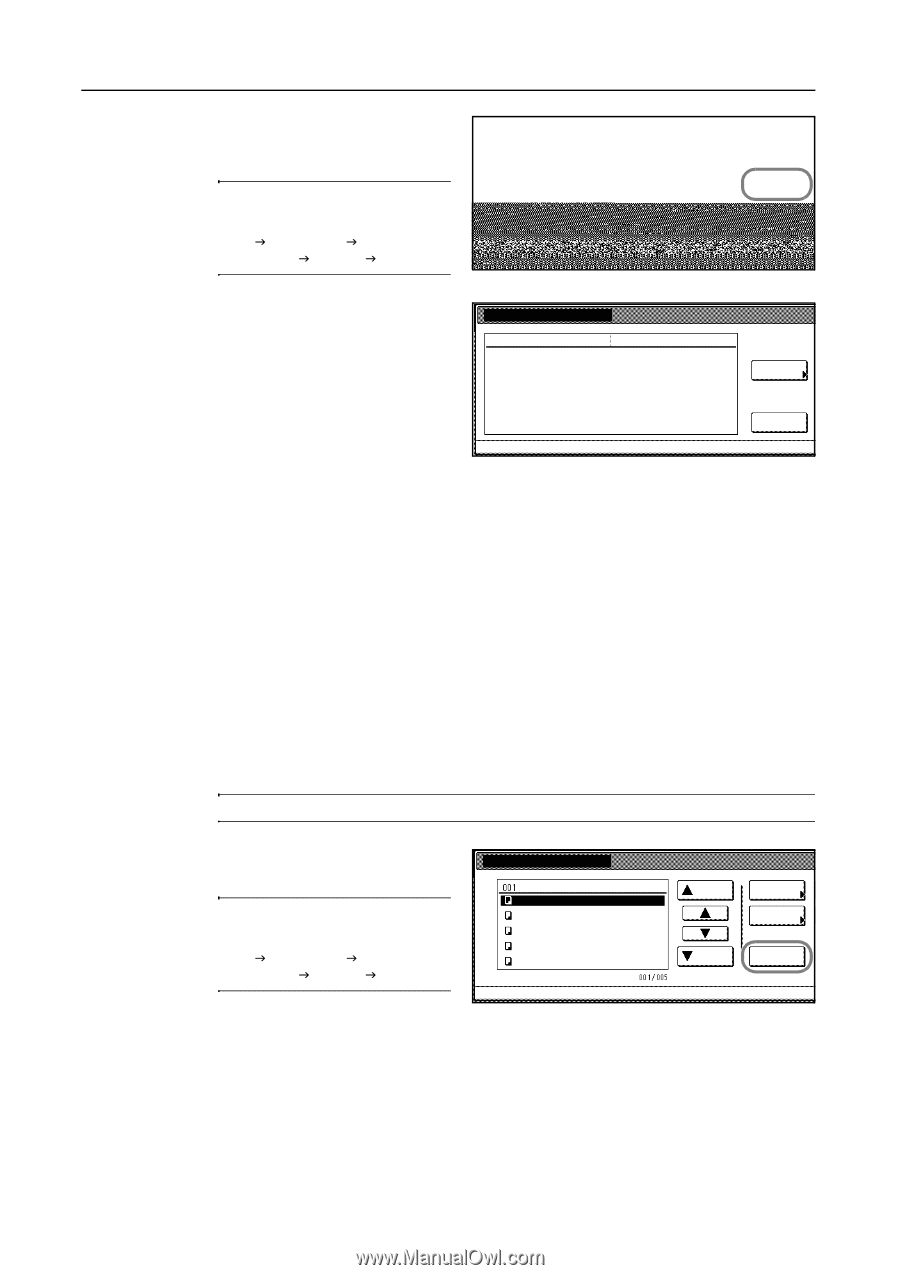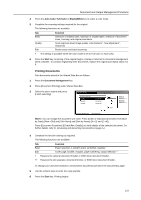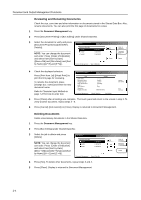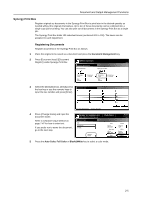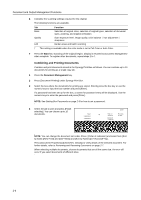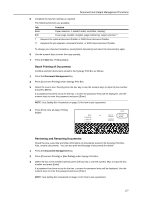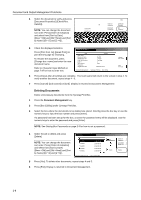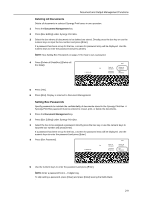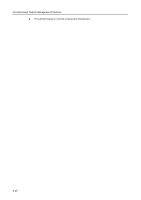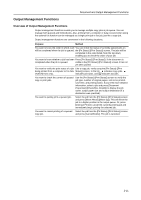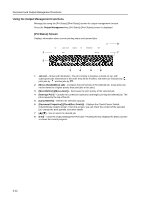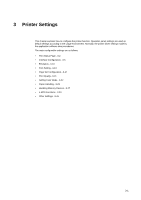Kyocera KM-C3232E C2525E/C3225E/C3232E/C4035E Operation Guide Rev-1.0 (Advance - Page 90
Deleting Documents, Press [Print from 1st] [Head Print]
 |
View all Kyocera KM-C3232E manuals
Add to My Manuals
Save this manual to your list of manuals |
Page 90 highlights
Document and Output Management Functions 4 Select the document to verify and press [Document Properties] ([Check/Rev. Details]). 1 SUN 05:46 NOTE: You can change the document sort order. Press [Order of indication] and select from [Sort by Date] ([NewJOld] and [OldJNew]) and [Sort by Name] ([AJZ] and [ZJA]). 1 SUN 05:46 1 SUN 05:46 1 SUN 05:46 1 SUN 05:45 gement - Synergy Print Box Up Down Order of indication Document Properties End Delete all Data/Box Box Password Delete 5 Check the displayed selection. Press [Print from 1st] ([Head Print]) to print the first page for reviewing. To rename the document, press [Change doc. name] and enter the new document name. Refer to Character Input Method on page 7-47 for how to enter text. Check/Correct Details Item User name Document Name Registration Size Orig. Set Direction page # Input Source Resolution Registration Date Details Doc001 11×8½" Top Edge 1. Copy 08/08/'05 05:45 Document Management - Synergy Print Box - Box Editing Change doc. name Print from 1st 6 Press [Close] after all settings are complete. The touch panel will return to the screen in step 4. To verify another document, repeat steps 4 - 6. 7 Press [Cancel] ([Job cancel]) or [End]. Display is returned to Document Management. Deleting Documents Delete unnecessary documents from the Synergy Print Box. 1 Press the Document Management key. 2 Press [Box Editing] under Synergy Print Box. 3 Select the box where the documents to be deleted are stored. Directly press the box key or use the numeric keys to input the box number and press [Enter]. If a password has been set up for the box, a screen for password entry will be displayed. Use the numeric keys to enter the password and press [Enter]. NOTE: See Setting Box Passwords on page 2-9 for how to set a password. 4 Select the job to delete and press [Delete]. NOTE: You can change the document sort order. Press [Order of indication] and select from [Sort by Date] ([NewJOld] and [OldJNew]) and [Sort by Name] ([AJZ] and [ZJA]). Box Editing Doc005 Doc004 Doc003 Doc002 Doc001 1 SUN 05:46 1 SUN 05:46 1 SUN 05:46 1 SUN 05:46 1 SUN 05:45 Document Management - Synergy Print Box 5 Press [Yes]. To delete other documents, repeat steps 4 and 5. 6 Press [End]. Display is returned to Document Management. Up Down Order of indication Document Properties Delete 2-8