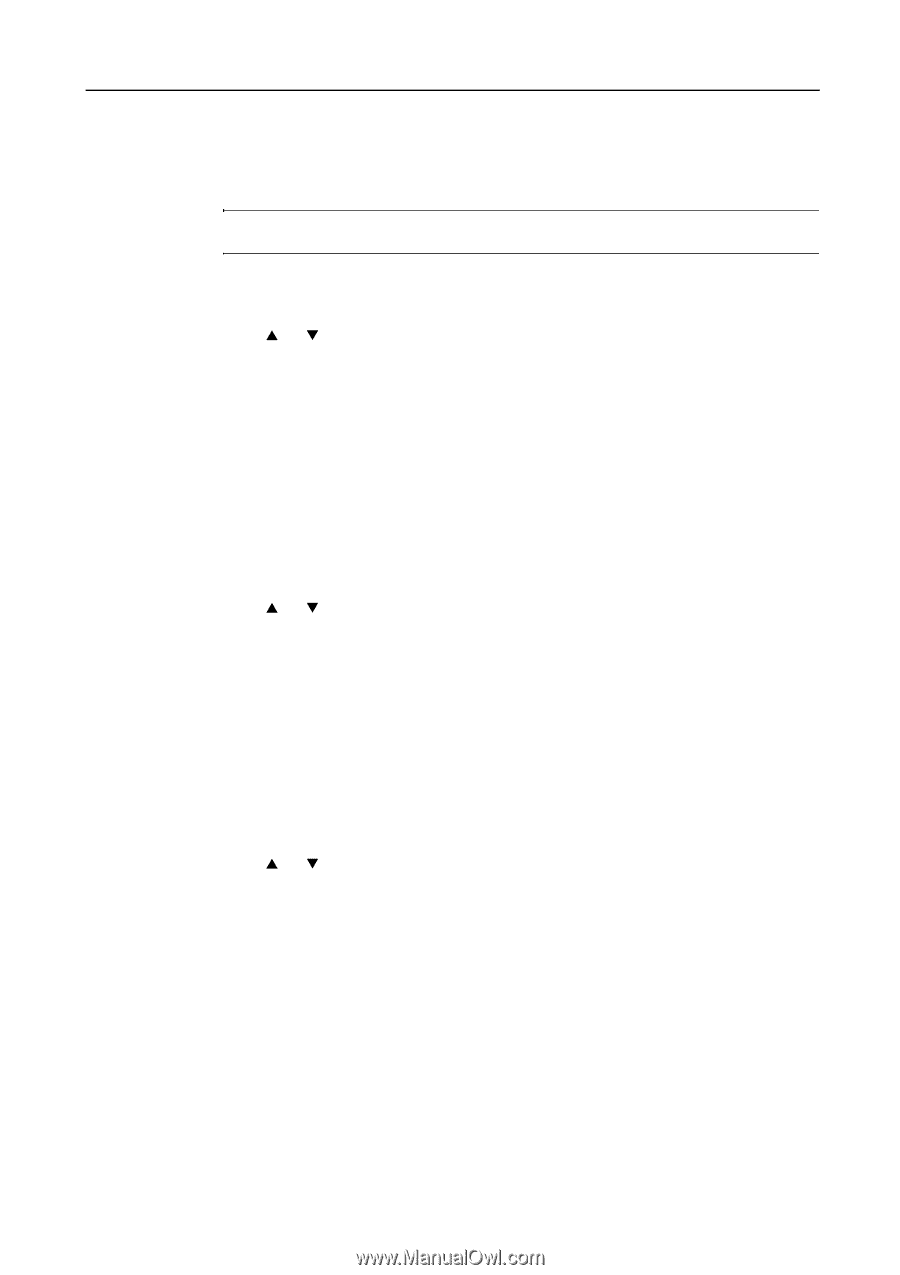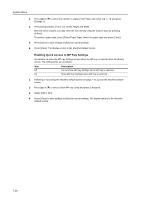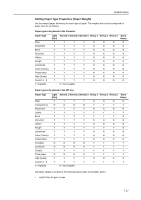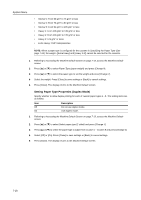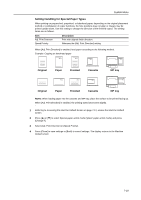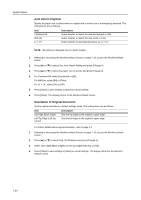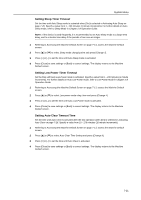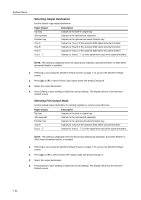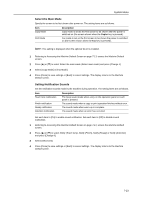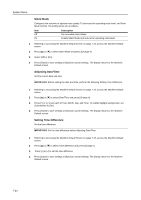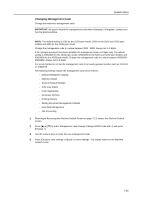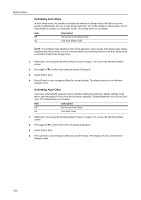Kyocera KM-C3232E C2525E/C3225E/C3232E/C4035E Operation Guide Rev-1.0 (Advance - Page 269
Setting Sleep Timer Timeout, Setting Low-Power Timer Timeout, Setting Auto Clear Timeout Time
 |
View all Kyocera KM-C3232E manuals
Add to My Manuals
Save this manual to your list of manuals |
Page 269 highlights
System Menu Setting Sleep Timer Timeout Set the time until Auto Sleep mode is activated when [On] is selected in Activating Auto Sleep on page 7-26. Specify a value from 1 - 240 minutes (1 minute increments). For further details on Auto Sleep mode, refer to Sleep Mode in Chapter 3 of Operation Guide. NOTE: If the device is used frequently, it is recommended to set Auto Sleep mode to a larger time delay, and to a shorter time delay if the periods of non-use are longer. 1 Referring to Accessing the Machine Default Screen on page 7-13, access the Machine Default screen. 2 Press [S] or [T] to select Sleep mode changing time and press [Change #]. 3 Press [+] or [-] to set the time until Auto Sleep mode is activated. 4 Press [Close] to save settings or [Back] to cancel settings. The display returns to the Machine Default screen. Setting Low-Power Timer Timeout Set the time until Auto Low-Power mode is activated. Specify a value from 1 - 240 minutes (1 minute increments). For further details on Auto Low-Power mode, refer to Low-Power Mode in Chapter 3 of Operation Guide. 1 Referring to Accessing the Machine Default Screen on page 7-13, access the Machine Default screen. 2 Press [S] or [T] to select Low power mode chng. time and press [Change #]. 3 Press [+] or [-] to set the time until Auto Low-Power mode is activated. 4 Press [Close] to save settings or [Back] to cancel settings. The display returns to the Machine Default screen. Setting Auto Clear Timeout Time Set the time until Auto Clear is activated after the last operation when [On] is selected in Activating Auto Clear on page 7-26. Specify a value from 10 - 270 minutes (10 minute increments). 1 Referring to Accessing the Machine Default Screen on page 7-13, access the Machine Default screen. 2 Press [S] or [T] to select Auto Clear Time Setting and press [Change #]. 3 Press [+] or [-] to set the time until Auto Clear is activated. 4 Press [Close] to save settings or [Back] to cancel settings. The display returns to the Machine Default screen. 7-21