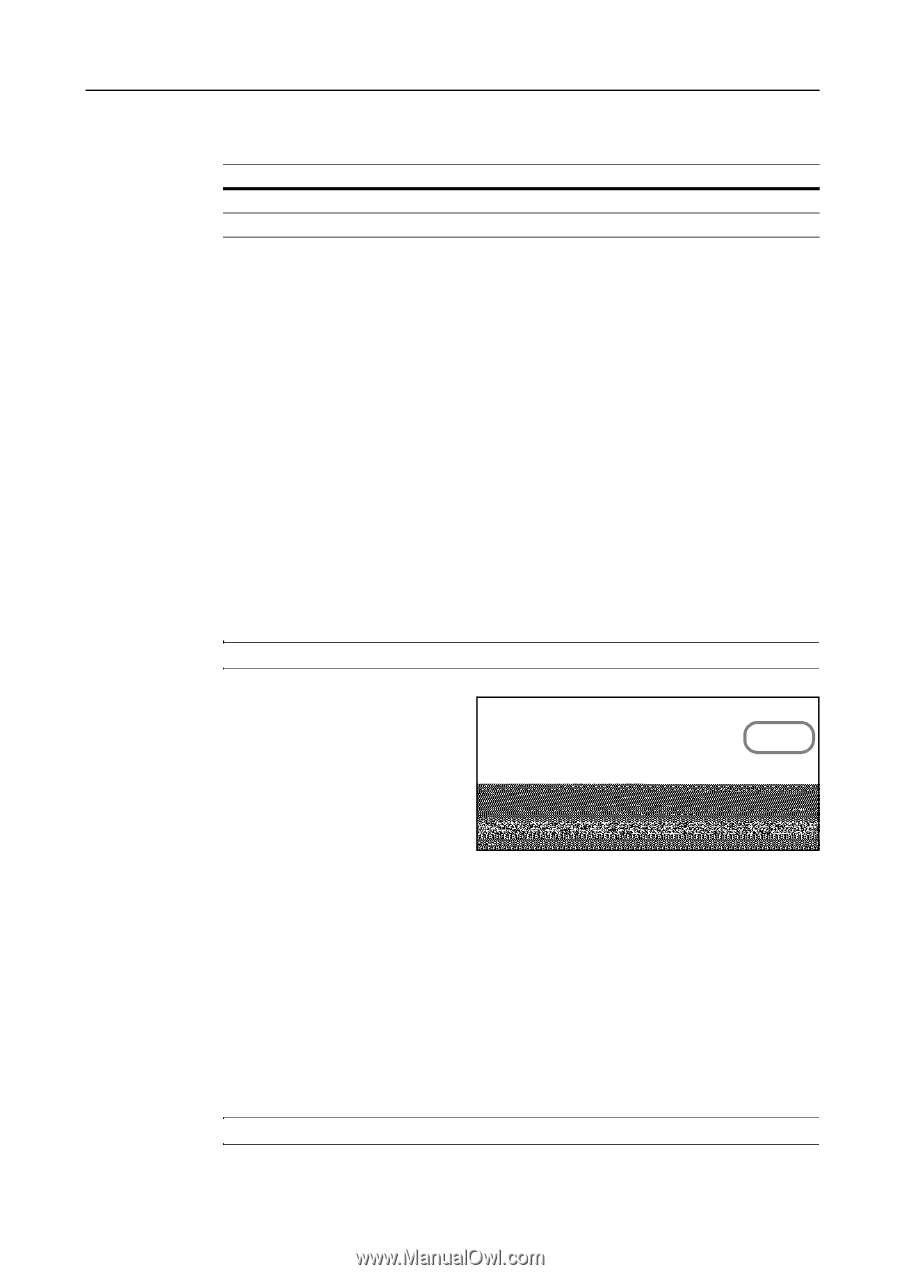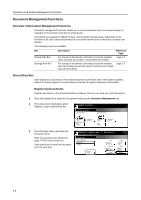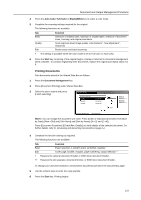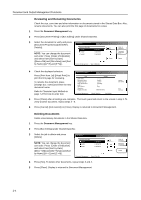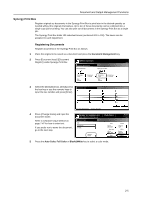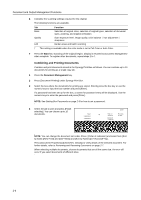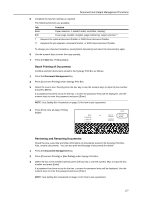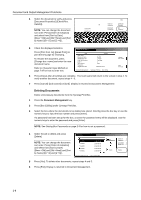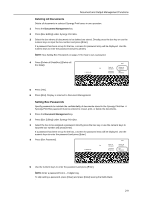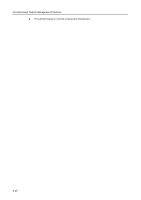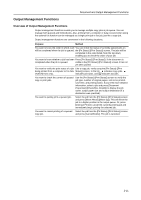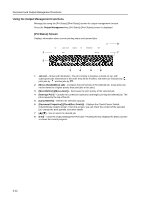Kyocera KM-C3232E C2525E/C3225E/C3232E/C4035E Operation Guide Rev-1.0 (Advance - Page 89
Batch Printing of Documents, Reviewing and Renaming Documents
 |
View all Kyocera KM-C3232E manuals
Add to My Manuals
Save this manual to your list of manuals |
Page 89 highlights
Document and Output Management Functions 5 Complete the function settings as required. The following functions are available. Tab Basic Edit Function Paper selection, 1-sided/2-sided, sort/offset, stapling † Cover page, booklet, margins, page numbering, output selection †† † Requires the optional document finisher or 3000 sheet document finisher. †† Requires the job separator, document finisher, or 3000 sheet document finisher. To change your document selection, press [Select document] and select the document(s) again. 6 Use the numeric keys to enter the copy quantity. 7 Press the Start key. Printing begins. Batch Printing of Documents Combine and print documents stored in the Synergy Print Box as follows. 1 Press the Document Management key. 2 Press [Document Printing] under Synergy Print Box. 3 Select the source box. Directly press the box key or use the numeric keys to input the box number and press [Enter]. If a password has been set up for the box, a screen for password entry will be displayed. Use the numeric keys to enter the password and press [Enter]. NOTE: See Setting Box Passwords on page 2-9 for how to set a password. 4 Press [Print once all data]. Printing begins. ting Select: 1 SUN 05:46 1 SUN 05:46 1 SUN 05:46 1 SUN 05:46 1 SUN 05:45 gement - Synergy Print Box Up Down Order of indication Document Properties Select/ Cancel Cancel Print once all data Finish selecting Reviewing and Renaming Documents Check the size, save time and other information on documents stored in the Synergy Print Box. Also, rename documents. You can also print the first page of documents for review. 1 Press the Document Management key. 2 Press [Document Printing] or [Box Editing] under Synegy Print Box. 3 Select the box to be checked. Directly press the box key or use the numeric keys to input the box number and press [Enter]. If a password has been set up for the box, a screen for password entry will be displayed. Use the numeric keys to enter the password and press [Enter]. NOTE: See Setting Box Passwords on page 2-9 for how to set a password. 2-7