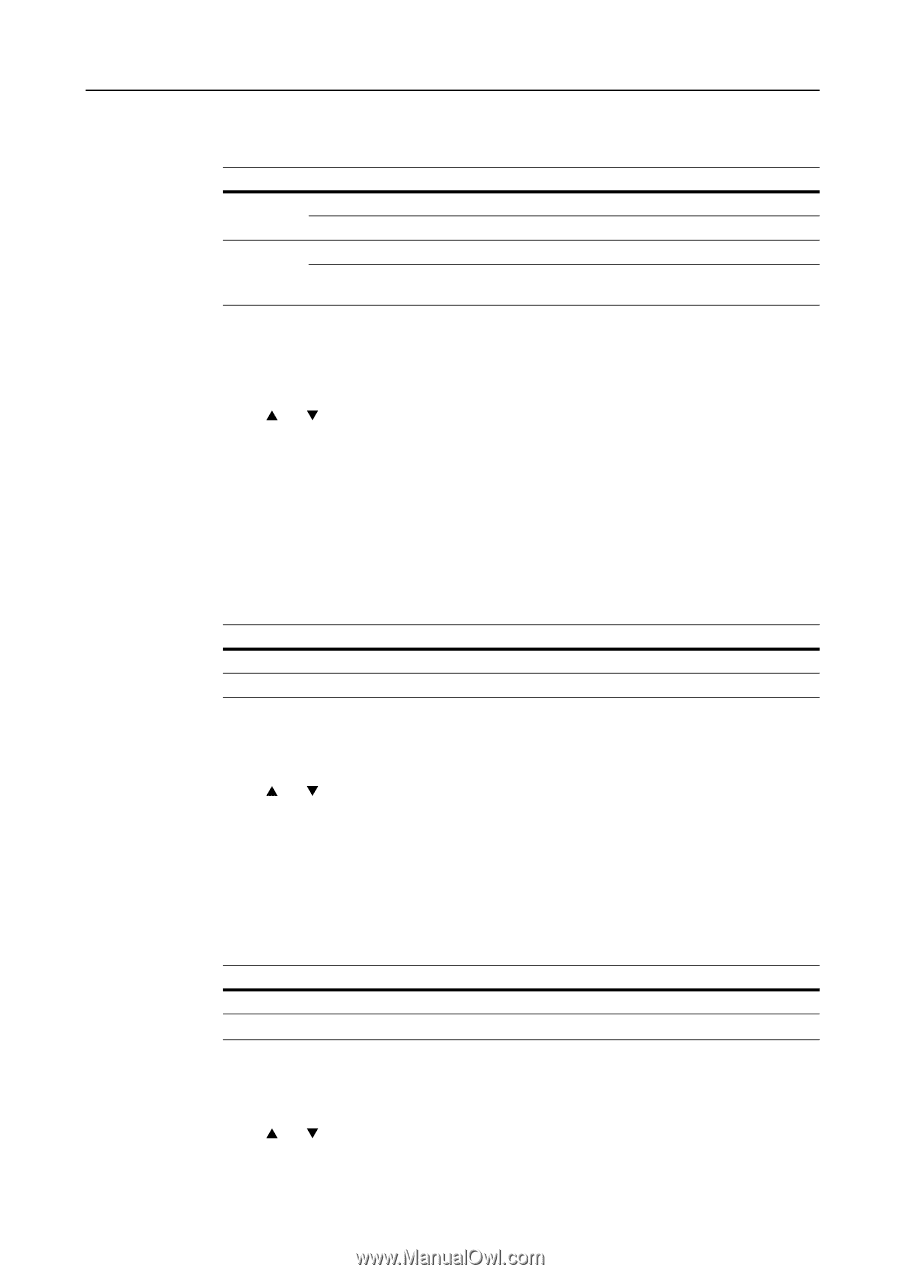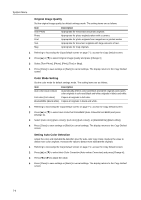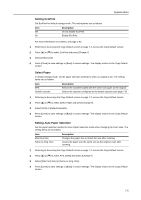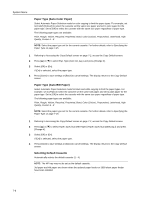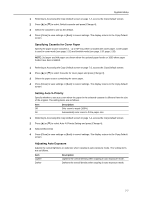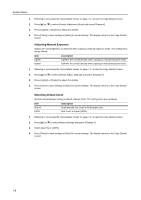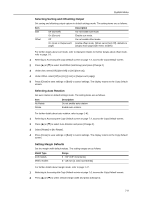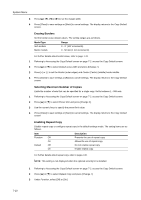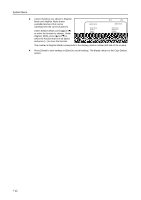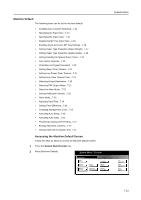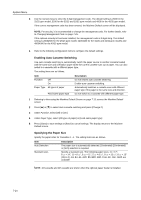Kyocera KM-C3232E C2525E/C3225E/C3232E/C4035E Operation Guide Rev-1.0 (Advance - Page 257
Selecting Sorting and Offsetting Output, Selecting Auto Rotation, Setting Margin Defaults, Description
 |
View all Kyocera KM-C3232E manuals
Add to My Manuals
Save this manual to your list of manuals |
Page 257 highlights
System Menu Selecting Sorting and Offsetting Output Set sorting and offsetting output options in default settings mode. The setting items are as follows. Item Sort Offset Off (Sort:Off) On (Sort:on) Off On (1 set or Output each page) Description Do not enable sort mode. Enable sort mode. Do not enable offset mode. Enable offset mode. (When set to [Sort:Off], defaults to [Output each page] with metric models) For further details about sort mode, refer to Operation Guide; for further details about offset mode, refer to page 1-9. 1 Referring to Accessing the Copy Default screen on page 7-2, access the Copy Default screen. 2 Press [S] or [T] to select Sort/Offset (Sort/Group) and press [Change #]. 3 Under Sort, select [Off] ([Sort:Off]) or [On] ([Sort:on]). 4 Under Offset, select [Off] or [On] ([1 set] or [Output each page]). 5 Press [Close] to save settings or [Back] to cancel settings. The display returns to the Copy Default screen. Selecting Auto Rotation Set auto rotation in default settings mode. The setting items are as follows. Item No Rotate Rotate Description Do not enable auto rotation. Enable auto rotation. For further details about auto rotation, refer to page 1-41. 1 Referring to Accessing the Copy Default screen on page 7-2, access the Copy Default screen. 2 Press [S] or [T] to select Auto Rotation and press [Change #]. 3 Select [Rotate] or [No Rotate]. 4 Press [Close] to save settings or [Back] to cancel settings. The display returns to the Copy Default screen. Setting Margin Defaults Set the margin width default values. The setting ranges are as follows. Model Type Inch models Metric models Range 0 - 3/4" (1/8" increments) 0 - 18 mm (1 mm increments) For further details about margin mode, refer to page 1-17. 1 Referring to Accessing the Copy Default screen on page 7-2, access the Copy Default screen. 2 Press [S] or [T] to select Default margin width and press [Change #]. 7-9