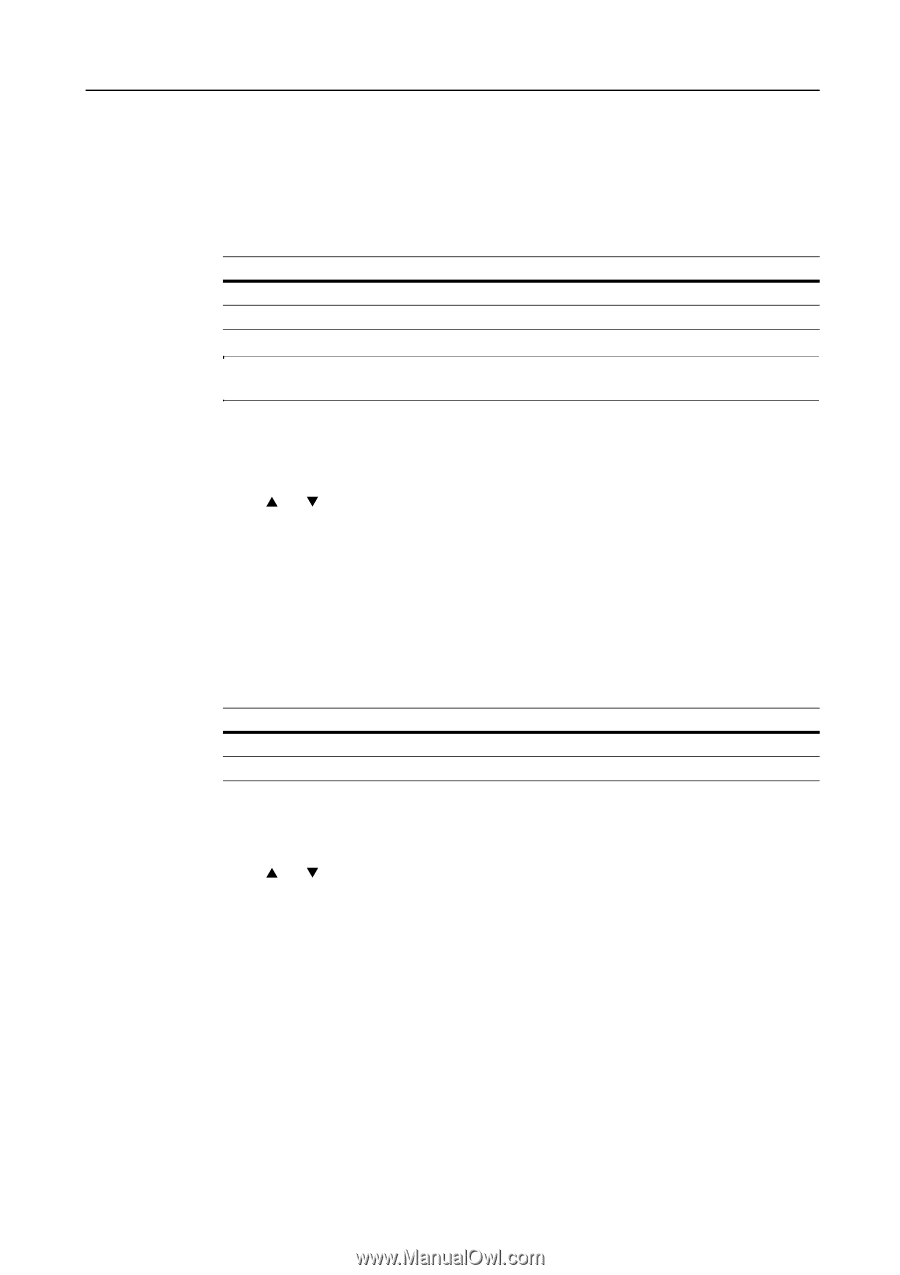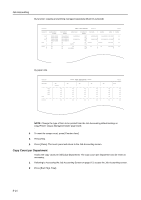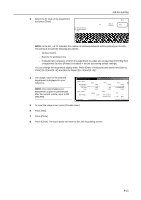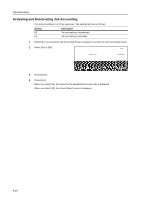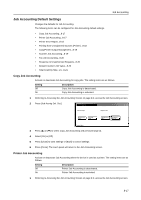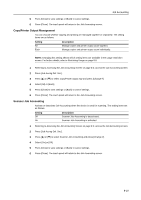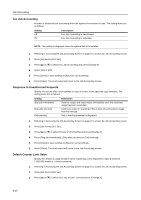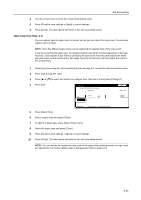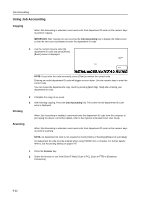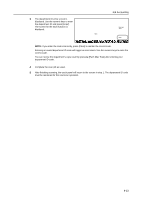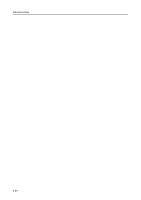Kyocera KM-C3232E C2525E/C3225E/C3232E/C4035E Operation Guide Rev-1.0 (Advance - Page 319
Copy/Printer Output Management, Scanner Job Accounting
 |
View all Kyocera KM-C3232E manuals
Add to My Manuals
Save this manual to your list of manuals |
Page 319 highlights
Job Accounting 5 Press [Close] to save settings or [Back] to cancel settings. 6 Press [Close]. The touch panel will return to the Job Accounting screen. Copy/Printer Output Management You can choose whether copying and printing are managed together or separately. The setting items are as follows. Setting All Each Description Manage copier and printer output count together. Manage copier and printer output count individually. NOTE: Changing this setting affects which setting items are available in the usage restriction screen. For further details, refer to Restricting Usage on page 8-5. 1 Referring to Accessing the Job Accounting Screen on page 8-3, access the Job Accounting screen. 2 Press [Job Accntg Def. Set.]. 3 Press [S] or [T] to select Copy/Printer output mgt and press [Change #]. 4 Select [All] or [Each]. 5 Press [Close] to save settings or [Back] to cancel settings. 6 Press [Close]. The touch panel will return to the Job Accounting screen. Scanner Job Accounting Activate or deactivate Job Accounting when the device is used for scanning. The setting items are as follows. Setting Off On Description Scanner Job Accounting is deactivated. Scanner Job Accounting is activated. 1 Referring to Accessing the Job Accounting Screen on page 8-3, access the Job Accounting screen. 2 Press [Job Accntg Def. Set.]. 3 Press [S] or [T] to select Scanner Job Accounting and press [Change #]. 4 Select [On] or [Off]. 5 Press [Close] to save settings or [Back] to cancel settings. 6 Press [Close]. The touch panel will return to the Job Accounting screen. 8-19