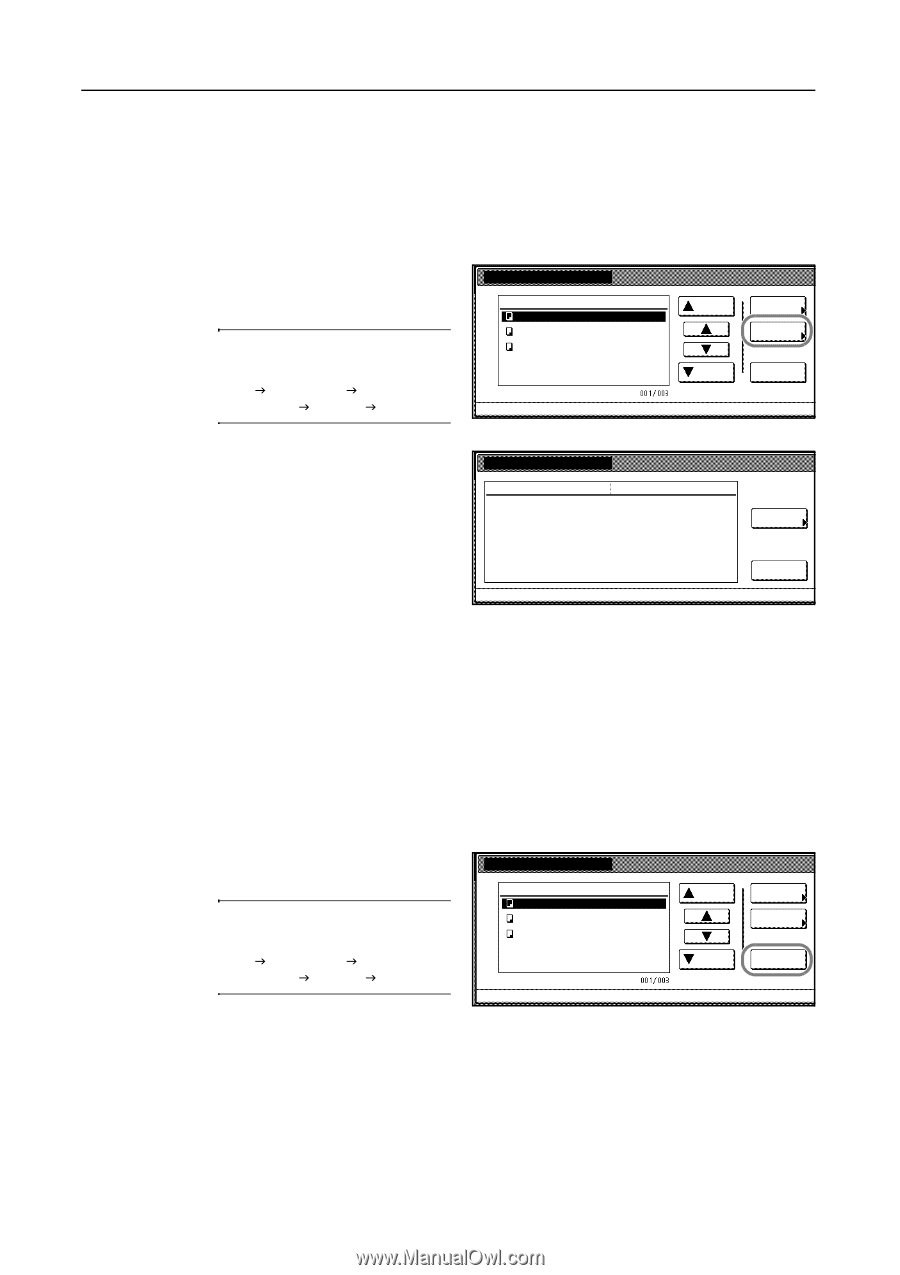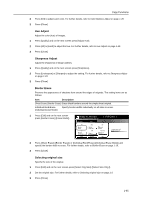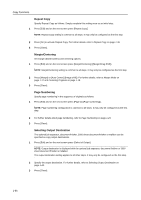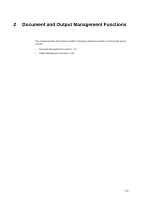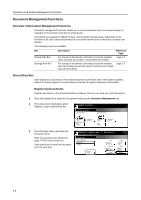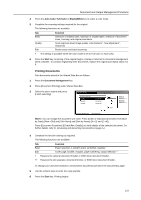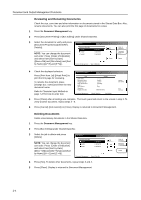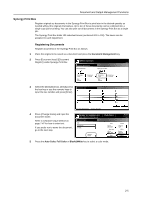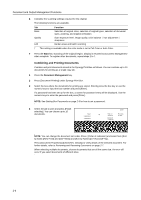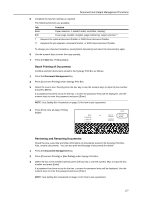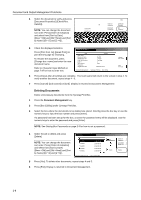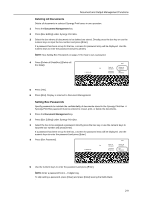Kyocera KM-C3232E C2525E/C3225E/C3232E/C4035E Operation Guide Rev-1.0 (Advance - Page 86
Reviewing and Renaming Documents, Deleting Documents, Press [Document Printing] or [Box Editing] under
 |
View all Kyocera KM-C3232E manuals
Add to My Manuals
Save this manual to your list of manuals |
Page 86 highlights
Document and Output Management Functions Reviewing and Renaming Documents Check the size, save time and other information on documents stored in the Shared Data Box. Also, rename documents. You can also print the first page of documents for review. 1 Press the Document Management key. 2 Press [Document Printing] or [Box Editing] under Shared Data Box. 3 Select the document to verify and press [Document Properties] ([Check/Rev. Box Editing Details]). Document Data Box Doc003 1 08/08/'05 NOTE: You can change the document sort order. Press [Order of indication] Doc002 Doc001 1 08/08/'05 1 08/08/'05 and select from [Sort by Date] ([NewJOld] and [OldJNew]) and [Sort by Name] ([AJZ] and [ZJA]). Document Management - Shared Data Box Up Down Order of indication Document Properties Delete 4 Check the displayed selection. Press [Print from 1st] ([Head Print]) to print the first page for reviewing. To rename the document, press [Change doc. name] and enter the new document name. Refer to Character Input Method on page 7-47 for how to enter text. Check/Correct Details Item User name Document Name Registration Size Orig. Set Direction page # Input Source Resolution Registration Date Details Doc003 11×8½" Top Edge 1. Copy 08/08/'05 05:41 Document Management - Shared Data Box - Box Editing Change doc. name Print from 1st 5 Press [Close] after all settings are complete. The touch panel will return to the screen in step 3. To verify another document, repeat steps 3 - 5. 6 Press [Cancel] ([Job cancel]) or [Close]. Display is returned to Document Management. Deleting Documents Delete unnecessary documents in the Shared Data Box. 1 Press the Document Management key. 2 Press [Box Editing] under Shared Data Box. 3 Select the job to delete and press [Delete]. NOTE: You can change the document sort order. Press [Order of indication] and select from [Sort by Date] ([NewJOld] and [OldJNew]) and [Sort by Name] ([AJZ] and [ZJA]). Box Editing Document Data Box Doc003 Doc002 Doc001 1 08/08/'05 1 08/08/'05 1 08/08/'05 Document Management - Shared Data Box 4 Press [Yes]. To delete other documents, repeat steps 3 and 4. 5 Press [Close]. Display is returned to Document Management. Up Down Order of indication Document Properties Delete 2-4