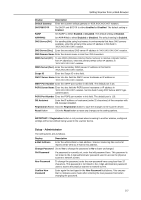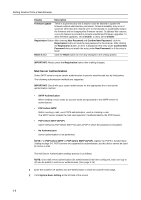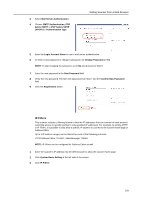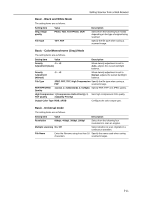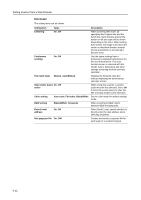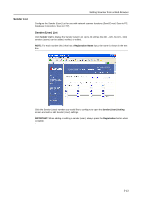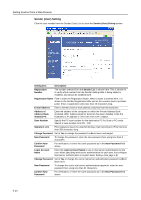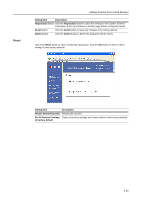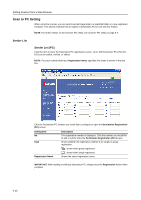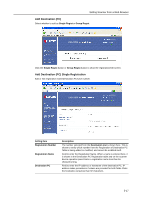Kyocera KM-C3232E C2525E/C3225E/C3232E/C4035E Operation Guide Rev-1.0 (Advance - Page 178
Extension, Black&White
 |
View all Kyocera KM-C3232E manuals
Add to My Manuals
Save this manual to your list of manuals |
Page 178 highlights
Setting Scanner from a Web Browser Extension The setting items are as follows. Setting Item Value Description Centering On, Off When scanning with zoom, by specifying the Original size and the Send size, blank borders around the bottom or left and right will be shown depending on the sizes. When setting Auto Center, the image is moved to the center so that blank borders around the top and bottom or left and right become even. Continuous sending On, Off Use the same settings from a previously completed transmission for the next transmission. The scan function screen is returned with the sender (user), destination and other settings remaining from the previous operation. File name Input Manual, Auto/Manual Displays the filename input box without displaying the auto/manual selection screen. Skip sender (user) On, Off select When using this scanner, a sender (user) must be first selected. Set to On to force the sender (user) to User No. 001 and skip sender (user) selection. Color setting Auto color, Full-color, Black/White Set the color mode for default settings mode. B&W setting Black&White, Grayscale When scanning in B&W, select between B&W and grayscale. Enter E-mail address On, Off When Send E-mail, specify whether to directly enter the mail address when selecting recipients. One page per file On, Offf Creates and sends a separate file for each page of a scanned original. 5-12