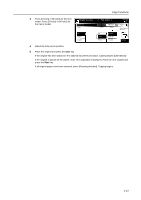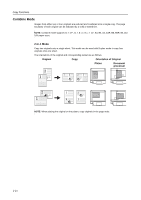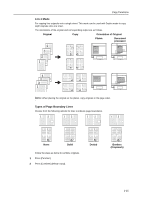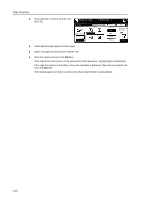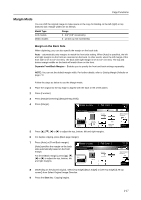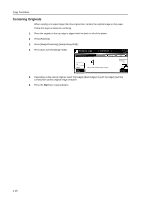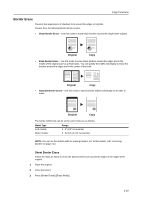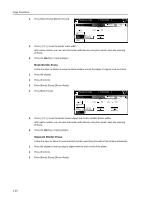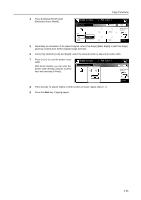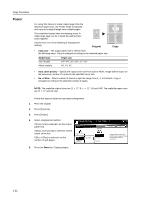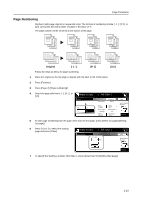Kyocera KM-C3232E C2525E/C3225E/C3232E/C4035E Operation Guide Rev-1.0 (Advance - Page 34
Centering Originals, Depending on the placed original
 |
View all Kyocera KM-C3232E manuals
Add to My Manuals
Save this manual to your list of manuals |
Page 34 highlights
Copy Functions Centering Originals When copying onto paper larger than the original size, centers the original image on the paper. Follow the steps as below for centering. 1 Place the original so the top edge is aligned with the back or left of the platen. 2 Press [Function]. 3 Press [Margin/Centering] ([Margin/Imag.Shift]). 4 Press [Auto Center] ([Image shift]). Ready to copy. Margin/Centering ( Full-Color ) Shortcut Off Margin Auto Center Able to center scanned image on paper. Paper Size 11×8 100% Back Select Original I Direction. Top Edge 5 Depending on the placed original, select [Top Edge] ([Back Edge)] or [Left Top Edge] ([Left top corner]) from Select Original Image Direction. 6 Press the Start key. Copying begins. 1-18
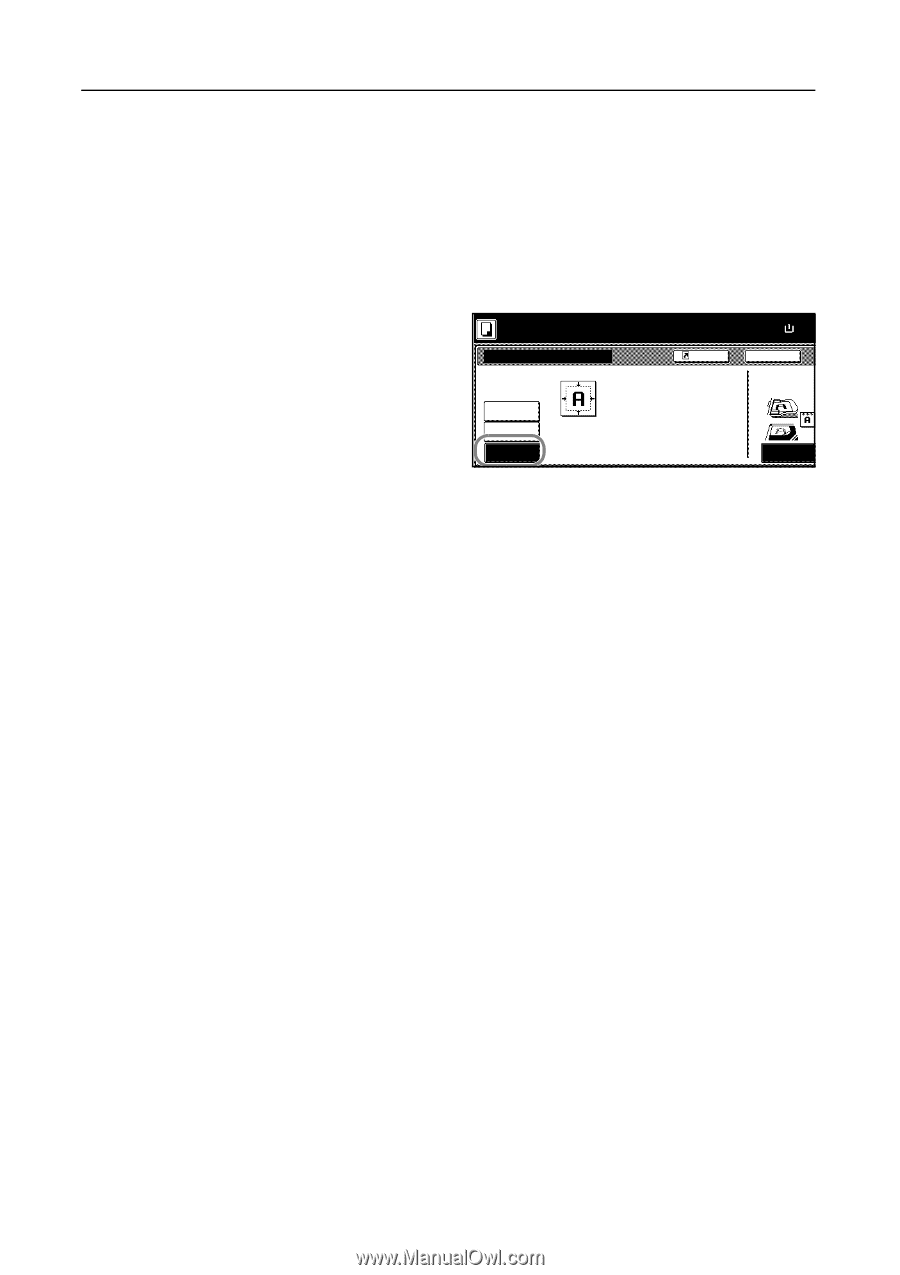
Copy Functions
1-18
Centering Originals
When copying onto paper larger than the original size, centers the original image on the paper.
Follow the steps as below for centering.
1
Place the original so the top edge is aligned with the back or left of the platen.
2
Press [Function].
3
Press [Margin/Centering] ([Margin/Imag.Shift]).
4
Press [Auto Center] ([Image shift]).
5
Depending on the placed original, select [Top Edge] ([Back Edge)] or [Left Top Edge] ([Left top
corner]) from
Select Original Image Direction
.
6
Press the
Start
key. Copying begins.
Back
Select Original I
Off
Margin
Direction.
Top Edge
Margin/Centering
Auto
Paper Size
Shortcut
Able to center scanned image on paper.
100%
Ready to copy.
Center
(
)
Full-Color
11×8