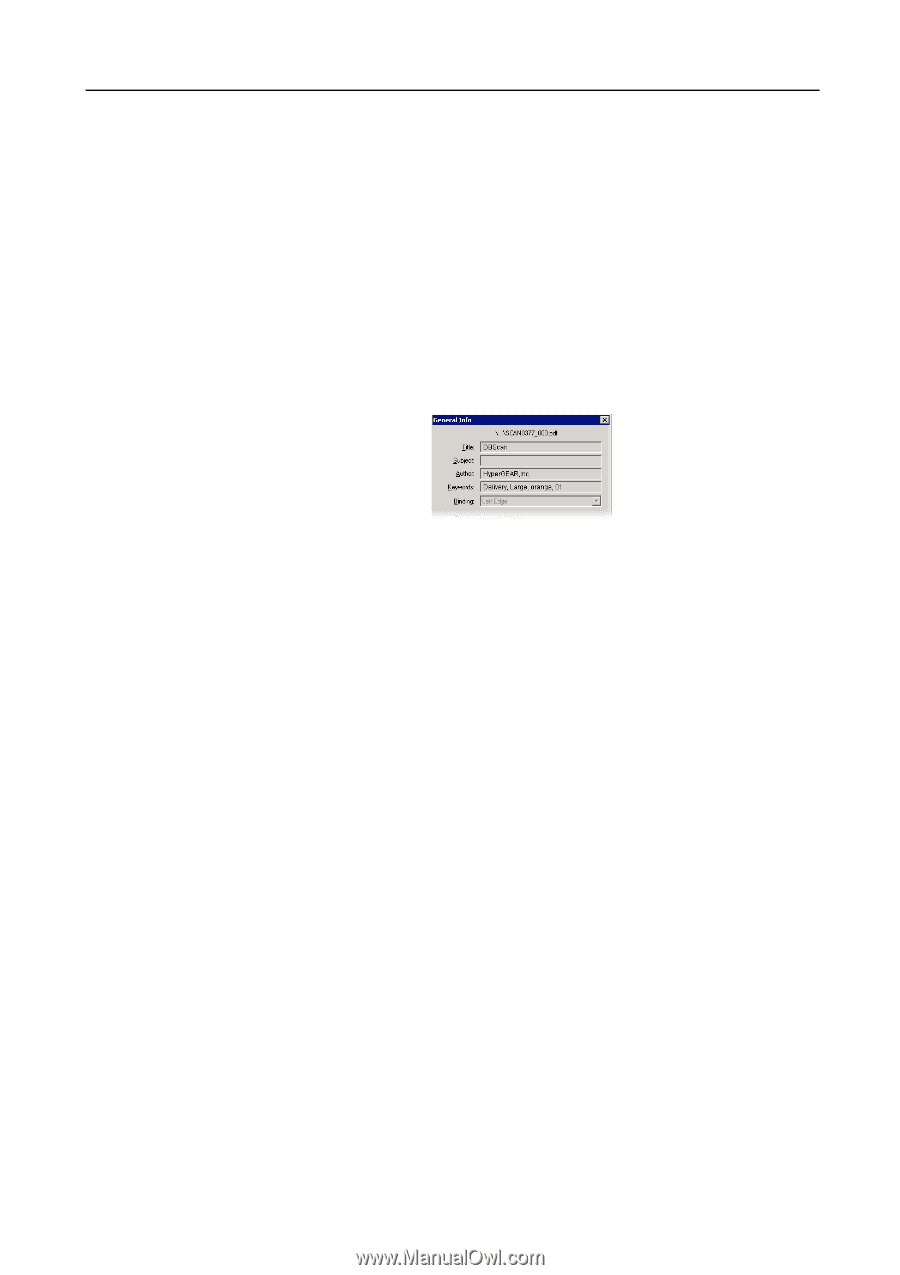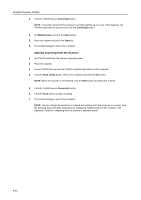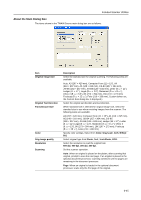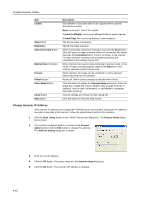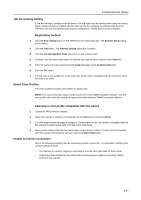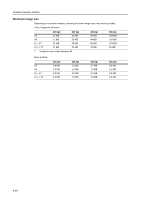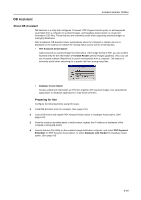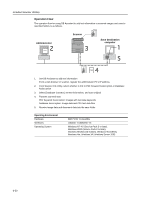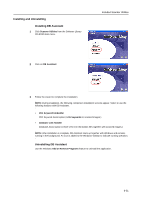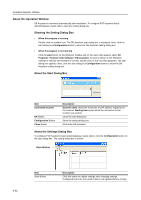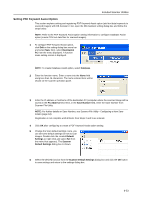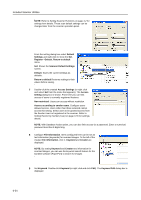Kyocera KM-C3232E C2525E/C3225E/C3232E/C4035E Operation Guide Rev-1.0 (Advance - Page 241
DB Assistant, About DB Assistant, Preparing for Use
 |
View all Kyocera KM-C3232E manuals
Add to My Manuals
Save this manual to your list of manuals |
Page 241 highlights
Included Scanner Utilities DB Assistant About DB Assistant DB Assistant is a utility that configures 2 features: PDF Keyword Assist option, to add keywords searchable from a computer to scanned images, and Database Assist option, to create text information CSV files. These features are extremely useful when organizing scanned images or managing databases. After installation, DB Assistant starts automatically when the computer is started. An icon is displayed on the task bar to indicate the running status and to wait for incoming data. • PDF Keyword Assist Option Adds keywords to scanned image text information. If the image format is PDF, you can confirm keyword entry for text information of Acrobat Reader general images (graphics). Also, you can use included software (PaperPort) to search for keywords from a computer. This feature is extremely useful when searching for a specific file from among many files. • Database Assist Option Creates added text information as CSV files together with scanned images. Use spreadsheet applications or database applications to read these CSV files. Preparing for Use Configure the following before using DB Assist. 1 Install DB Assistant onto the computer. (See page 6-51) 2 Launch DB Assist and register PDF Keyword Assist option or Database Assist option. (See page 6-52) 3 From the scanner operation panel or web browser, register the IP address or hostname of the computer running DB Assist. 4 Launch Scanner File Utility on the scanned image destination computer, and select PDF Keyword Embedder for PDF Keyword Assist option, or select Database Link Handler for Database Assist option. (See page 6-8) 6-49