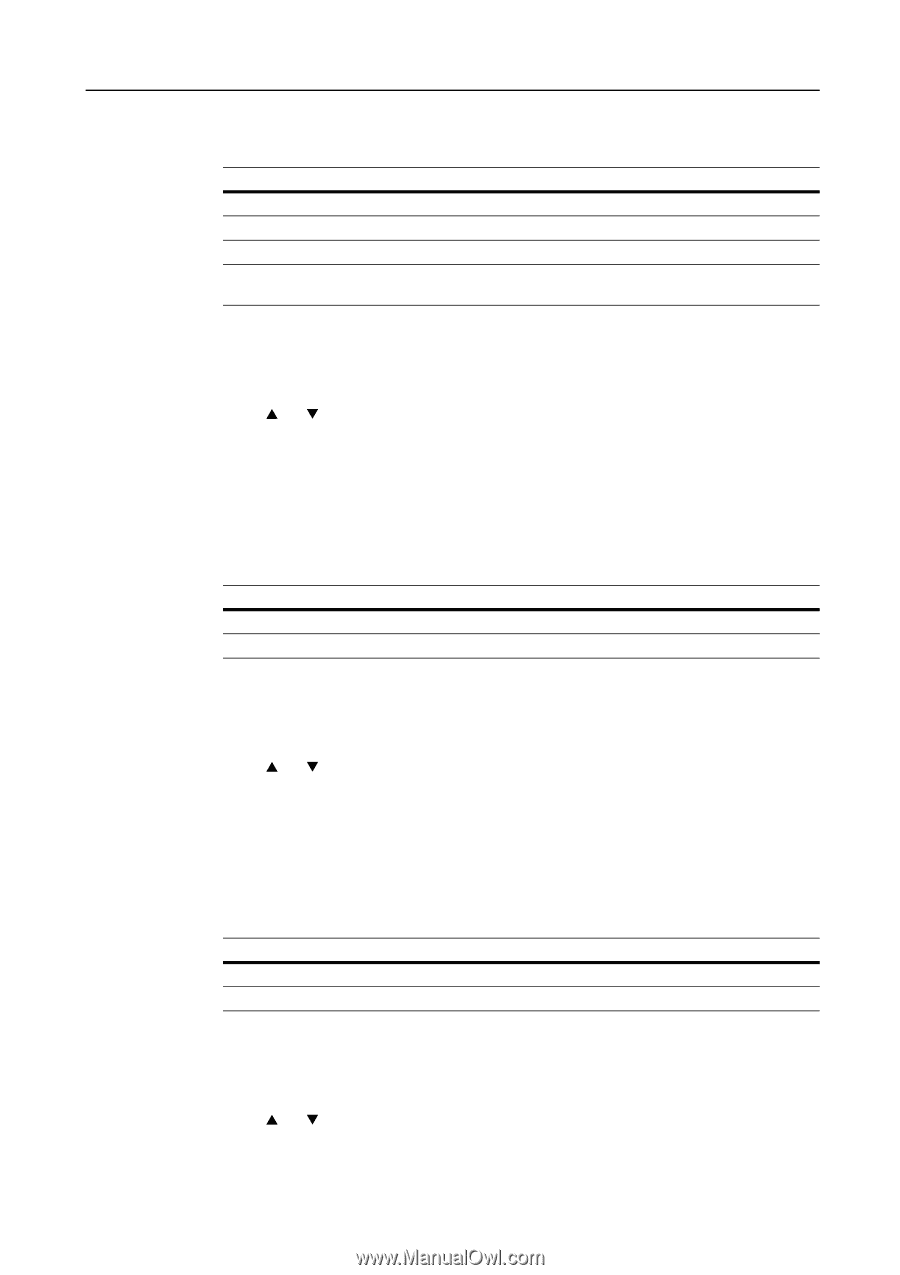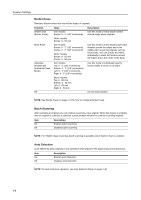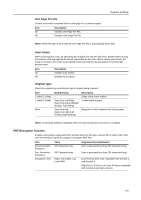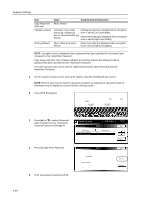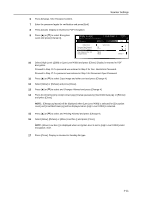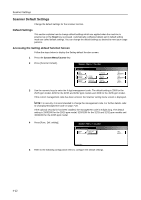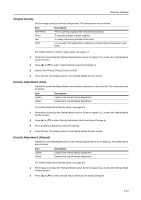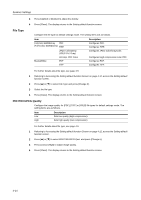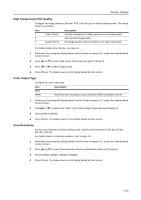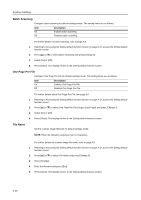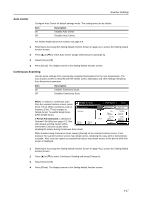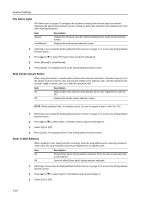Kyocera KM-C3232E C2525E/C3225E/C3232E/C4035E Operation Guide Rev-1.0 (Advance - Page 155
Original Density, Density Adjustment (Auto), Select [Text+Photo], [Photo], [Text] or [OCR].
 |
View all Kyocera KM-C3232E manuals
Add to My Manuals
Save this manual to your list of manuals |
Page 155 highlights
Scanner Settings Original Density Set the image quality for default settings mode. The setting items are as follows. Item Text+Photo Photo Text OCR Description When scanning originals with mixed text and photos. To reproduce depth of photo originals. To clearly reproduce penciled or fine lines. For use with OCR applications (software to convert optical characters to text data). For further details on original image quality, see page 4-7. 1 Referring to Accessing the Setting default function Screen on page 4-12, access the Setting default function screen. 2 Press [S] or [T] to select Original density and press [Change #]. 3 Select [Text+Photo], [Photo], [Text] or [OCR]. 4 Press [Close]. The display returns to the Setting default function screen. Density Adjustment (Auto) Adjusts the overall dark/light balance when density adjustment is set to [Auto]. The setting items are as follows. Item Lighter Darker Description Lightens the overall density adjustment. Darkens the overall density adjustment. For further details about density adjust, see page 4-6. 1 Referring to Accessing the Setting default function Screen on page 4-12, access the Setting default function screen. 2 Press [S] or [T] to select Density Adjustment (Auto) and press [Change #]. 3 Press [Lighter] or [Darker] to adjust the density. 4 Press [Close]. The display returns to the Setting default function screen. Density Adjustment. (Manual) Adjusts the overall dark/light balance when density adjustment is set to [Manual]. The setting items are as follows. Item Lighter Darker Description Lightens the overall density adjustment. Darkens the overall density adjustment. For further details about density adjust, see page 4-6. 1 Referring to Accessing the Setting default function Screen on page 4-12, access the Setting default function screen. 2 Press [S] or [T] to select Density Adjust. (Manual) and press [Change #]. 4-13