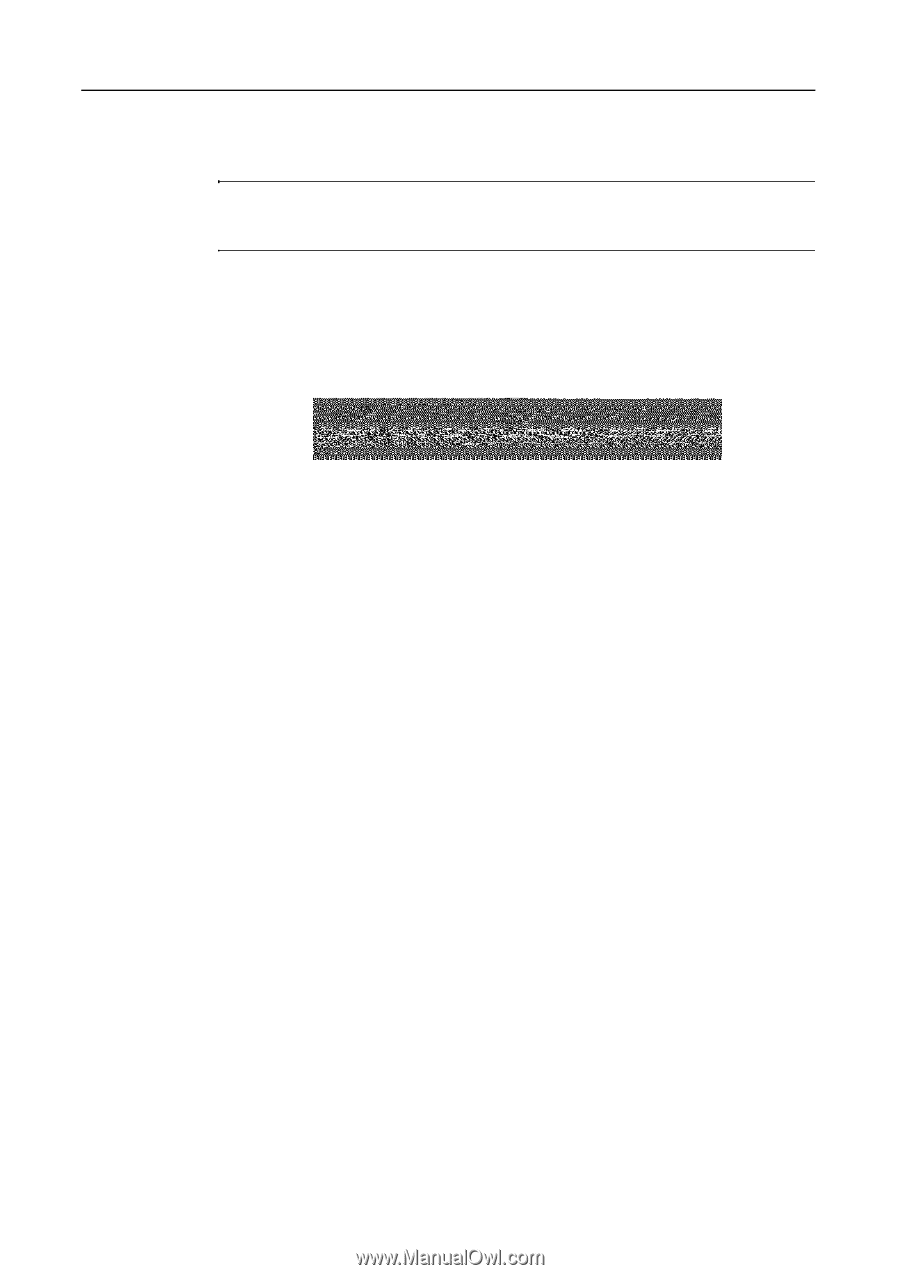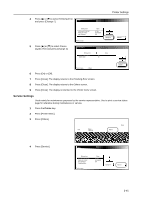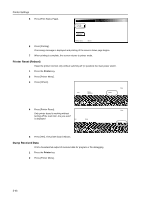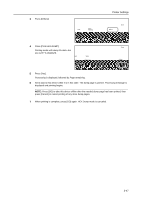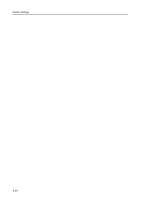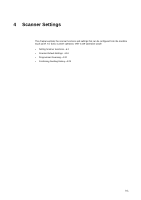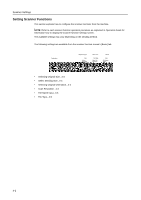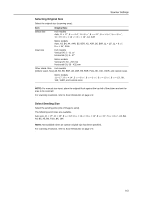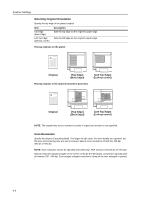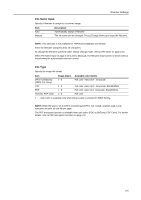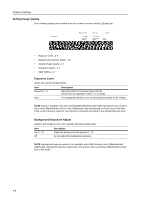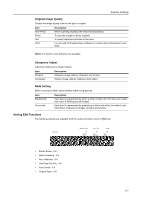Kyocera KM-C3232E C2525E/C3225E/C3232E/C4035E Operation Guide Rev-1.0 (Advance - Page 144
Setting Scanner Functions, Ready to scan., Full-Color
 |
View all Kyocera KM-C3232E manuals
Add to My Manuals
Save this manual to your list of manuals |
Page 144 highlights
Scanner Settings Setting Scanner Functions This section explains how to configure the scanner functions from the machine. NOTE: Refer to each scanner function operation procedure as explained in Operation Guide for information how to display the scanner function settings screen. The available settings may vary depending on the sending method. The following settings are available from the scanner function screen's [Basic] tab. Ready to scan. Place the original and select destination. Scan to PC-Sending ( Full-Color ) Original Send 11×8½" 8½×11" 08/08/'05 14:00 Register Prgrm Cont. TX to Cancel Destination Save at User PC Address Book Delete Auto Select Orig.Size Auto size Select Send Size Basic Top Edge Orig. Set Direction 200dpi Scanning Resolution Quality Auto File Name Input JPEG File Type Edit • Selecting Original Size...4-3 • Select Sending Size...4-3 • Selecting Original Orientation...4-4 • Scan Resolution...4-4 • File Name Input...4-5 • File Type...4-5 4-2