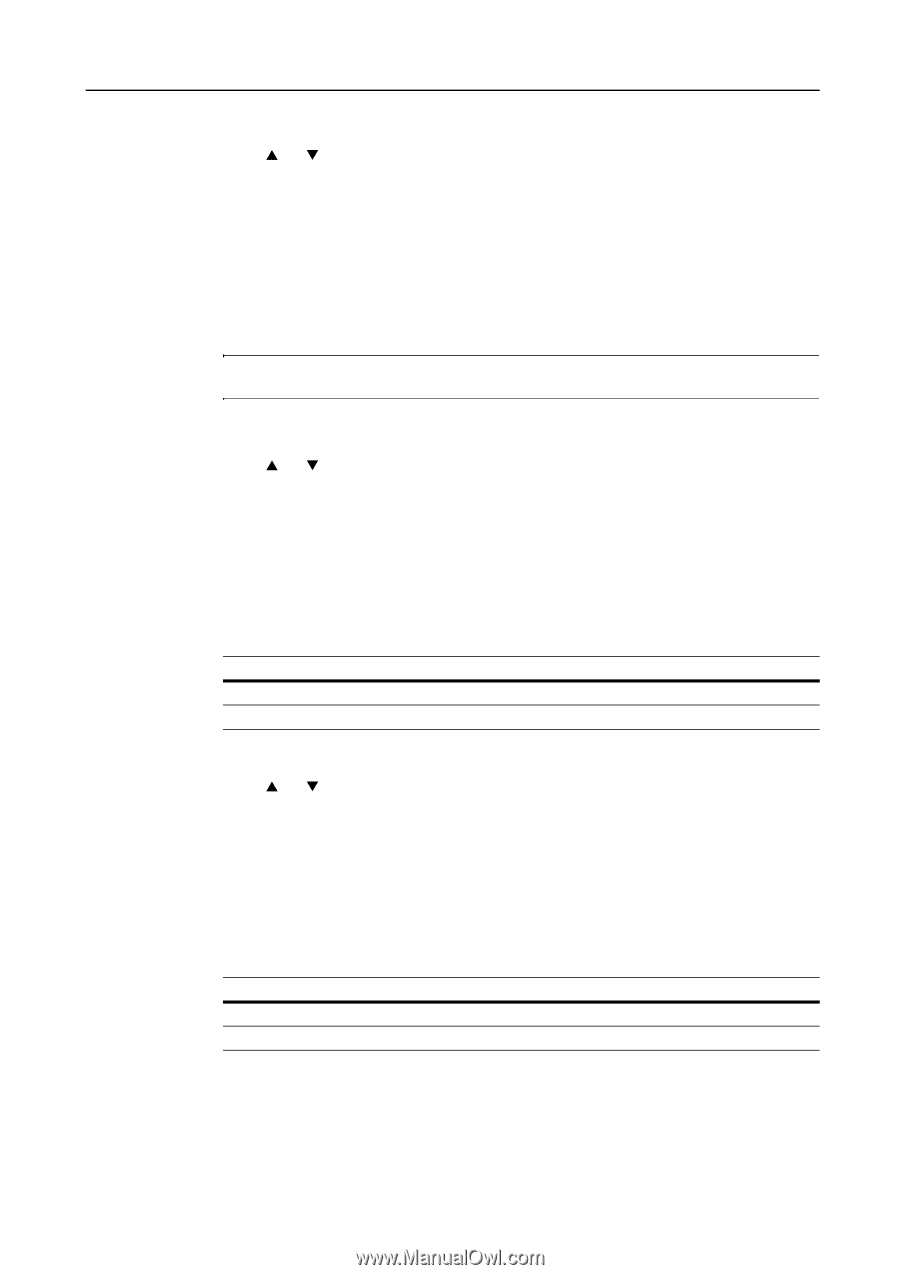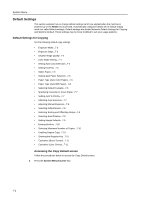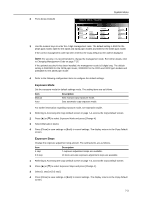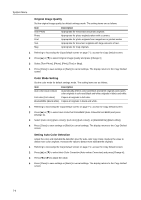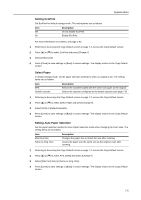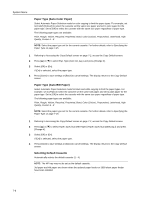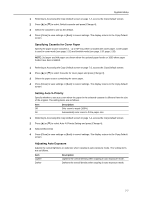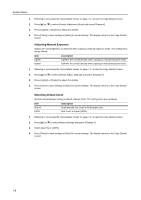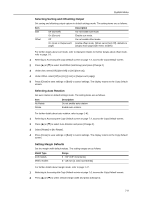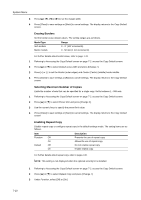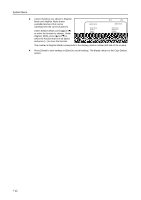Kyocera KM-C3232E C2525E/C3225E/C3232E/C4035E Operation Guide Rev-1.0 (Advance - Page 255
Specifying Cassette for Cover Paper, Setting Auto % Priority, Adjusting Auto Exposure
 |
View all Kyocera KM-C3232E manuals
Add to My Manuals
Save this manual to your list of manuals |
Page 255 highlights
System Menu 1 Referring to Accessing the Copy Default screen on page 7-2, access the Copy Default screen. 2 Press [S] or [T] to select Default cassette and press [Change #]. 3 Select the cassette to use as the default. 4 Press [Close] to save settings or [Back] to cancel settings. The display returns to the Copy Default screen. Specifying Cassette for Cover Paper Specify the paper source cassette (1 - 4) or MP tray which is loaded with cover paper. Cover paper is used in cover mode (see page 1-25) and booklet mode (see page 1-26, page 1-28). NOTE: 3rd paper and 4th paper are shown when the optional paper feeder or 3000 sheet paper feeder have been installed. 1 Referring to Accessing the Copy Default screen on page 7-2, access the Copy Default screen. 2 Press [S] or [T] to select Cassette for cover paper and press [Change #]. 3 Select the paper source containing the cover paper. 4 Press [Close] to save settings or [Back] to cancel settings. The display returns to the Copy Default screen. Setting Auto % Priority Specify whether to set auto zoom when the paper in the selected cassette is different from the size of the original. The setting items are as follows. Item Off On Description Sets zoom to equal (100%). Automatically sets zoom to fit the paper size. 1 Referring to Accessing the Copy Default screen on page 7-2, access the Copy Default screen. 2 Press [S] or [T] to select Auto % Priority Setting and press [Change #]. 3 Select [Off] or [On]. 4 Press [Close] to save settings or [Back] to cancel settings. The display returns to the Copy Default screen. Adjusting Auto Exposure Adjusts the overall lightness or darkness when copying in auto exposure mode. The setting items are as follows. Item Lighter Darker Description Lightens the overall density when copying in auto exposure mode. Darkens the overall density when copying in auto exposure mode. 7-7