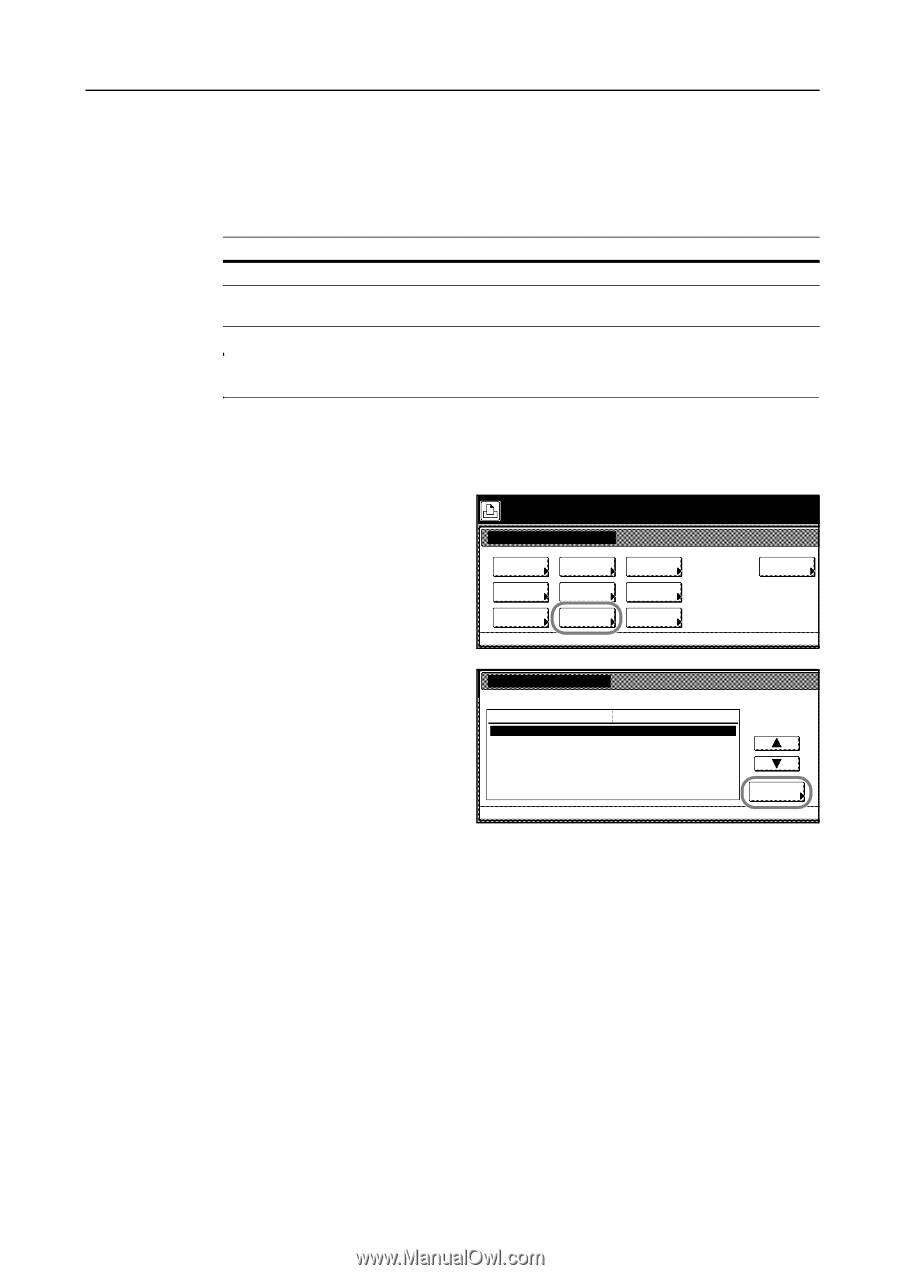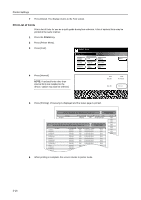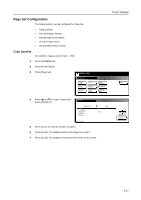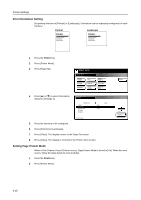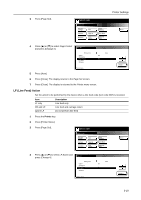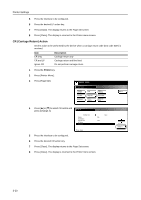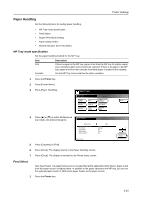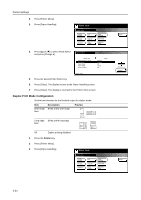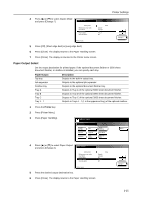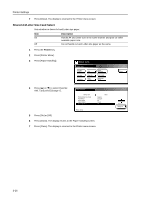Kyocera KM-C3232E C2525E/C3225E/C3232E/C4035E Operation Guide Rev-1.0 (Advance - Page 115
Print Quality, Tone Mode Setting
 |
View all Kyocera KM-C3232E manuals
Add to My Manuals
Save this manual to your list of manuals |
Page 115 highlights
Printer Settings Print Quality Set the tone mode at the print quality setting. Tone Mode Setting Select from normal mode and fine mode. Item Normal Fine Description Appropriate for text and relatively simple graphical objects. Enables photographs or gradated illustrations to be finely reproduced with smooth scaling. NOTE: The data size is increased when fine mode is enabled. Compared to normal mode, printing may take longer to complete and there is a higher possibility of memory overruns. 1 Press the Printer key. 2 Press [Printer Menu]. 3 Press [Print Quality]. Select item. Printer menu Print Status Page Interface Emulation Font Page Set Print Quality Paper Handling Color Mode RAM DISK Mode Others 4 Press [Change #]. Print Quality Tone Setting Item Normal Value Printer menu 5 Press [Normal] or [Fine]. 6 Press [Close]. The display returns to the Print Quality screen. 7 Press [Close]. The display is returned to the Printer menu screen. Change # 3-21