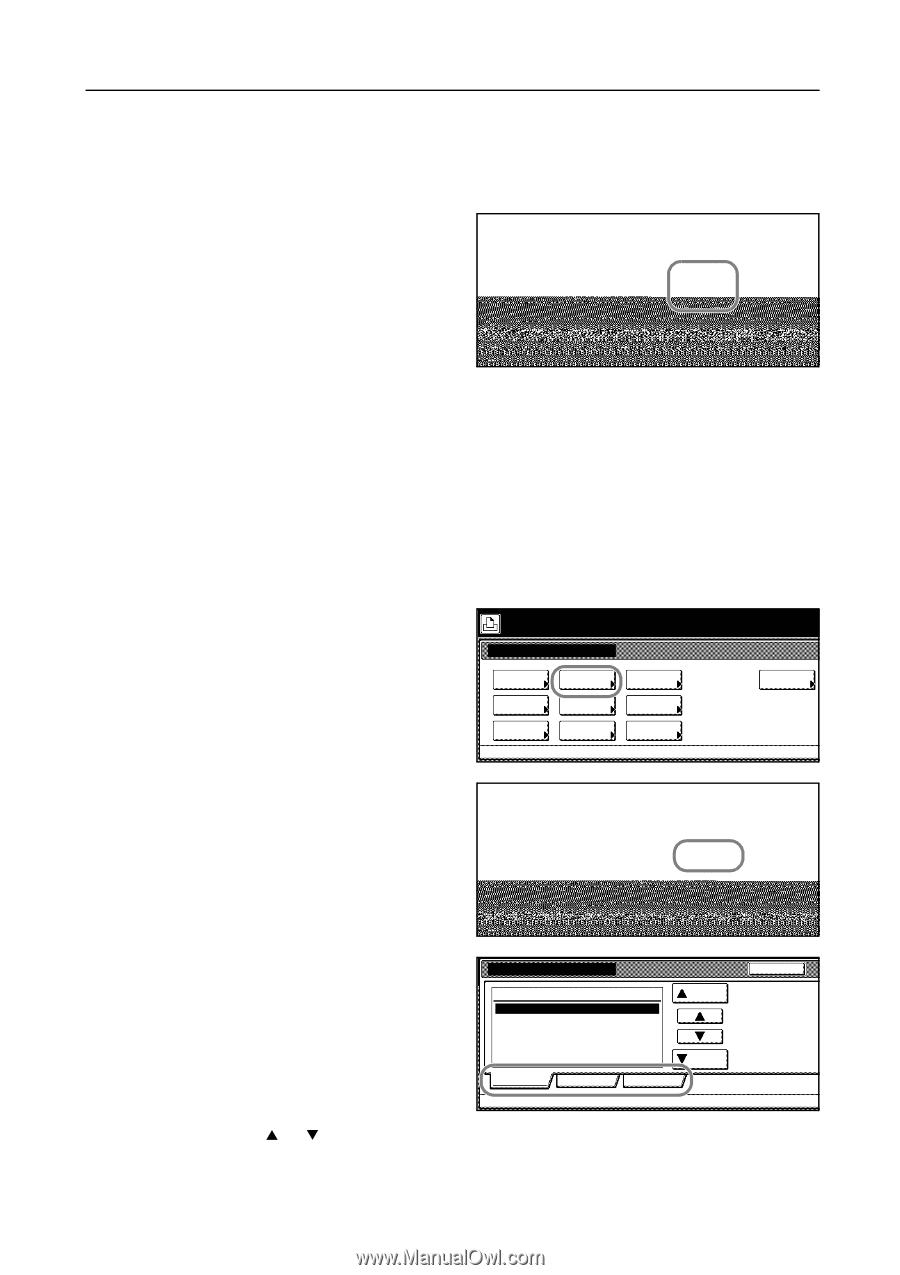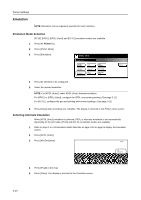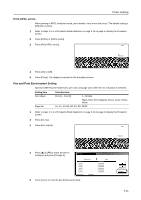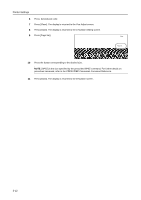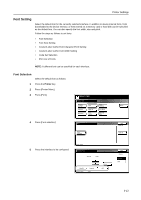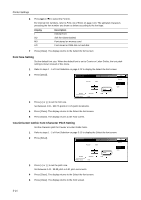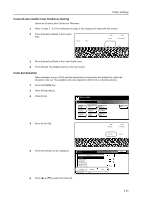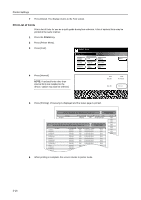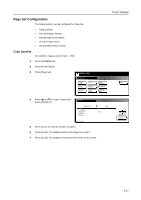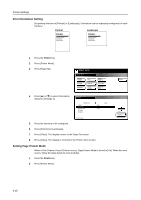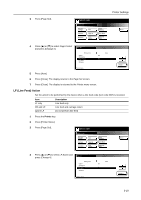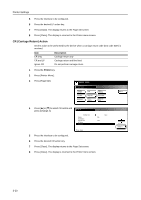Kyocera KM-C3232E C2525E/C3225E/C3232E/C4035E Operation Guide Rev-1.0 (Advance - Page 109
Courier/Letter Gothic Font Thickness Setting, Code Set Selection
 |
View all Kyocera KM-C3232E manuals
Add to My Manuals
Save this manual to your list of manuals |
Page 109 highlights
Printer Settings Courier/Letter Gothic Font Thickness Setting Select the Courier/Letter Gothic font Thickness. 1 Refer to steps 1 - 5 of Font Selection on page 3-13 to display the Select the font screen. 2 Press [Internal] or [Dark] in the Courier area. Font ID I000. Network - Font Detail USB Back Courier Internal Dark Close Letter Gothic Internal Dark 3 Press [Internal] or [Dark] in the Letter Gothic area. 4 Press [Close]. The display returns to the Font screen. Code Set Selection When emulation is set to PCL6 and the internal font is selected as the default font, select the character code set. The available code sets depend on which font is currently selected. 1 Press the Printer key. 2 Press [Printer Menu]. 3 Press [Font]. Select item. Printer menu Print Status Page Interface Emulation Font Page Set Print Quality Paper Handling Color Mode RAM DISK Mode Others 4 Press [Code Set]. A4 Back Code Set Close Printing list Code Set Internal Option 5 Press the interface to be configured. Code Set Back Code Set IBM PC-8. PC-855 Serbia ISO Cyrillic PC-863 Canada PC-861 Iceland PC-860 Portugal Up Down Parallel Network USB Printer menu - Font 6 Press [S] or [T] to select the Code Set. 3-15