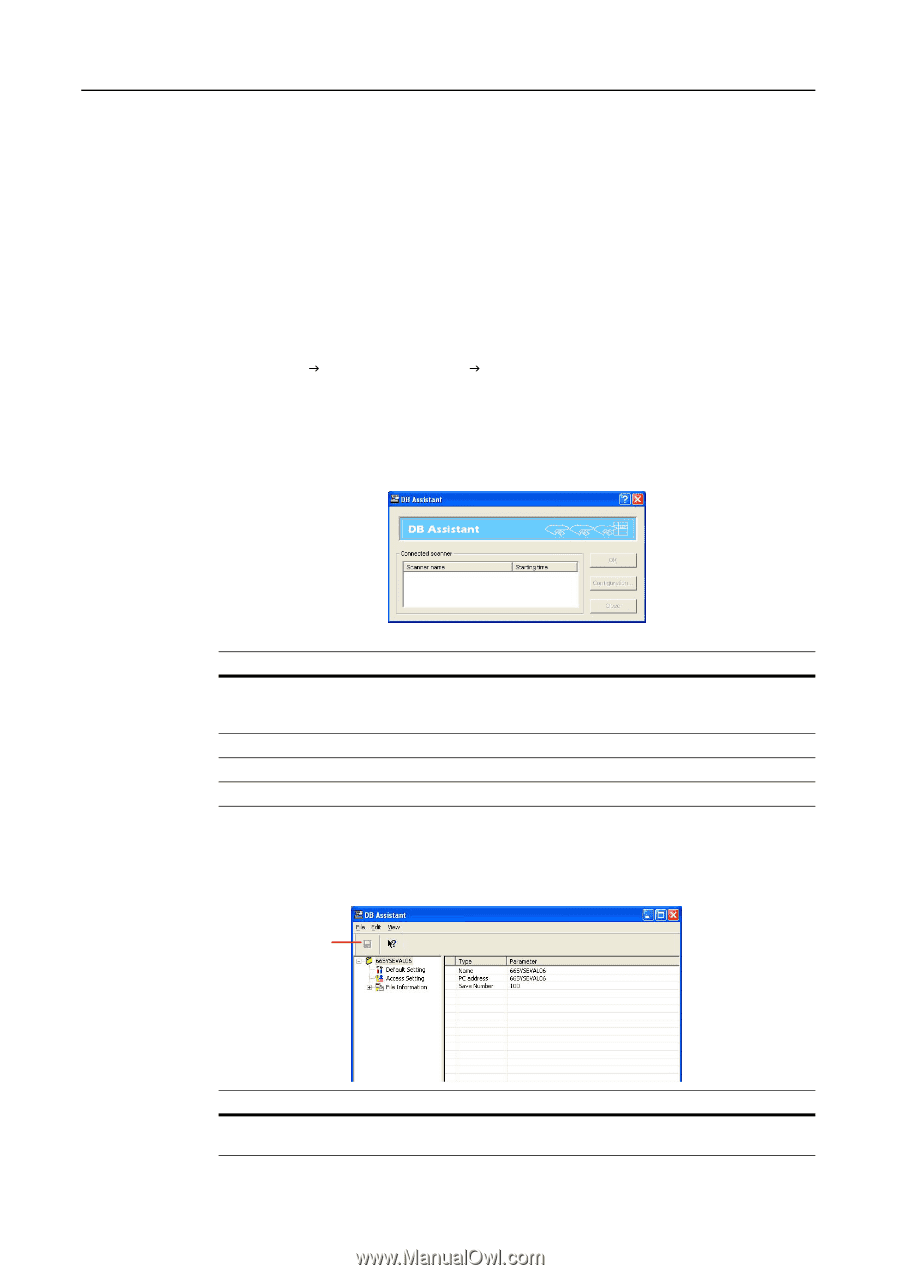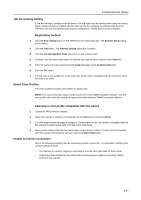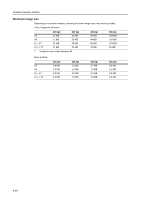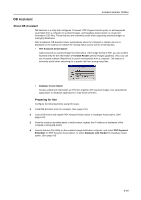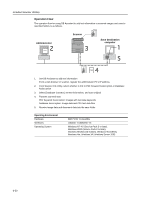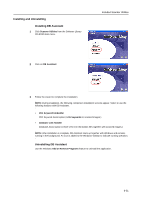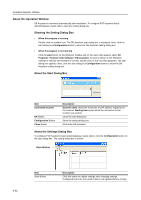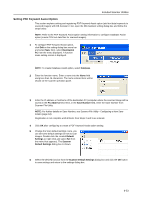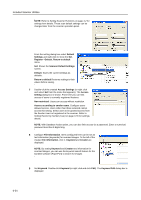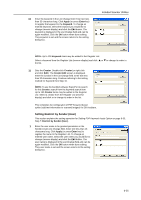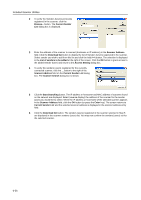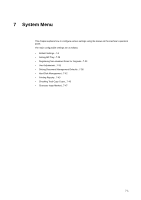Kyocera KM-C3232E C2525E/C3225E/C3232E/C4035E Operation Guide Rev-1.0 (Advance - Page 244
About the Operation Window, Save Button
 |
View all Kyocera KM-C3232E manuals
Add to My Manuals
Save this manual to your list of manuals |
Page 244 highlights
Included Scanner Utilities About the Operation Window DB Assistant is launched automatically after installation. To configure PDF Keyword Assist option/Database Assist option, open the setting dialog box. Showing the Setting Dialog Box • When the program is running Double-click the taskbar icon. The DB Assistant start dialog box is displayed. Next, click the start dialog box Configuration button to show the DB Assistant setting dialog box. • When the program is not running Click the start button on the Windows Taskbar and on the menu that appears select All ProgramsJScanner User SoftwareJDB Assistant. An icon is shown on the Windows Taskbar to indicate DB Assistant is running. Double-click on the icon that appeared. The start dialog box appears. Next, click the start dialog box Configuration button to show the DB Assistant setting dialog box. About the Start Dialog Box Item Connected scanner OK Button Configuration Button Close Button Description Scanner name shows the hostname and IP address registered to the scanner. Starting time shows when the connection to the scanner was started. Close the start dialog box. Show the setting dialog box. Shut down DB Assistant. About the Settings Dialog Box To configure PDF Keyword Assist option/Database Assist option, click the Configuration button on the start dialog box. The setting dialog box is shown. Save Button 6-52 Item Save Button Description Click this button to update settings after changing settings. Configured items are not saved if data is not updated before closing.