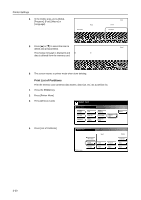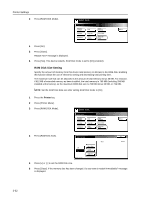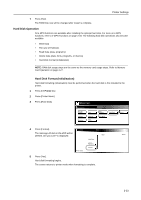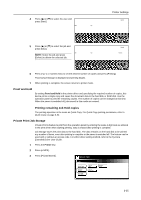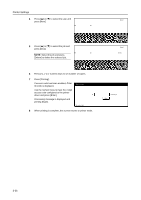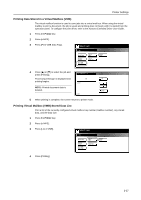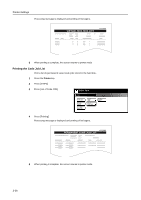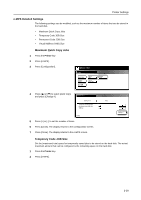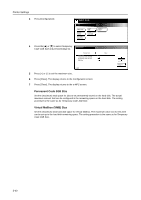Kyocera KM-C3232E C2525E/C3225E/C3232E/C4035E Operation Guide Rev-1.0 (Advance - Page 129
Proof and Hold, Private Print /Job Storage, Printer
 |
View all Kyocera KM-C3232E manuals
Add to My Manuals
Save this manual to your list of manuals |
Page 129 highlights
4 Press [S] or [T] to select the user and name. press [Next]. User Up Printer Settings Cancel Down 5 Press [S] or [T] to select the job and press [Next]. Job Up NOTE: Select the job and press [Delete] to delete the selected job. Down Next Cancel Delete Next 6 Press [+], [-] or numeric keys to set the desired number of copies and press [Printing]. Processing message is displayed and printing begins. 7 When printing is complete, the screen returns to printer mode. Proof and Hold By setting Proof and Hold in the printer driver and specifying the required number of copies, this device prints a single copy and saves the document data to the hard disk or RAM disk. Use the operation panel to print the remaining copies. The number of copies can be changed at this time. When the power is switched off, jobs saved in this mode are erased. Printing remaining Job Hold copies The printing operation is the same as Quick Copy. For Quick Copy printing procedures, refer to Quick Copy on page 3-34. Private Print /Job Storage Private Print is feature to print from the operation panel by entering the same 4 digit code as entered in the print driver when starting printing. Data is erased after printing is complete. Job Storage saves the print data to the hard disk. The data remains on the hard disk to be printed any number of times, even after printing is complete or the power is switched off. The feature can be used with or without an access code. For either driver setting method, refer to the Kyocera Extended Driver User Guide. 1 Press the Printer key. 2 Press [e-MPS]. 3 Press [Private/Stored]. Select item. e-MPS Quick Copy Private/ Stored Print VMB Data Tray List of VMB List of Code JOB Configuration 3-35