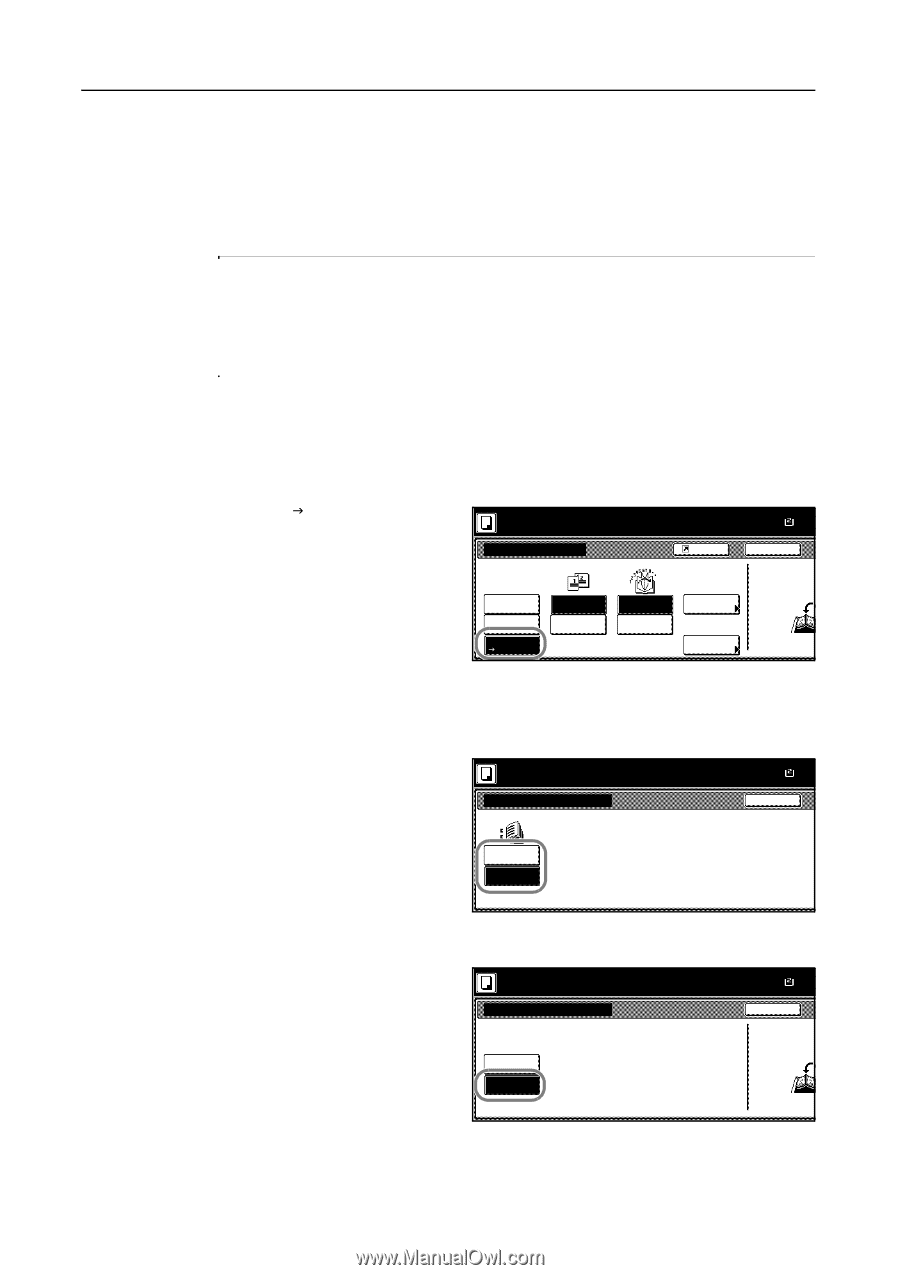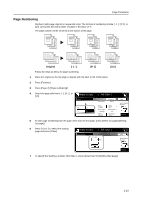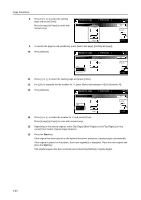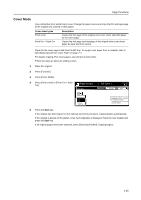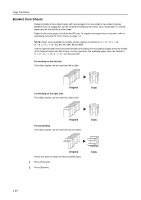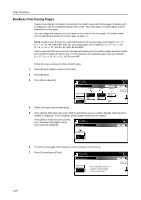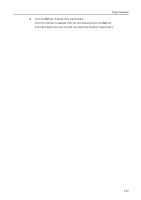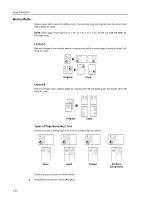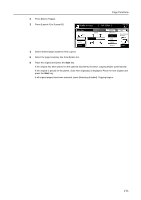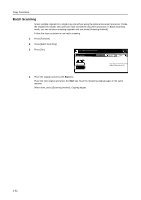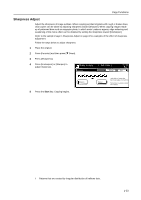Kyocera KM-C3232E C2525E/C3225E/C3232E/C4035E Operation Guide Rev-1.0 (Advance - Page 44
Booklets from Facing s
 |
View all Kyocera KM-C3232E manuals
Add to My Manuals
Save this manual to your list of manuals |
Page 44 highlights
Copy Functions Booklets from Facing Pages Copies book originals to booklets consisting of two-sided copies with facing pages. Booklets such as magazines can be created by folding at the center. Also, thick paper or colored paper may be inserted as a cover page. You can change the cassette set as the paper to be used for the cover page. For further details, refer to Specifying Cassette for Cover Paper on page 7-7. NOTE: Original sizes that can be used with Booklets from Facing Pages are limited to 11 × 17", 8 1/2 × 11", A3, B4, A4R, B5R, A5R, 8K, and output paper size is limited to 11 × 17", 8 1/2 × 14", 11 × 8 1/2", 8 1/2 × 11", A3, B4, A4, A4R, B5 and B5R. Use the optional 3000 sheet document finisher and folding unit to bind&fold (staple down the middle of the finished output and fold in two). For this operation, the available paper sizes are limited to 11 × 17", 8 1/2 × 14", 8 1/2 × 11", A3, B4 and A4R. Follow the steps as below for these booklet types. 1 Place the book original and press [Function]. 2 Press [Booklet]. 3 Press [BookJBooklet]. Set first page. Press "Start" key. Booklet Original Off Booklet JBoBookoklet Book Left Book Right Finished Open from left Open from right Shortcut Stitching Off Copy on front cvr Off Saddle Stitch Paper Size 11×1 100% Back Set the book or top side direct 4 Select the original and finished types. 5 If the optional 3000 sheet document finisher and folding unit are installed, [Saddle stitch] ([Centre Staple]) is displayed. To set bind&fold, press [Saddle stitch] ([Centre Staple]). Press [Bind & Fold] and press [Close]. Up to 16 sheets (64 pages) can be processed with bind&fold. Set first page. Press "Start" key. Saddle Stitch Paper Size 11×1 100% Back No cover Bind & Fold 6 To insert a cover page, press [Copy on front cvr] ([Copy on front cov.]). 7 Press [On] and press [Close]. Set cover page. Press "Start" key. Copy on front cover Off When selecting ON for copying on the front cover, follow the instruction. On 1.Scan front cover book original. 2.Start scan book originals. Paper Size 11×1 100% Back Set the book or top side direct 1-28