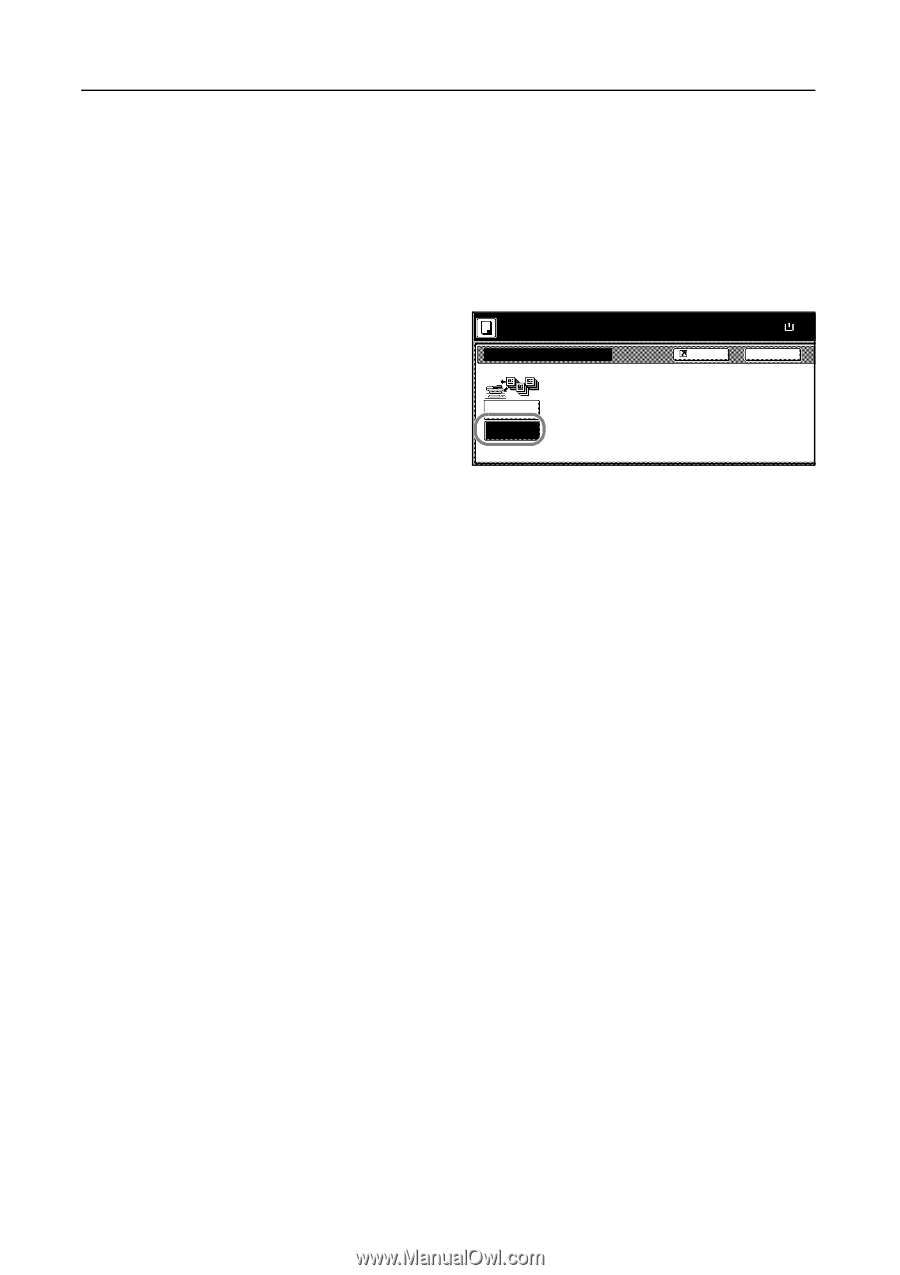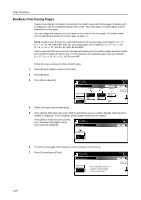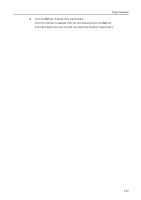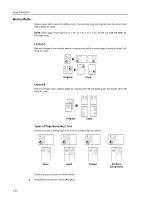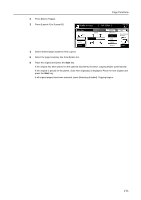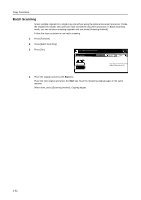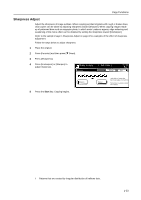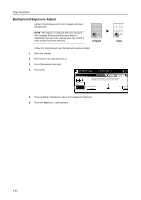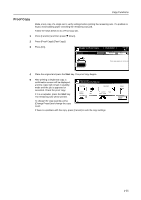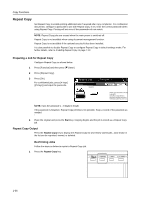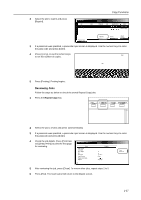Kyocera KM-C3232E C2525E/C3225E/C3232E/C4035E Operation Guide Rev-1.0 (Advance - Page 48
Batch Scanning, Press [Batch Scanning].
 |
View all Kyocera KM-C3232E manuals
Add to My Manuals
Save this manual to your list of manuals |
Page 48 highlights
Copy Functions Batch Scanning Scans multiple originals for a single copy job without using the optional document processor. Divide the original into smaller sets and scan each set with the document processor. In Batch Scanning mode, you can continue scanning originals until you press [Scanning finished]. Follow the steps as below to use batch scanning. 1 Press [Function]. 2 Press [Batch Scanning]. 3 Press [On]. Place originals then press Start key. Batch Scanning Shortcut Paper Size 11×8 100% Back Off Copy images from Document Proce platen for output as one job. On 4 Place the original and press the Start key. Place the next original and press the Start key. Scan the remaining original pages in the same manner. When done, press [Scanning finished]. Copying begins. 1-32