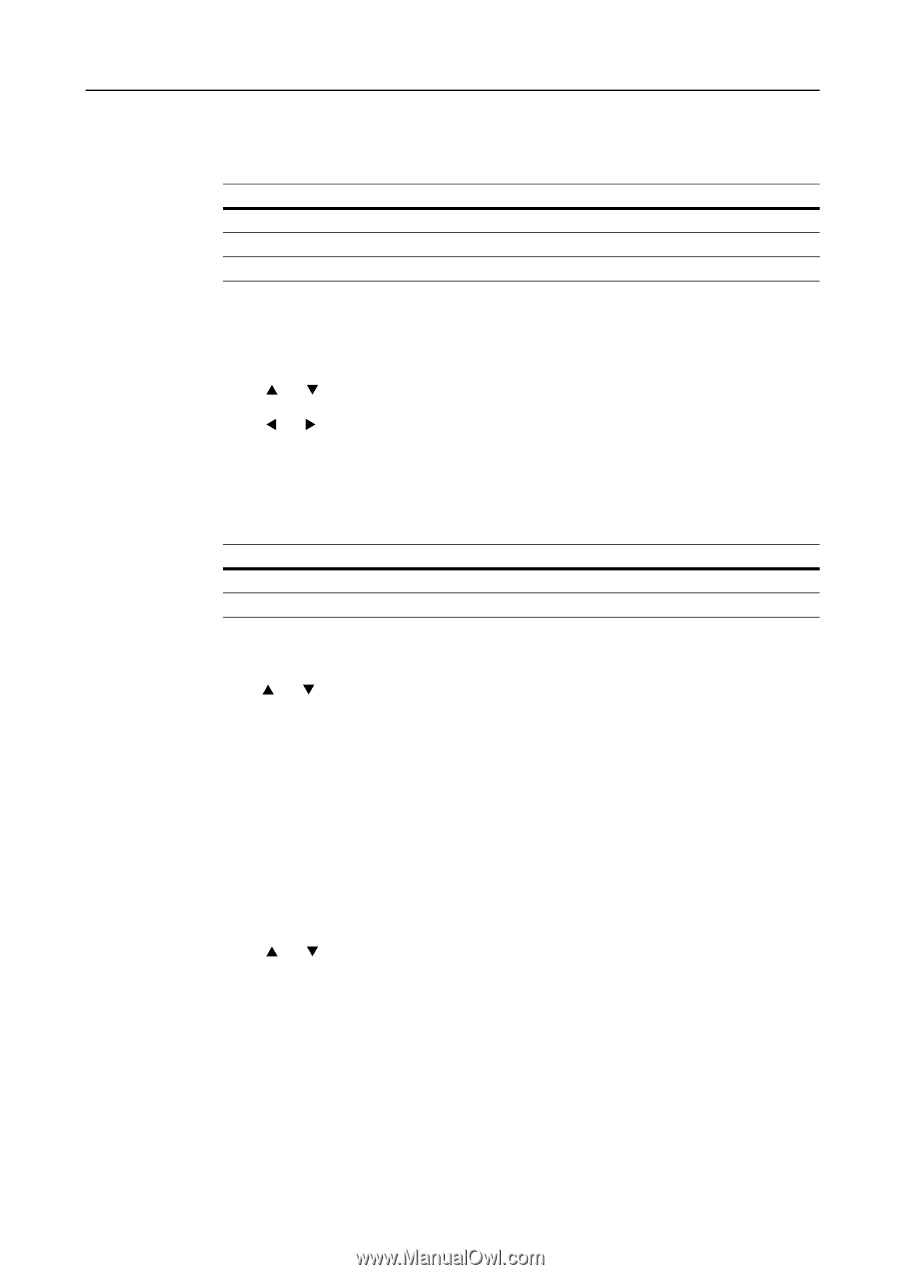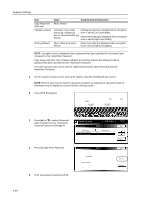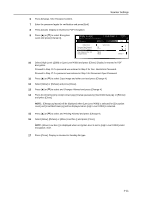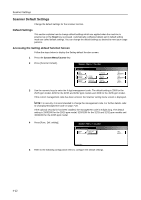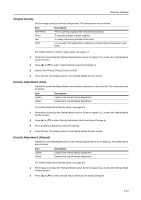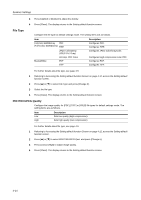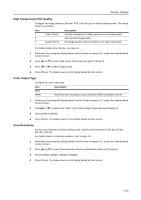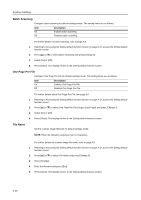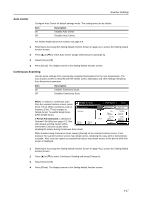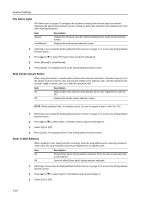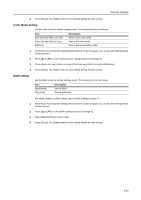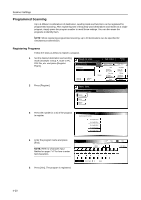Kyocera KM-C3232E C2525E/C3225E/C3232E/C4035E Operation Guide Rev-1.0 (Advance - Page 157
High Compression PDF Quality, Color Output Type, Scan Resolution, Comp. Priority
 |
View all Kyocera KM-C3232E manuals
Add to My Manuals
Save this manual to your list of manuals |
Page 157 highlights
Scanner Settings High Compression PDF Quality Configure the image quality for [HiComp. PDF Color] file type for default settings mode. The setting items are as follows. Item 1 2 3 Comp. Priority Quality Priority Description Set high compression to take precedence over image quality. Sets standard image quality. Set image quality to take precedence over high compression. For further details about file type, see page 4-5. 1 Referring to Accessing the Setting default function Screen on page 4-12, access the Setting default function screen. 2 Press [S] or [T] to select High Comp. PDF Quality and press [Change #]. 3 Press [W] or [X] to adjust image quality. 4 Press [Close]. The display returns to the Setting default function screen. Color Output Type Configure the color output type. Item RGB sRGB Description - Match the color reproduction space between sRGB compatible systems. 1 Referring to Accessing the Setting default function Screen on page 4-12, access the Setting default function screen. 2 Press[S] or [T] to select Color Output Type (Colour Output Type) and press [Change #]. 3 Select [RGB] or [sRGB]. 4 Press [Close]. The display returns to the Setting default function screen. Scan Resolution Set the scan resolution for default settings mode. Specify scan resolutions of 200 dpi, 300 dpi, 400 dpi or 600 dpi. For further details on scanning resolution, refer to page 4-4. 1 Referring to Accessing the Setting default function Screen on page 4-12, access the Setting default function screen. 2 Press [S] or [T] to select Scan Resolution (Scanning Resolution) and press [Change #]. 3 Select [200dpi], [300dpi], [400dpi] or [600dpi]. 4 Press [Close]. The display returns to the Setting default function screen. 4-15