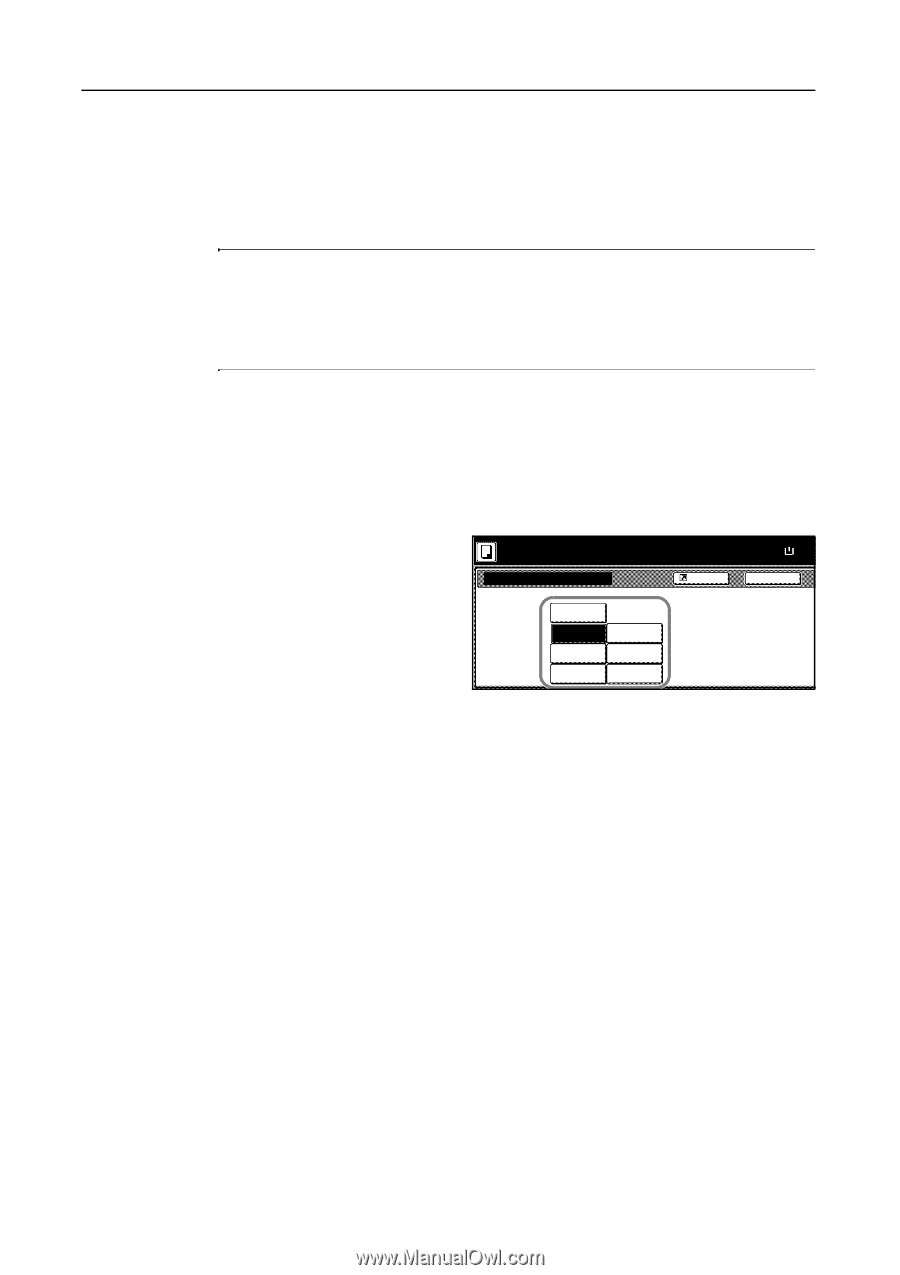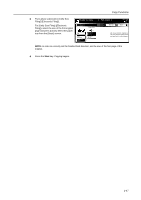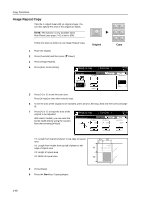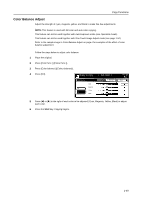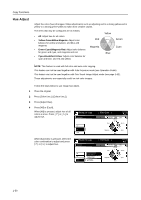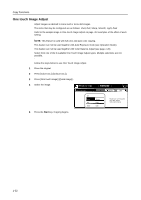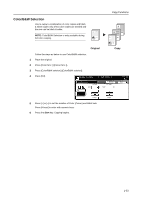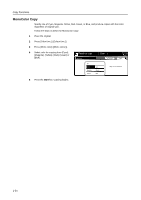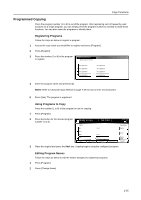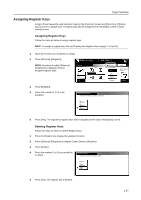Kyocera KM-C3232E C2525E/C3225E/C3232E/C4035E Operation Guide Rev-1.0 (Advance - Page 68
One touch Image Adjust, Vivid, Sharp, Smooth, Light, Operation Guide
 |
View all Kyocera KM-C3232E manuals
Add to My Manuals
Save this manual to your list of manuals |
Page 68 highlights
Copy Functions One touch Image Adjust Adjust images as desired to more vivid or more dull images. The items that may be configured are as follows: Vivid, Dull, Sharp, Smooth, Light, Dark Refer to the sample image in One touch Image Adjust on page i for examples of the effect of each setting. NOTE: This feature is used with full color and auto color copying. This feature can not be used together with Auto Exposure mode (see Operation Guide). This feature can not be used together with Color Balance Adjust (see page 1-49). Select from one of the 6 available One Touch Image Adjust types. Multiple selections are not possible. Follow the steps below to use One Touch Image Adjust. 1 Place the original. 2 Press [Color func.] ([Colour func.]). 3 Press [One touch image] ([Quick image]). 4 Select the image. Ready to copy. One touch image ( Full-Color ) Shortcut Paper Size 11×8 100% Back Off Vivid Dull Sharp Smooth Light Dark Choose your favorite quality. Vivid, Dull, Sharper Softer,Lighter,Darker 5 Press the Start key. Copying begins. 1-52