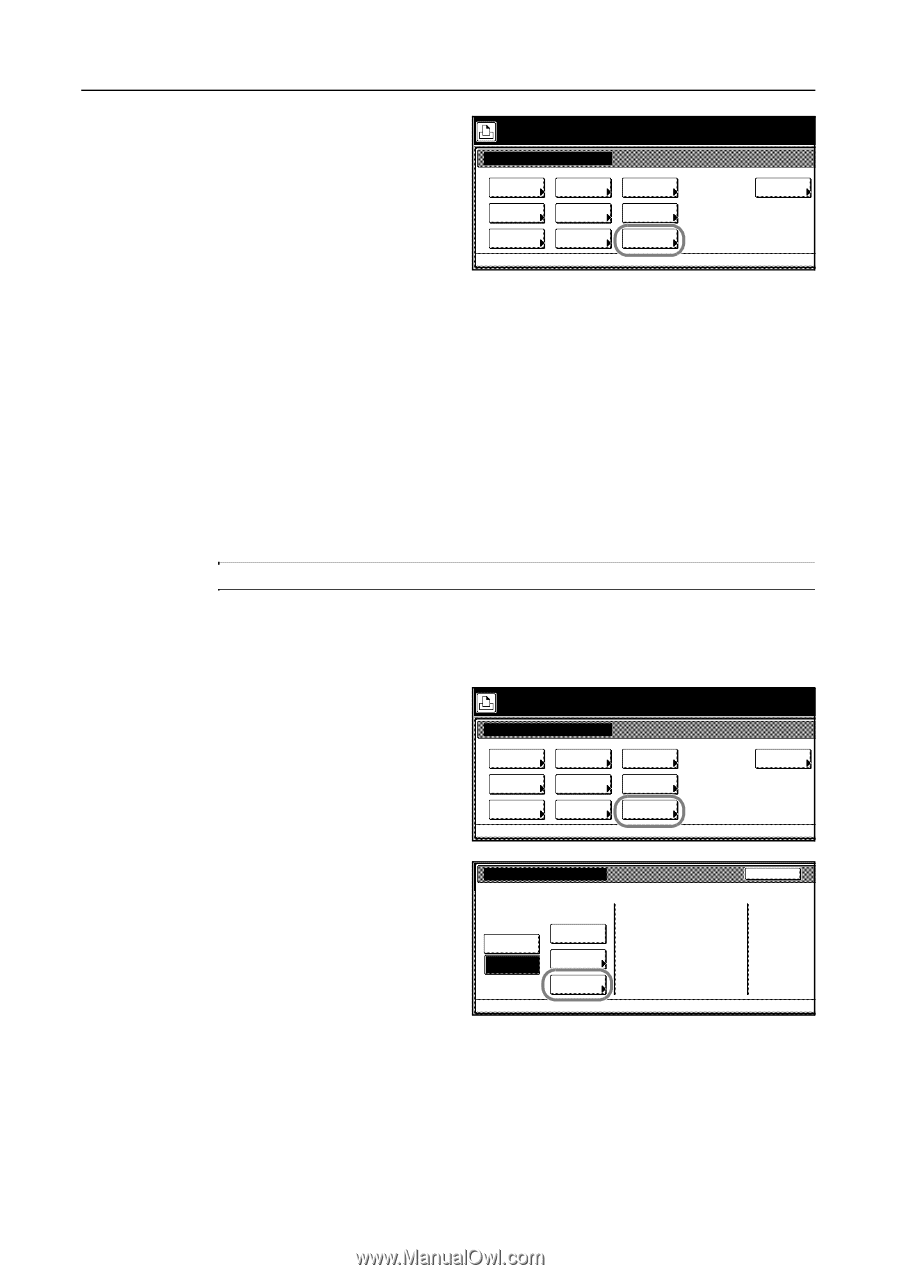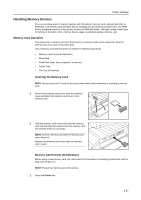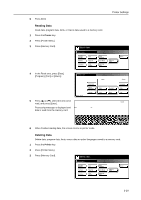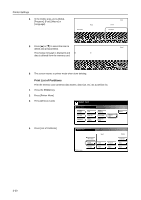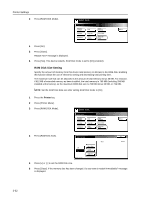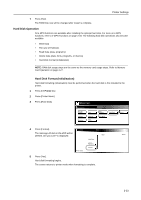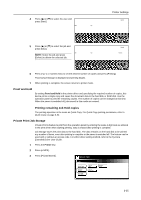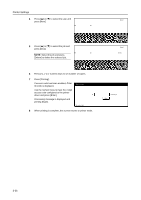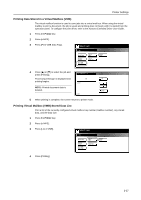Kyocera KM-C3232E C2525E/C3225E/C3232E/C4035E Operation Guide Rev-1.0 (Advance - Page 126
RAM Disk Size Setting, Press [RAM DISK Mode].
 |
View all Kyocera KM-C3232E manuals
Add to My Manuals
Save this manual to your list of manuals |
Page 126 highlights
Printer Settings 3 Press [RAM DISK Mode]. Select item. Printer menu Print Status Page Interface Emulation Font Page Set Print Quality Paper Handling Color Mode RAM DISK Mode Others 4 Press [On]. 5 Press [Close]. Restart now? message is displayed. 6 Press [Yes]. This device restarts. RAM Disk mode is set to [On] (enabled). RAM Disk Size Setting Specify the amount of memory from this device total memory to allocate to the RAM disk. Enabling this function allows the use of electronic sorting and decreasing total printing time. The maximum size that can be allocated is the amount of total memory minus 36 MB. For instance, if 512 MB of extended memory as been installed, the total memory is 768 MB (including 256 MB installed at the factory), so the maximum RAM disk size is 768 MB minus 36 MB, or 732 MB. NOTE: Set the RAM Disk data size after setting RAM Disk mode to [On]. 1 Press the Printer key. 2 Press [Printer Menu]. 3 Press [RAM DISK Mode]. Select item. Printer menu Print Status Page Interface Emulation Font Page Set Print Quality Paper Handling Color Mode RAM DISK Mode Others 4 Press [RAM Disk Size]. RAM DISK Mode Off On Printer menu Write Data List of Partitions RAM Disk Size Read Back Delete 5 Press [+] or [-] to set the RAM Disk size. 6 Press [Close]. If the memory size has been changed, Do you want to restart immediately? message is displayed. 3-32