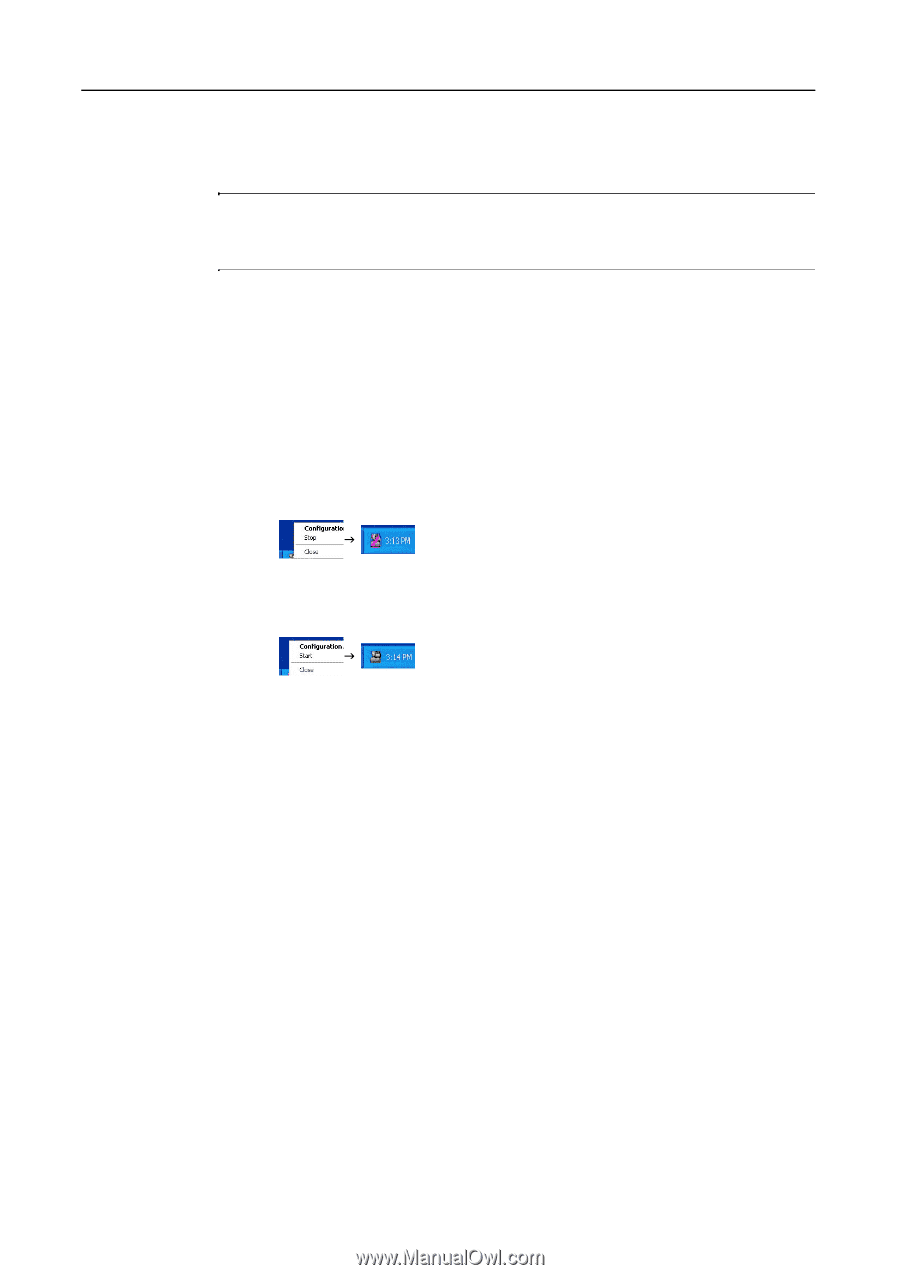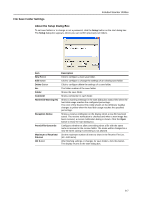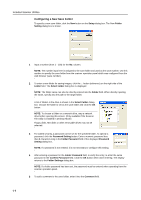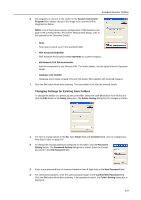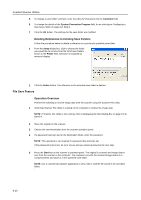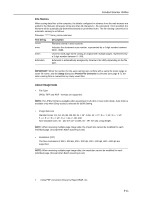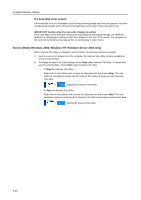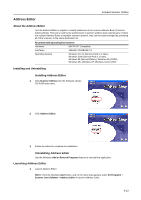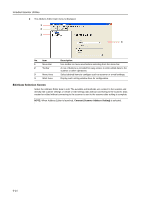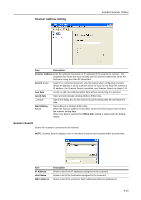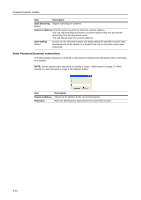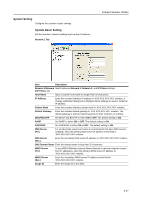Kyocera KM-C3232E C2525E/C3225E/C3232E/C4035E Operation Guide Rev-1.0 (Advance - Page 204
Service Mode (Windows 2000, Windows XP, Windows Server 2003 only)
 |
View all Kyocera KM-C3232E manuals
Add to My Manuals
Save this manual to your list of manuals |
Page 204 highlights
Included Scanner Utilities If a hard disk error occurs If the hard disk runs out of available space during receiving image data from the scanner, reception of subsequent images will be aborted and image data received up to that point will be lost. IMPORTANT: Caution when the icon color changes to yellow! If the used space of the hard disk reaches the preconfigured warning percentage, the Windows taskbar icon will change to yellow to alert this condition to the user. If this occurs, free up space on the hard disk by deleting unnecessary files or moving data to other media. Service Mode (Windows 2000, Windows XP, Windows Server 2003 only) When Scanner File Utility is installed in Service Mode, the following settings are added. 1 Even if a user is not logged on to the computer, the Scanner File Utility remains available to receive scanned data. 2 To change Scanner File Utility settings, select Stop under Scanner File Utility. To restart and wait for scanned data, choose Start under Scanner File Utility. • To Stop the Scanner File Utility... Right-click on the taskbar icon to show the dropdown list and choose Stop. The icon switches a prohibited symbol and the Scanner File Utility no longer accepts received scan data. J Stopping the Scanner File Utility • To Start the Scanner File Utility... Right-click on the taskbar icon to show the dropdown list and choose Start. The icon prohibited symbol is cleared and the Scanner File Utility now accepts received scan data. J Starting the Scanner File Utility 6-12