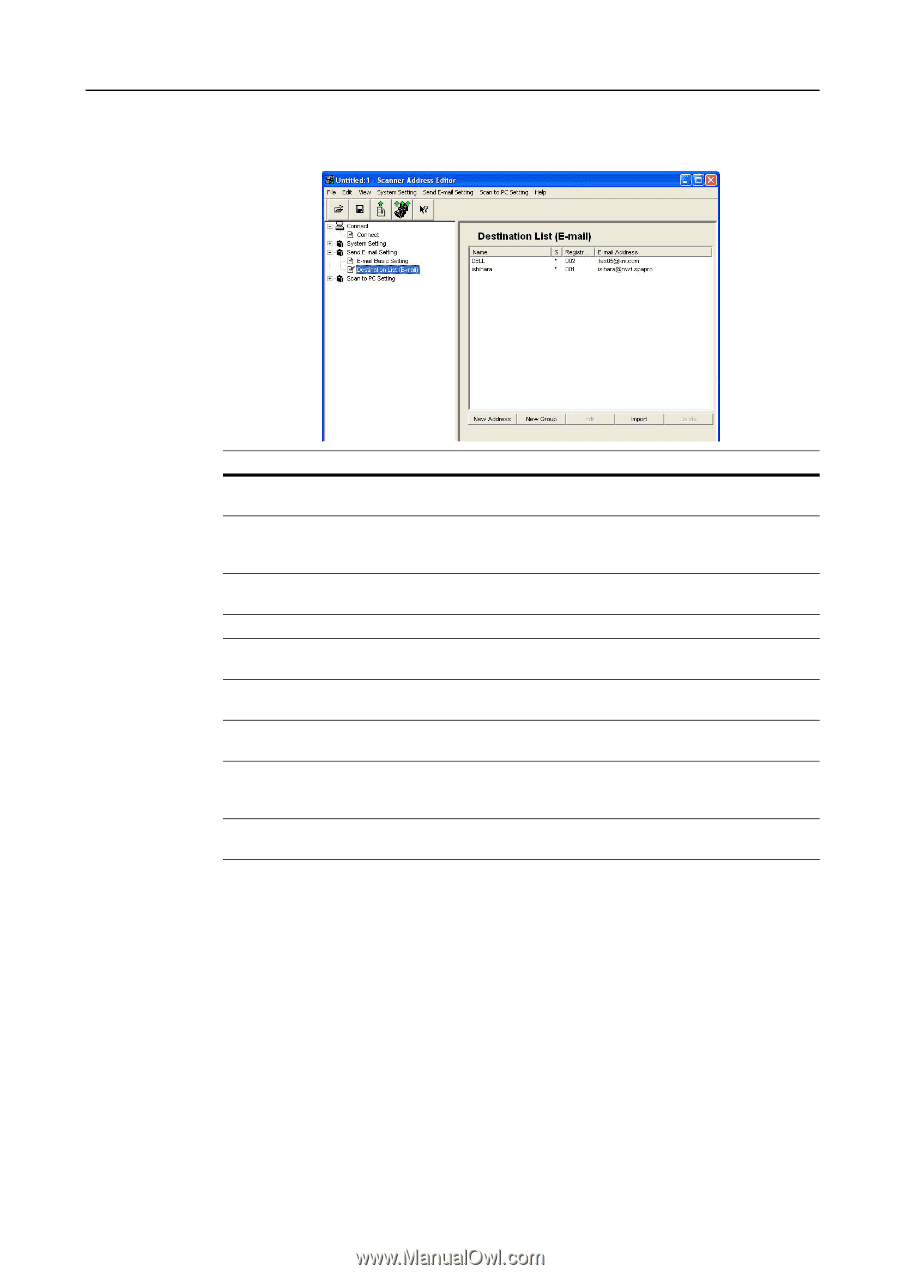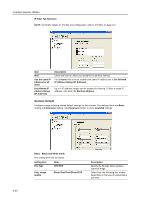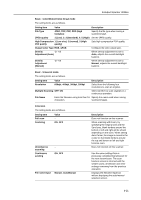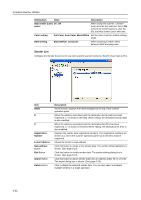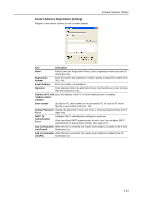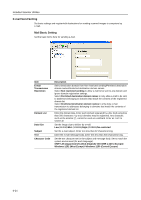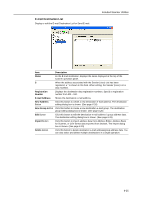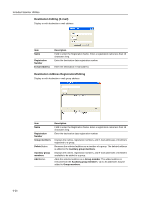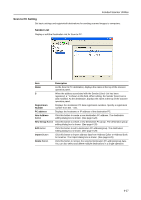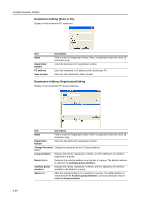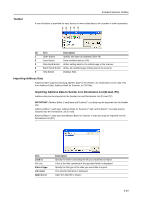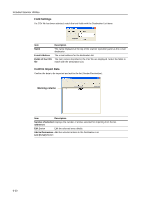Kyocera KM-C3232E C2525E/C3225E/C3232E/C4035E Operation Guide Rev-1.0 (Advance - Page 217
E-mail Destination List, Display or edit the E-mail Destination List for Send E-mail.
 |
View all Kyocera KM-C3232E manuals
Add to My Manuals
Save this manual to your list of manuals |
Page 217 highlights
E-mail Destination List Display or edit the E-mail Destination List for Send E-mail. Included Scanner Utilities Item Description Name As the E-mail destination, displays the name displayed at the top of the scanner operation panel. S When the address associated with the Sender (User) List has been registered, a * is shown in this field. When editing, the Sender (User) List is also modified. Registration Number Displays the destination data registration numbers. Specify a registration number from 001 - 100. E-mail Address Shows the destination e-mail address. New Address Button Click this button to create a new destination e-mail address. The destination editing dialog box is shown. (See page 6-26) New Group Button Click this button to create a new destination e-mail group. The destination group editing dialog box is shown. (See page 6-26) Edit Button Click this button to edit the destination e-mail address / group address data. The destination editing dialog box is shown. (See page 6-26) Import Button Click this button to import address data from Address Editor, Address Book for Scanner, or CSV format data exported from Outlook. The Import dialog box is shown. (See page 6-29) Delete Button Click this button to delete destination e-mail address/group address data. You can also select and delete multiple destinations in a single operation. 6-25