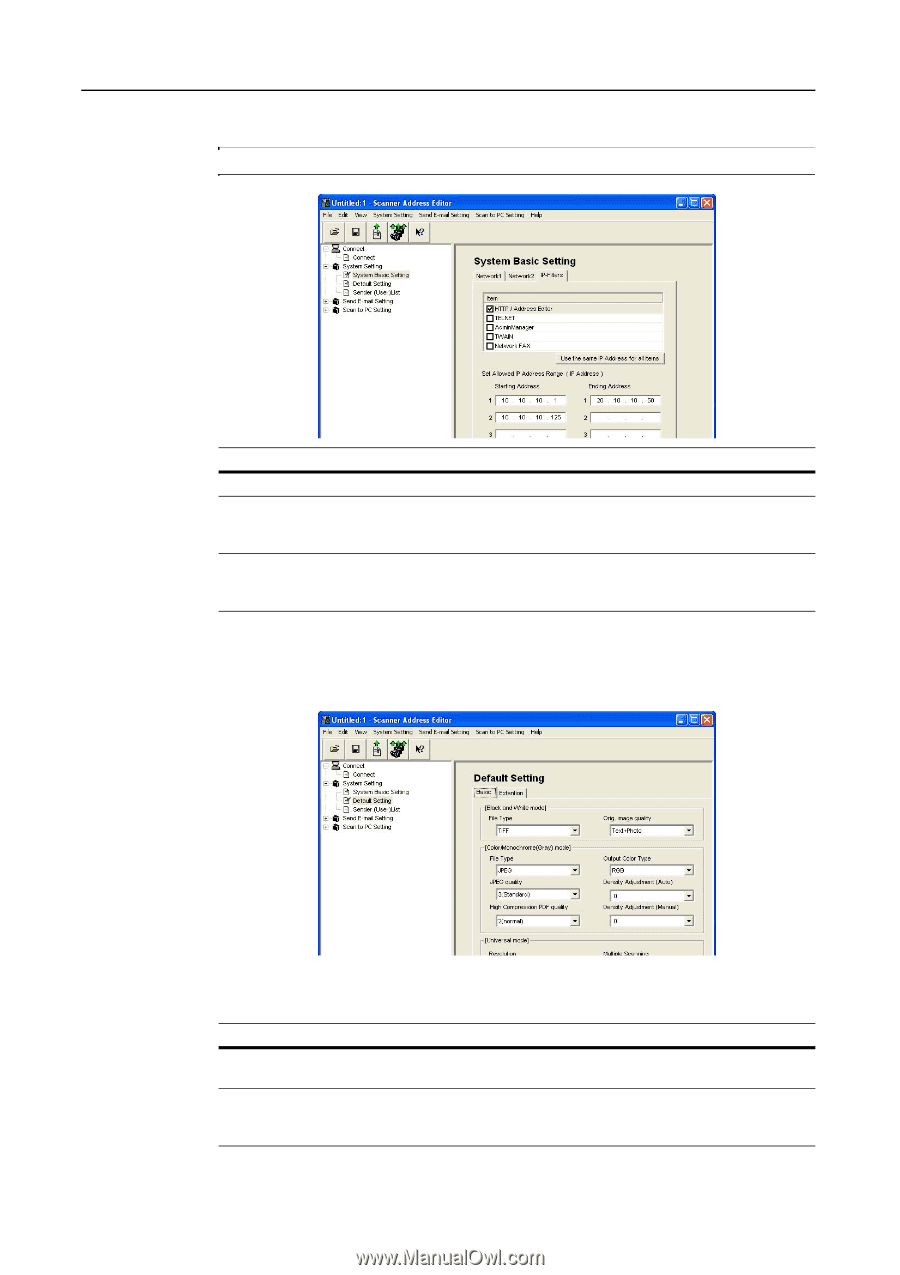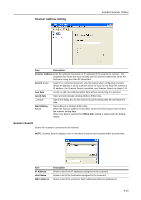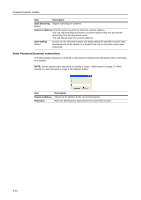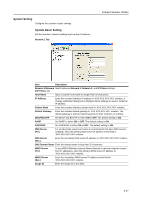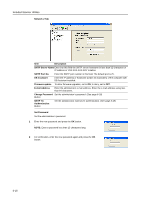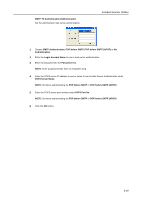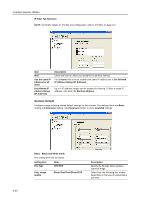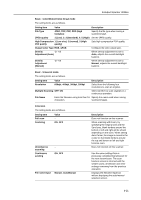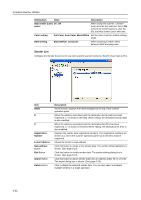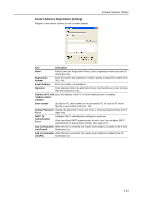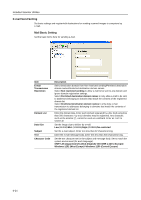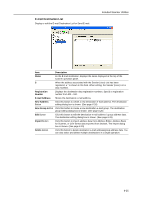Kyocera KM-C3232E C2525E/C3225E/C3232E/C4035E Operation Guide Rev-1.0 (Advance - Page 212
Scanner Default, IP Address Range IP Address
 |
View all Kyocera KM-C3232E manuals
Add to My Manuals
Save this manual to your list of manuals |
Page 212 highlights
Included Scanner Utilities IP-Filter Tab Selection NOTE: For further details on IP-Filter and configuration, refer to IP-Filters on page 5-9. Item Item Use the same IP Address for all items Set Allowed IP Address Range (IP Address) Description Check the item for which you would like to perform filtering. For all Items with a check, enables the same IP address set in Set Allowed IP Address Range (IP Address). Up to 4 IP address ranges can be enabled for filtering. To filter a single IP address, only enter the Starting Address. Scanner Default Configure image scanning related default settings for the scanner. The settings items are Basic Setting and Extension Setting. Click Extension button to show extended settings. 6-20 Basic - Black and White mode The setting items are as follows. Setting Item File Type Value TIFF/PDF Orig. image quality Photo/Text/Text+Photo/OCR Description Specify the file type when saving a scanned image. Select from the following four modes depending on the type of original being scanned.