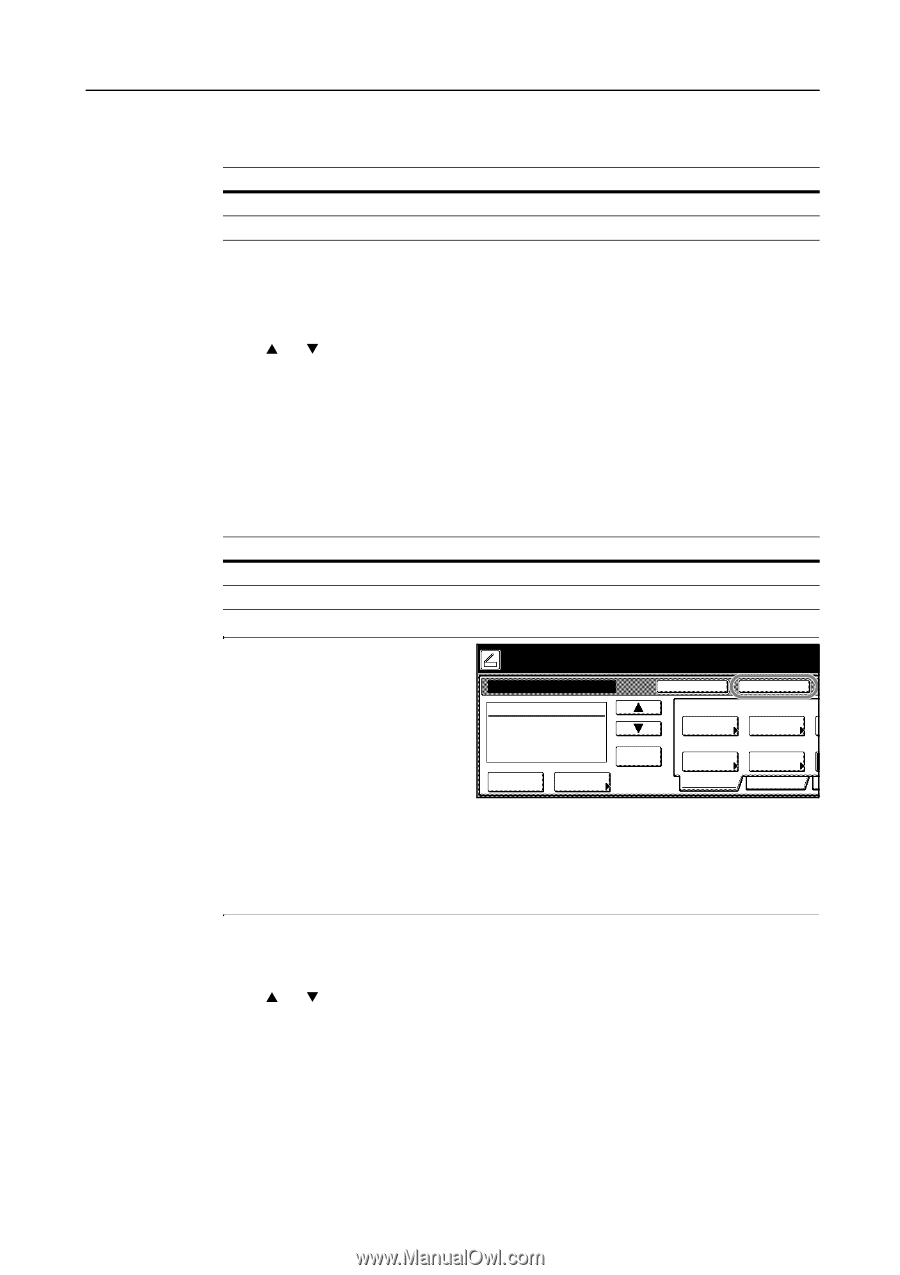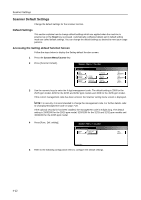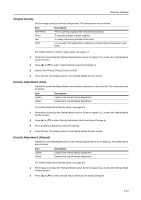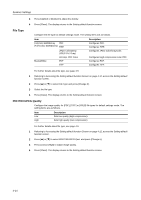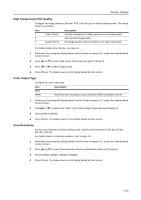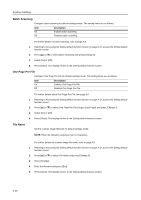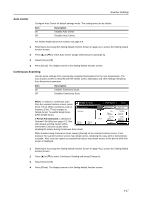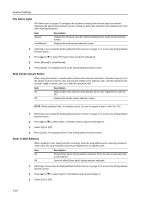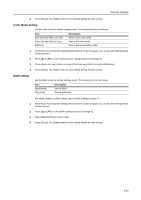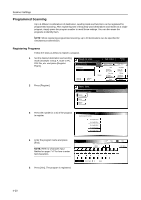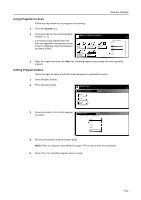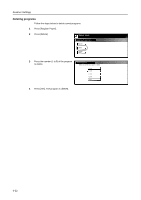Kyocera KM-C3232E C2525E/C3225E/C3232E/C4035E Operation Guide Rev-1.0 (Advance - Page 159
Auto Center, Continuous Scanning, Permit File Overwrite, Description - scanner file utility
 |
View all Kyocera KM-C3232E manuals
Add to My Manuals
Save this manual to your list of manuals |
Page 159 highlights
Scanner Settings Auto Center Configure Auto Center for default settings mode. The setting items are as follows. Item On Off Description Enables Auto Center. Disables Auto Center. For further details about Auto Center, see page 4-9. 1 Referring to Accessing the Setting default function Screen on page 4-12, access the Setting default function screen. 2 Press [S] or [T] to select Auto Center (Image shift) and press [Change #]. 3 Select [On] or [Off]. 4 Press [Close]. The display returns to the Setting default function screen. Continuous Scanning Use the same settings from a previously completed transmission for the next transmission. The scan function screen is returned with the sender (user), destination and other settings remaining from the previous operation. Item On Off Description Enables Continuous Scan. Disables Continuous Scan. NOTE: To switch to continuous scan from the scanner function screen, press Ready to scan. ( Full-Color ) Place the original and select destination. Original 11×8½" 08/0 [Cont. TX to]. When continuous scan is enabled, [Cont. TX to] changes to [Single Scan]. To enable Single Scan, press [Single Scan]. Scan to PC-Sending Destination Register Prgrm Auto Select Orig.Size Cont. TX to Top Edge Orig. Set Direction If Permit File Overwrite is checked in Scanner File Utility (see page 6-7), files with already existing names will be Save at User PC Address Book Delete Auto size Select Send Size Basic 200dpi Scanning Resolution Quality overwritten. Exercise caution when inputting file names during Continuous Scan mode. When finished using Continuous Scan, always [Cancel] on the scanner function screen. If not pressed, the scanner function screen may remain active, rendering the copy, print or fax functions unusable. Also, exercise caution as unauthorized users may obtain access to the device while this screen is displayed. 1 Referring to Accessing the Setting default function Screen on page 4-12, access the Setting default function screen. 2 Press [S] or [T] to select Continuous Sending and press [Change #]. 3 Select [On] or [Off]. 4 Press [Close]. The display returns to the Setting default function screen. 4-17