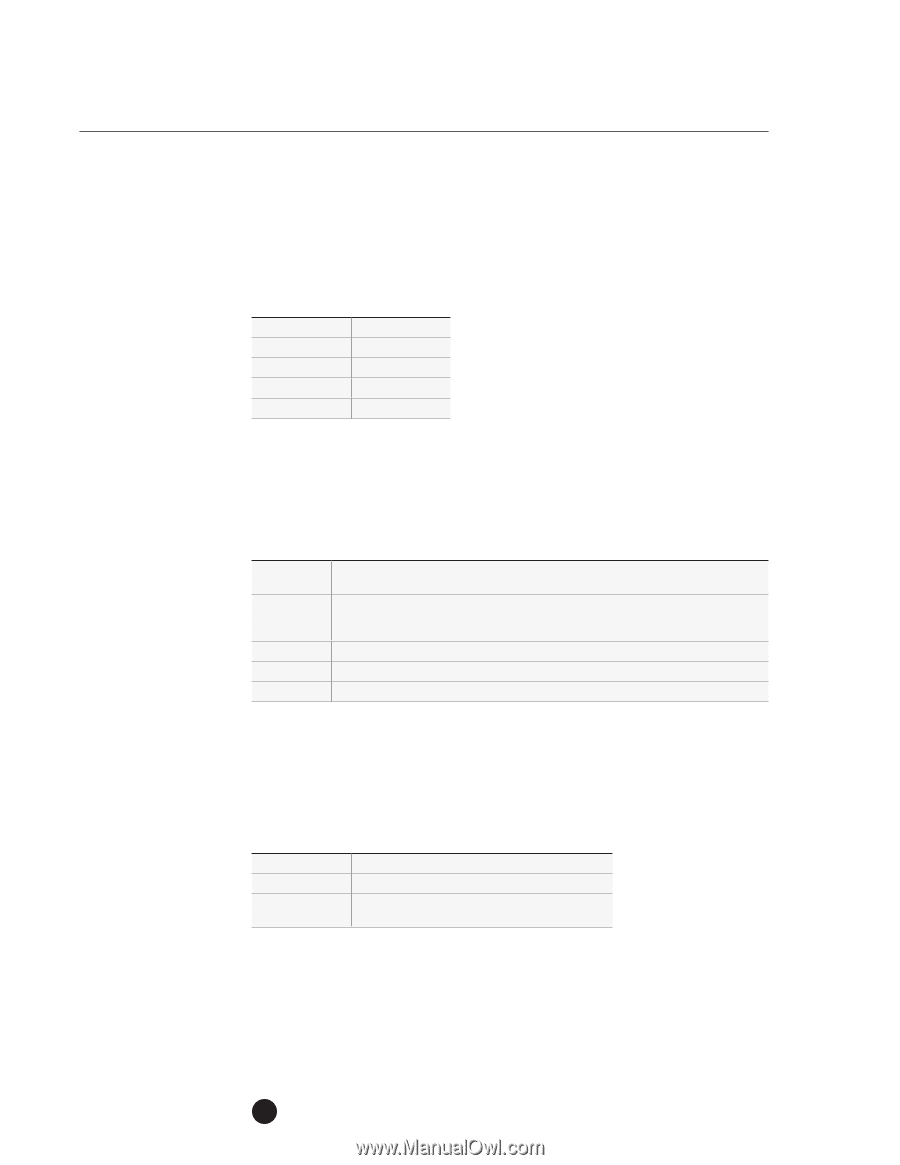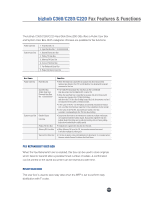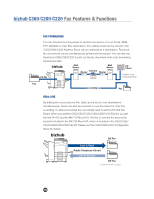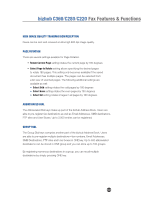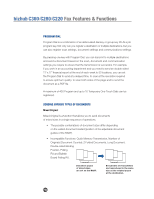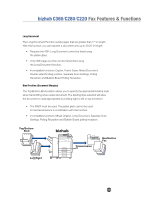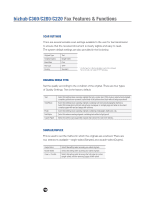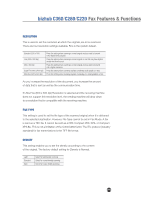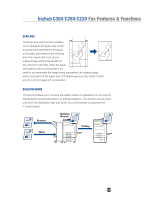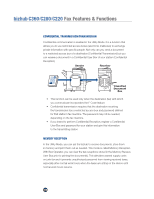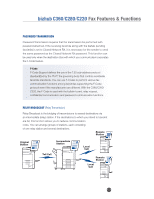Konica Minolta bizhub C280 Product Guide - Page 110
SCAN SETTINGS, ORIGINAL IMAGE TYPE, SIMPLEX/DUPLEX, of Quality Settings. Text is the factory default.
 |
View all Konica Minolta bizhub C280 manuals
Add to My Manuals
Save this manual to your list of manuals |
Page 110 highlights
bizhub C360/C280/C220 Fax Features & Functions SCAN SETTINGS There are several versatile scan settings available to the user for fax transmission to ensure that the received document is clearly legible and easy to read. The system default settings are also provided in the list below. Original Type Simplex/Duplex Resolution File Type Density Text Single Sided Fine TIFF* Standard * The file type for a fax transmission cannot be changed. Fax protocols only support TIFF file types. ORIGINAL IMAGE TYPE Set the quality according to the condition of the original. There are four types of Quality Settings. Text is the factory default. Text Text/Photo Photo Dot Matrix Copied Paper Select this setting when scanning originals that only contain text. If this mode is selected and originals containing pictures are scanned, neutral tints of the pictures turn black without being reproduced. Select this setting when scanning originals containing both text and photographs (half-tone). Select this mode when both text and pictures are appear on a single page and when a document contains pages with text and pages with pictures. Select this setting when scanning originals containing photographs (half-tone) only. Select this when scanning originals containing text written in light pencil. Select this when scanning printed originals that contain text with even density. SIMPLEX/DUPLEX This is used to set the method in which the originals are scanned. There are two selections available-single-sided (Simplex) and double-sided (Duplex). Single Sided Double Sided Cover + 2-sided Select this setting when scanning one-sided originals. Select this setting when scanning two-sided originals. Select this setting when scanning the first page as a cover (single-sided) and the remaining pages double-sided. 106