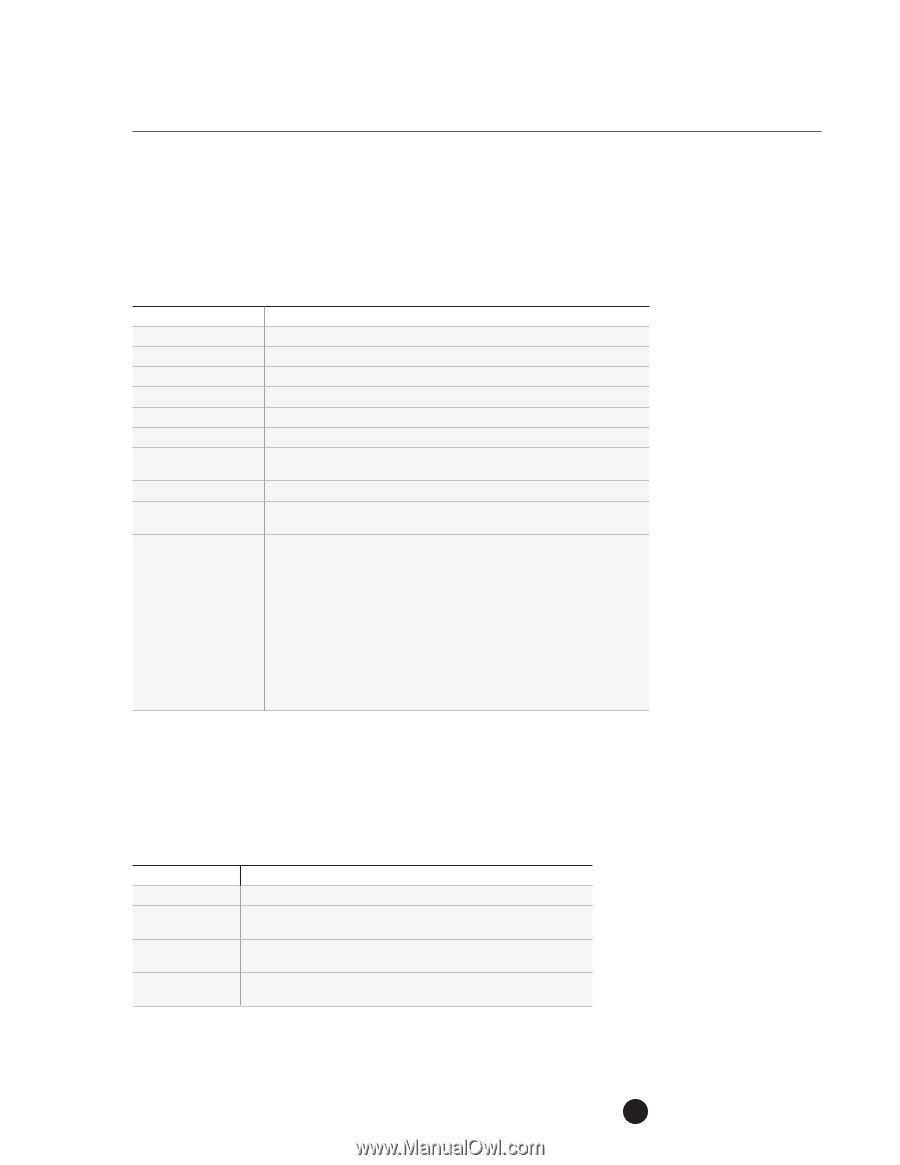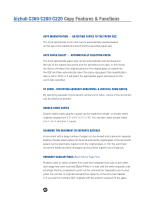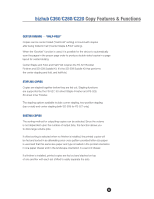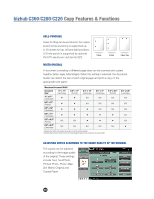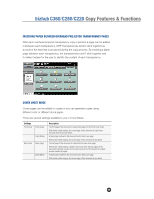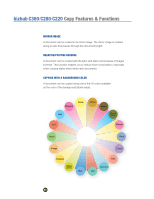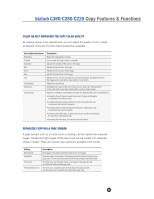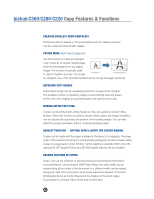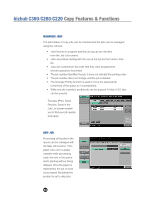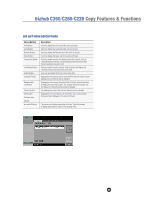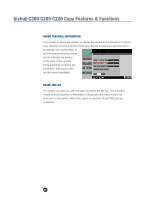Konica Minolta bizhub C280 Product Guide - Page 65
Color Adjust Improving The Copy Color Quality, Separately Copying A Spread, A Spread
 |
View all Konica Minolta bizhub C280 manuals
Add to My Manuals
Save this manual to your list of manuals |
Page 65 highlights
bizhub C360/C280/C220 Copy Features & Functions COLOR ADJUST IMPROVING THE COPY COLOR QUALITY By making various color adjustments, you can adjust the quality of color copies as desired. There are 10 Color Adjust parameters available. Color Adjust Parameter Brightness Contrast Saturation Red Green Blue Hue Copy Density Sharpness Color Balance Description Makes the image lighter or darker. Used to make the image crisper or smoother Adjusts the vividness of the colors in the image. Adjusts the level of red in the image. Adjusts the level of green in the image. Adjusts the level of blue in the image. Adjusts the hue. The hue is divided into red, blue and yellow. By adjusting the hue, the image can be made either more reddish or more bluish. Adjusts the copy density. Emphasizes the edges of the text so that it can be easily read. This parameter is also used make a very sharp image softer or a blurry image clearer. Adjusts the individual concentrations of Yellow (Y), Magenta (M), Cyan (C) and Black (K). • Increasing the red tinge increases the amount of yellow and magenta or decreases the amount of cyan. • Increasing the green tinge increases the amount of yellow and cyan or decreases the amount of magenta. • Increasing the blue tinge increases the amount of magenta and cyan or decreases the amount of yellow • Increasing the yellow tinge, increases the amount of yellow or decreases the amount of magenta and cyan. • Increasing the black tinge, increase the amount of black. SEPARATELY COPYING A PAGE SPREAD A page spread, such as an open book or catalog, can be copied onto separate pages. The left and right pages of the open book can be copied onto separate sheets of paper. There are several copy selections available in this mode. Setting Book Spread Separation Front Cover Front and Back Cover Description Both pages of the page spread are printed on the same page. Separate copies of each page in the page spread are printed in the document page order. The document is scanned to fit the size of paper that will be used. The front cover and separate copies of each page in the page spreads are printed in the document page order. The front cover, separate copies of each page in the page spreads and the back cover are printed in the document page order. 61