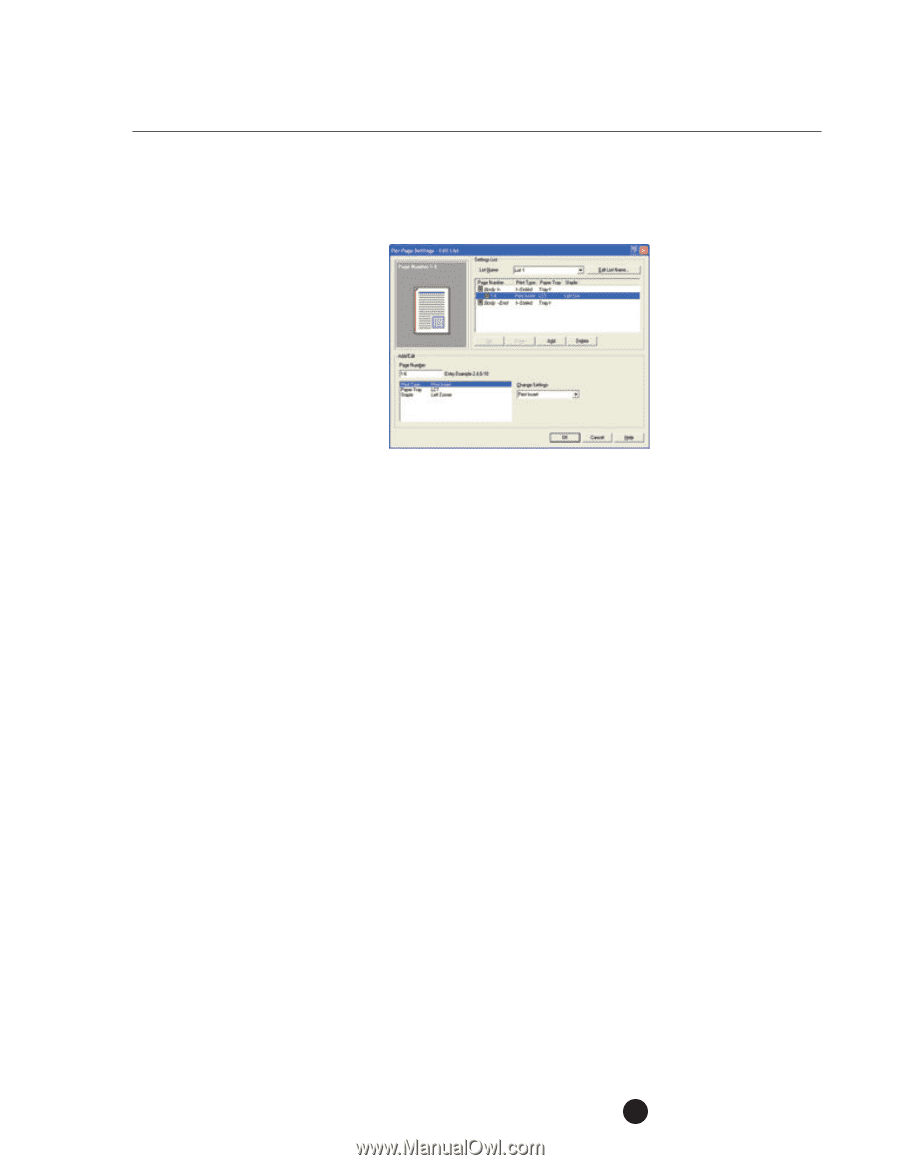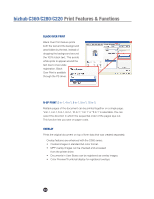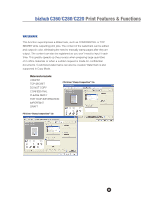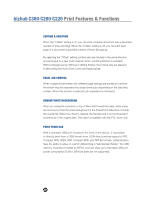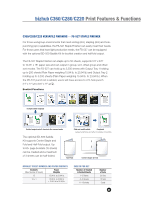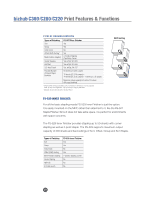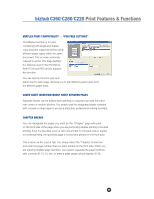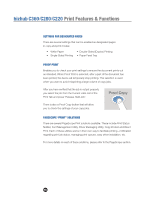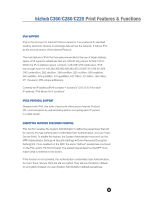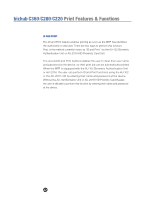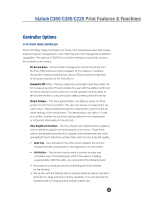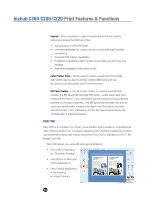Konica Minolta bizhub C280 Product Guide - Page 53
Mixplex Print Compatibility, Per Settings, Cover Sheet Insertion/insert Sheet Between S
 |
View all Konica Minolta bizhub C280 manuals
Add to My Manuals
Save this manual to your list of manuals |
Page 53 highlights
bizhub C360/C280/C220 Print Features & Functions MIXPLEX PRINT COMPATIBILITY - "PER PAGE SETTINGS" The Mixplex function is for jobs containing both single and duplex copy and print output as well as using different paper types within the same document. This is more commonly referred to as the "Per Page Setting". It is listed as such in the Print Driver. Both PCL6 and PS3 drivers support this function. You can specify the print type and paper tray for each page, allowing you to pull different paper types from the different paper trays. COVER SHEET INSERTION/INSERT SHEET BETWEEN PAGES Separate sheets can be added when printing or copying to provide front and rear covers or section dividers. You simply load the designated paper cassette with colored or other paper to produce attractive, professional looking booklets. CHAPTER BREAKS You can designate the paper you want as the "Chapter" page with print on the front side of the page when you are performing duplex printing or booklet printing. Even if a specified cover is set to be printed on the back side in duplex or booklet printing, the specified page is moved and printed on the front side. This is done via the Layout Tab. You simply select the "Chapter" check box and enter the page number that you want printed on the front side. When you are entering multiple page numbers, you need to separate the page numbers with commas (8, 10, 12, etc.) or enter a page range using a hyphen (8-12). 49