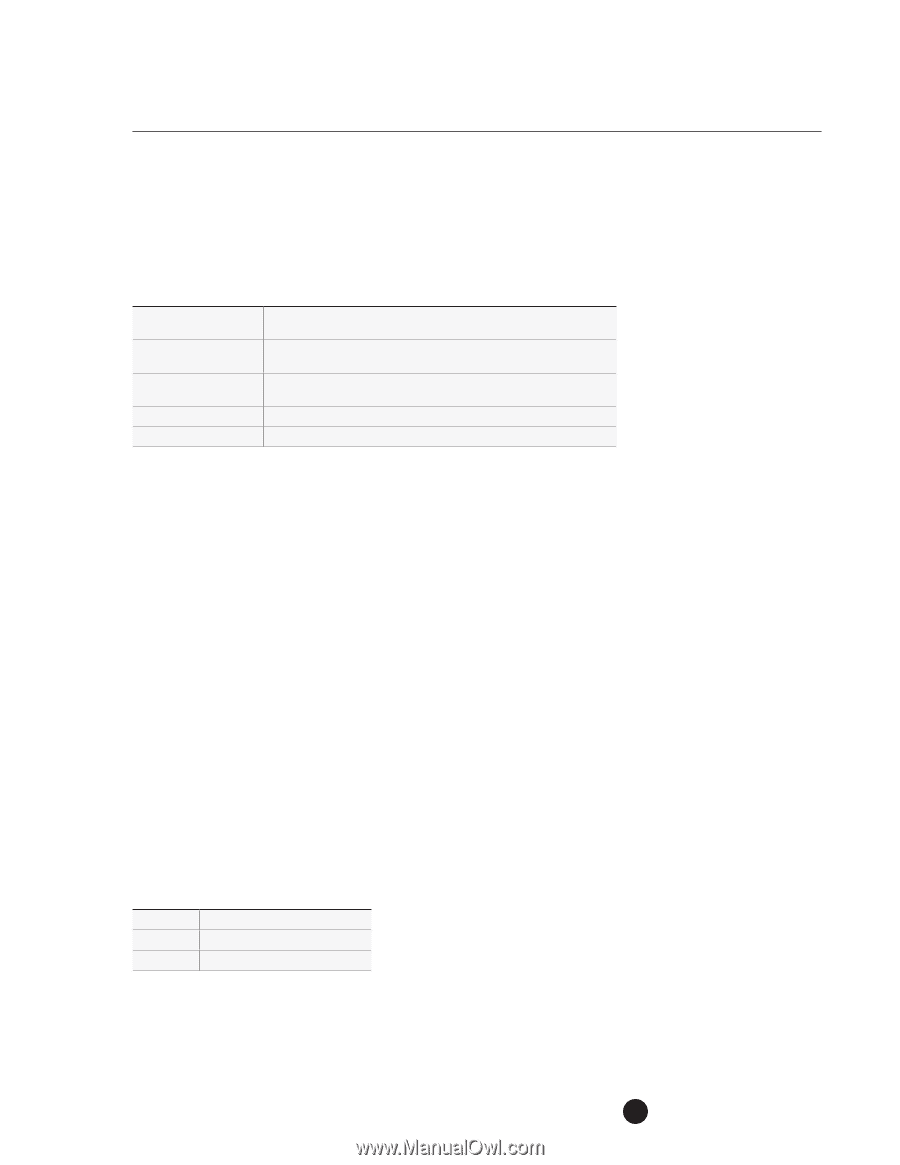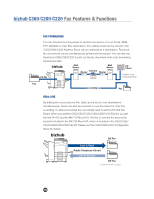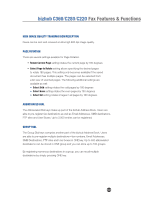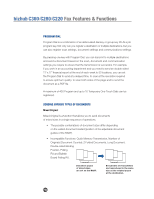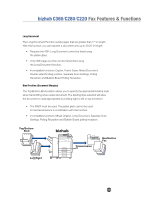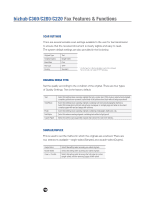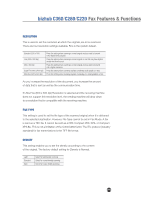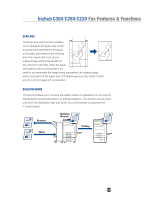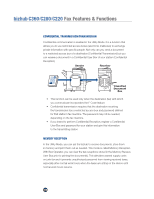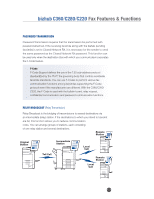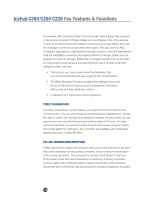Konica Minolta bizhub C280 Product Guide - Page 111
Resolution, File Type, Density
 |
View all Konica Minolta bizhub C280 manuals
Add to My Manuals
Save this manual to your list of manuals |
Page 111 highlights
bizhub C360/C280/C220 Fax Features & Functions RESOLUTION This is used to set the resolution at which the originals are to be scanned. There are four resolution settings available. Fine is the system default. Standard (200 x 100) Fine (200 x 200 dpi) 300 x 300 dpi Super Fine (400 x 400 dpi) Ultra Fine (600 x 600 dpi) Press this setting when scanning a normal original and you need to transmit in the fastest time possible. Press this setting when scanning a normal original or one that may have slighter smaller text than normal. Press this setting when scanning a normal original and you want to transmit it at a higher resolution. Press this setting when scanning originals containing small graphics or text. Press this setting when scanning originals containing very small graphics or text. As you increase the resolution of the document, you increase the amount of data that is sent as well as the communication time. If Ultra-Fine (600 x 600 dpi) Resolution is selected and the receiving machine does not support this resolution level, the sending machine will drop down to a resolution that is compatible with the receiving machine. FILE TYPE This setting is used to set the file type of the scanned original when it is delivered to the selected destination. However, File Type cannot be set in Fax Mode. A fax is sent as a TIFF file. It cannot be sent as a PDF, Compact PDF, XPS, or Compact XPS file. This is not a limitation of the C360/C280/C220. The ITU protocol (industry standard) for fax transmissions is the TIFF file format. DENSITY This setting enables you to set the density according to the content of the original. The factory default setting for Density is Normal. Light Standard Dark Select for light density scanning. Select for normal density scanning. Select for heavy density scanning. 107