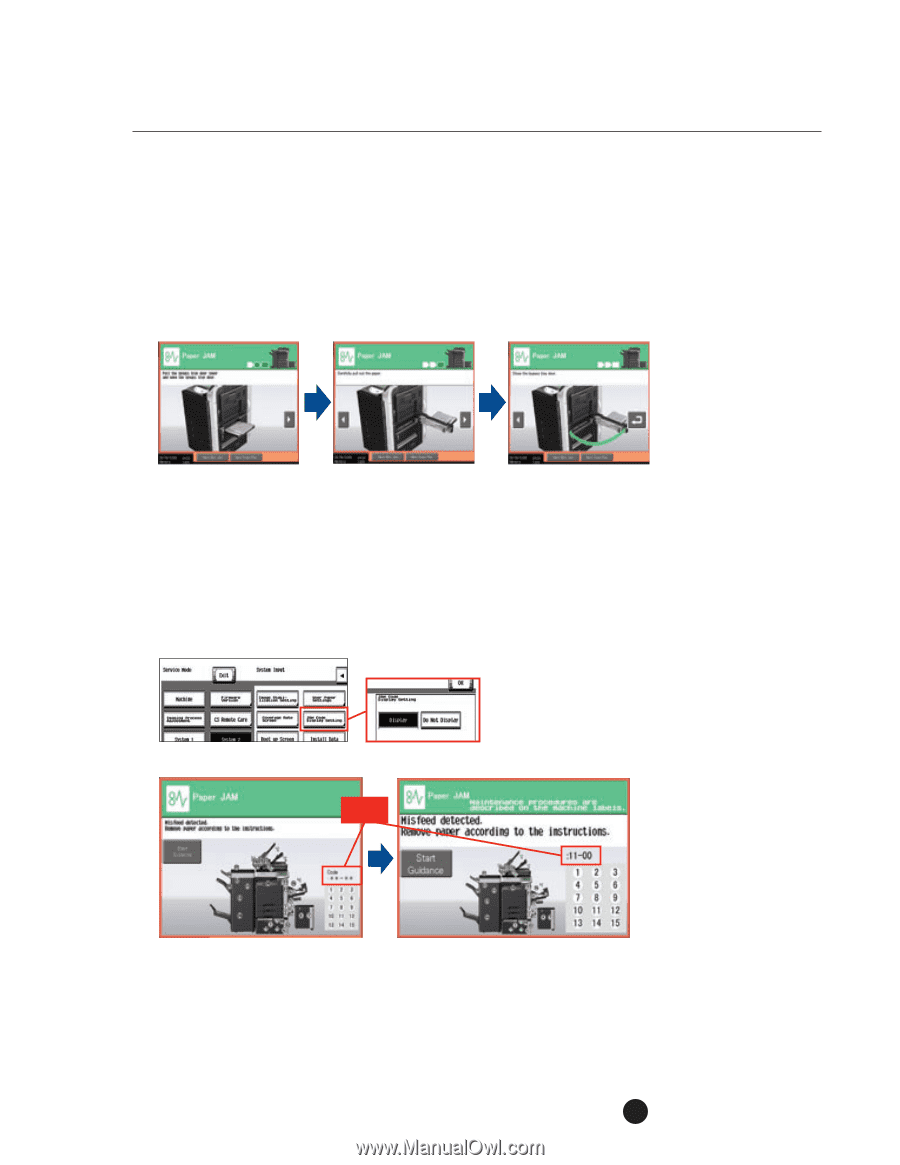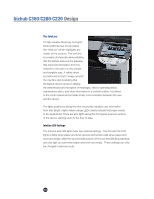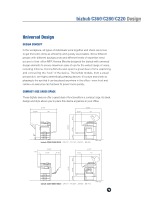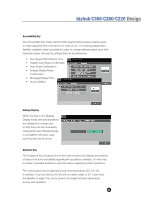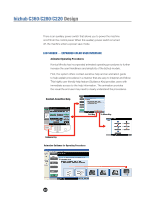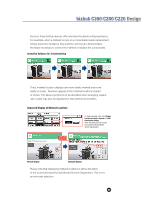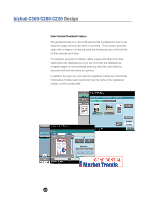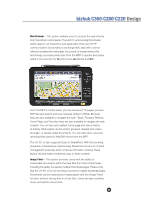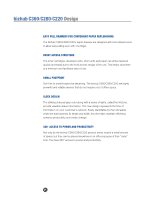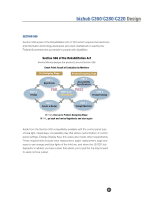Konica Minolta bizhub C280 Product Guide - Page 27
of the local Authorized Konica Minolta Service Department. This is
 |
View all Konica Minolta bizhub C280 manuals
Add to My Manuals
Save this manual to your list of manuals |
Page 27 highlights
bizhub C360/C280/C220 Design Second, these bizhub devices offer animated troubleshooting assistance. For example, when a misfeed occurs or a consumable needs replacement, simply press the Guidance Key and the LCD screen demonstrates the steps necessary to correct the misfeed or replace the consumable. Animation Guidance for Troubleshooting Third, misfeed location displays are more clearly marked and more easily to locate. Numbers appear at the misfeed locations instead of circles. This allows symptoms to be identified when arranging repairs. Jam codes may also be displayed to help identify the problem. Improved Display of Misfeed Locations To display paper jam codes, select Display from Service Mode > System 2 > JAM Code Display Setting. NOTE: This setting can only be made by an authorized Konica Minolta Service Representative. JAM Code Displayed Normal display Enlarged display Please note that displaying misfeed locations is at the discretion of the local Authorized Konica Minolta Service Department. This is not an end-user selection. 23