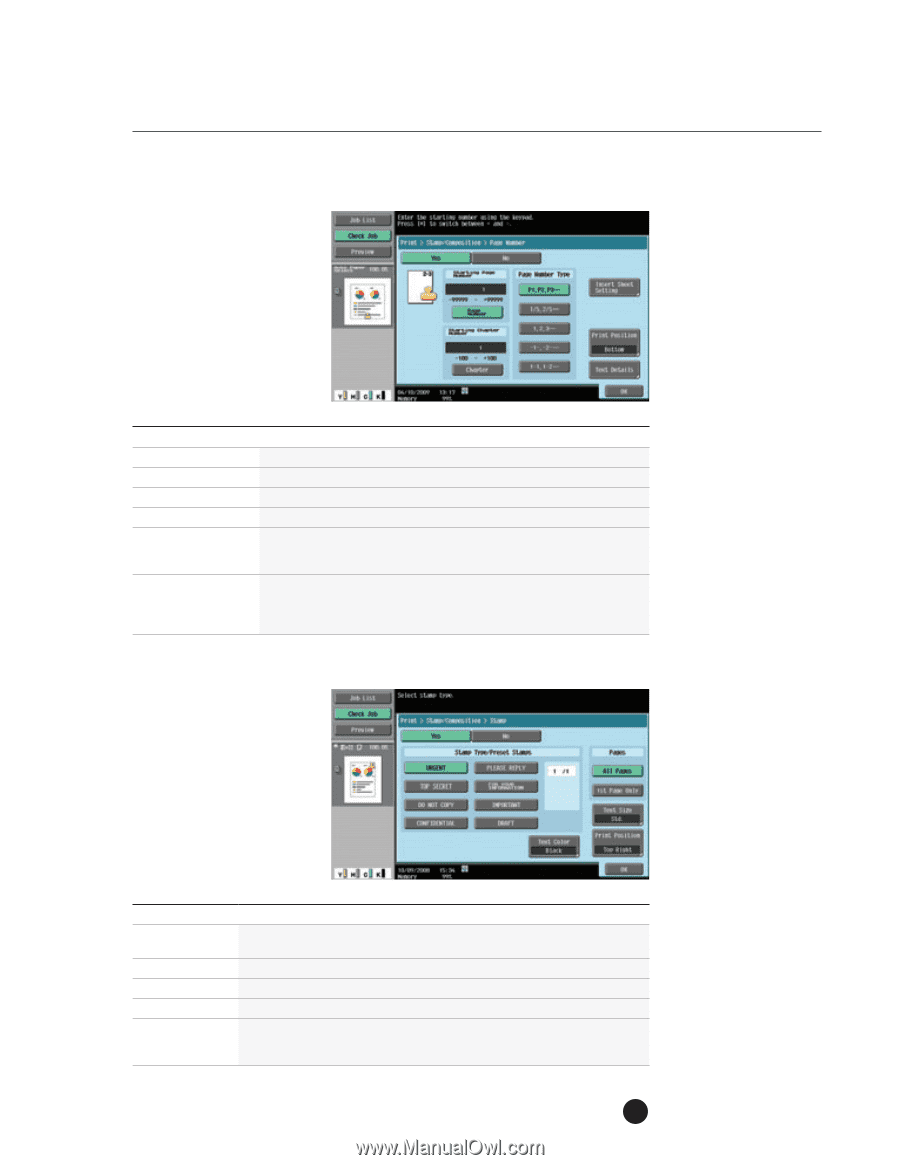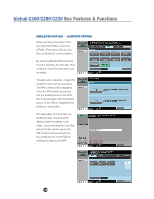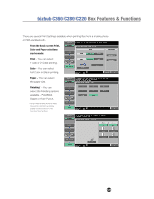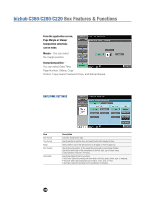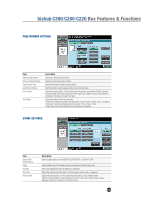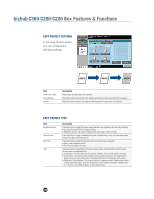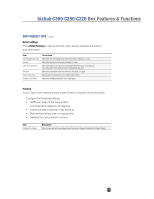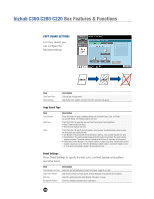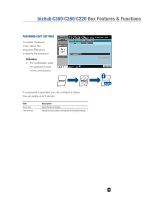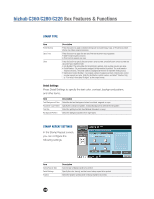Konica Minolta bizhub C280 Product Guide - Page 135
NUMBER SETTINGS, STAMP SETTINGS, Select a stamp type such as URGENT, PLEASE REPLY
 |
View all Konica Minolta bizhub C280 manuals
Add to My Manuals
Save this manual to your list of manuals |
Page 135 highlights
bizhub C360/C280/C220 Box Features & Functions PAGE NUMBER SETTINGS Item Starting Page Number Starting Chapter Number Page Number Type Insert Sheet Setting Print Position Text Details Description Specify the starting page number. Specify the starting chapter number. Select the format to display a page number. Specify whether to print a page number on an inserted sheet. Specify the print position. To fine-adjust the print position, press Adjust Position. Specify the shift length of the print position to the left, right, top or bottom using a value between 0.06 and 1.94 inches (0.1 and 50.0 mm). Specify the details of text to be printed. • Text Color: Select the printing color from black, red, blue, green, yellow, cyan, or magenta. • Text Size: Select the printing text size from 8 pt, 10 pt, 12 pt, or 14 pt. • Text Type: Select the font type from Times Roman or Helvetica. STAMP SETTINGS Item Stamp Type/ Preset Stamps Pages Text Size Text Color Print Position Description Select a stamp type such as URGENT, PLEASE REPLY, or DO NOT COPY. Select whether to print the date and time on all pages or the first page only. Select the printing text size from Minimal or Standard. Select the printing color from black, red, blue, green, yellow, cyan, or magenta. Specify the print position. To fine-adjust the print position, press Adjust Position. Specify the shift length of the print position to the left, right, top or bottom using a value between 0.06 and 1.94 inches (0.1 and 50.0 mm). 131