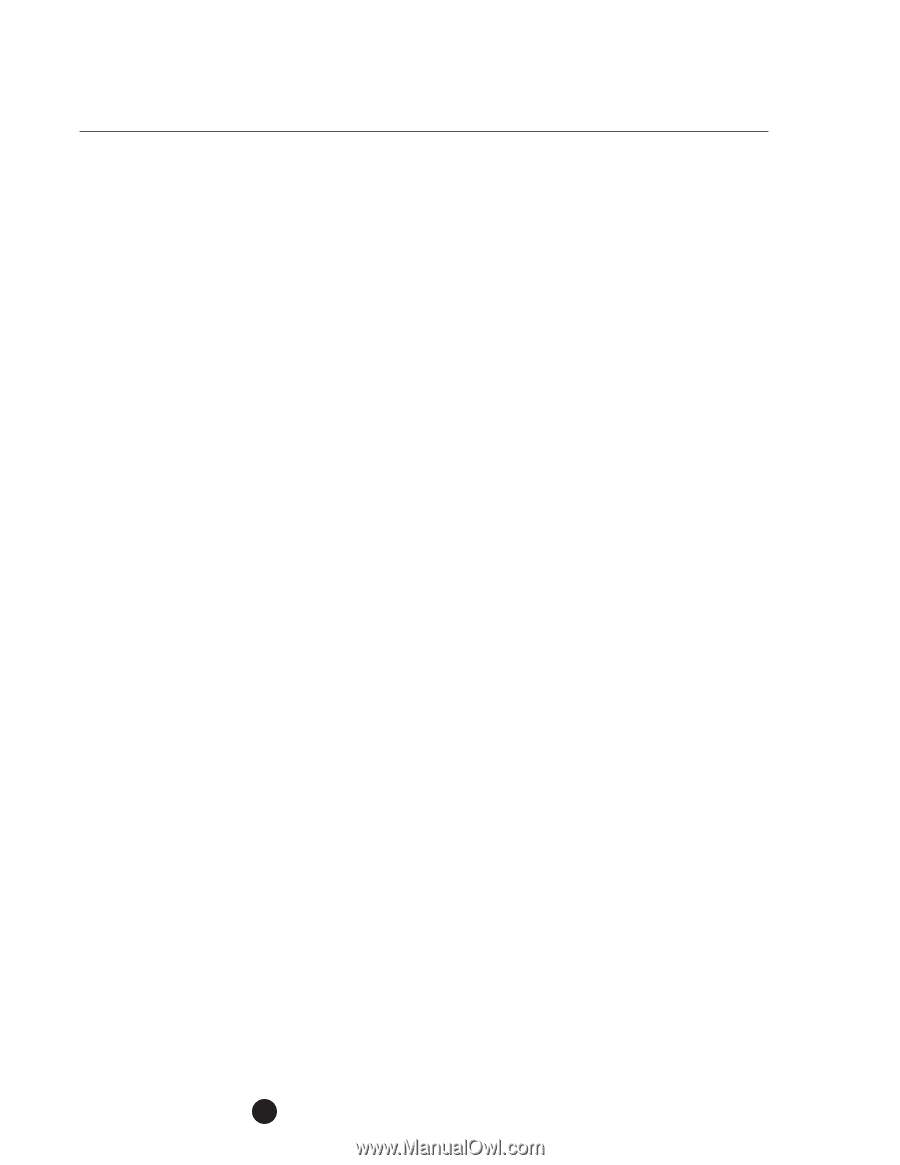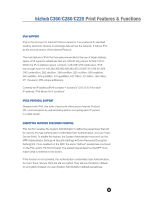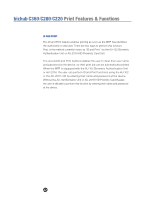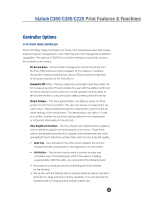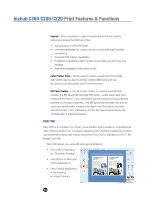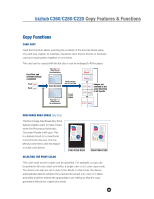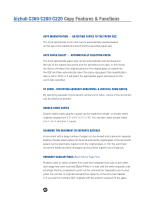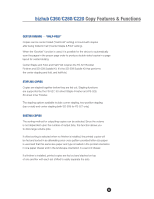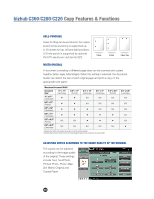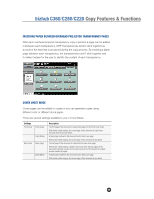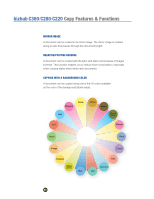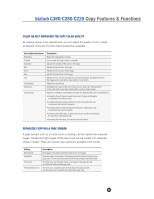Konica Minolta bizhub C280 Product Guide - Page 60
Xy Zoom - Specifying Separate Horizontal & Vertical Zoom Ratios
 |
View all Konica Minolta bizhub C280 manuals
Add to My Manuals
Save this manual to your list of manuals |
Page 60 highlights
bizhub C360/C280/C220 Copy Features & Functions AUTO MAGNIFICATION - ADJUSTING COPIES TO THE PAPER SIZE The most appropriate zoom ratio can be automatically selected based on the size of the loaded document and the specified paper size. AUTO PAPER SELECT - AUTOMATICALLY SELECTING PAPER The most appropriate paper size can be automatically selected based on the size of the loaded document and the specified zoom ratio. In this mode, the device will detect the original placed on the original glass or loaded into the ADF and then automatically select the same size paper if the magnification ratio is set to 100% or it will select the appropriate paper size based on the zoom ratio specified. XY ZOOM - SPECIFYING SEPARATE HORIZONTAL & VERTICAL ZOOM RATIOS By specifying separate horizontal and vertical zoom ratios, copies of the document can be resized as desired. DOUBLE-SIDED COPIES Double-sided copies (duplex output) can be made from single- or double-sided originals ranging from 5.5" x 8.5" to 12" x 18". You can also make double-sided 2-in-1, 4-in-1 and 8-in-1 copies. SCANNING THE DOCUMENT IN SEPARATE BATCHES A document with a large number of pages can be divided and scanned in separate batches. Double-sided copies can be produced via the original glass or the document pages can be alternately loaded onto the original glass or into the automatic document feeder and then all pages can be printed together as a single job. SEPARATE SCAN SETTINGS (Batch Print or Page Print) Enables users to select whether they want their separate scan jobs to print after each page has been scanned (Batch Print) or to wait until the entire separate scan job (Page Print) is completed to print out the scanned job. Separate scan is used when the number of originals exceeds the capacity of the document feeder or if you want to combine ADF originals with documents scanned off the glass. 56