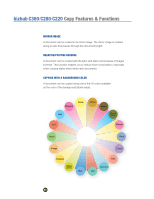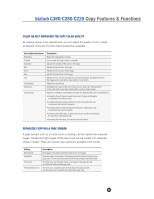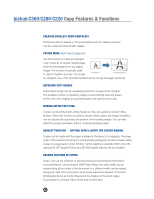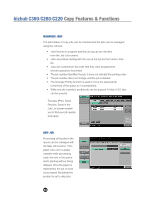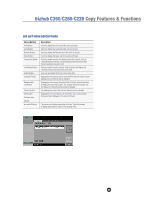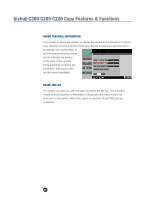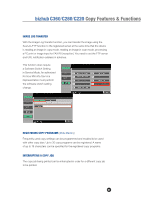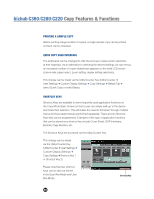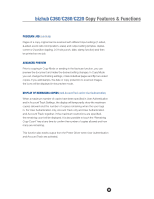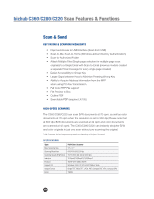Konica Minolta bizhub C280 Product Guide - Page 69
JOB LIST MENU DESCRIPTIONS, Touch to switch from the Job History List to the Current Job List.
 |
View all Konica Minolta bizhub C280 manuals
Add to My Manuals
Save this manual to your list of manuals |
Page 69 highlights
bizhub C360/C280/C220 Copy Features & Functions JOB LIST MENU DESCRIPTIONS Menu (Button) Print Button Send Button Receive Button Store Button Current Job Button Job History Button Delete Button Increase Priority Release Held Job Button Check Job Set Delete Jobs Finished Jobs All jobs n and ! Buttons Description Touch to display the Print Tab of the Job List Screen Touch to display the Send tab of the Job List screen. Touch to display the Receive tab of the Job List Screen. Touch to display the Store Tab of the Job List Screen. Touch to switch from the Job History List to the Current Job List. This lists the jobs that are currently being performed and the jobs that are waiting to be performed. Touch to switch from the Current Jobs list to the Job History list. This lists the jobs that have been performed. A job can be deleted from the Current Jobs List. Displayed on the Current Jobs List of the Print Tab, the order of a job waiting to be performed can be changed Displayed on the Current Jobs list of the Print Job, press this button to display the list of stored jobs. The settings of the stored jobs can be changed, or the job can be printed or deleted. The settings for a job in the Current Jobs list can be checked. Displayed on the Job History List of the Print Tab, touch to select the type of jobs displayed in the Job List Screen. The screen can display seven jobs at a time. Touch the arrows to display jobs higher or lower in the printing order. 65