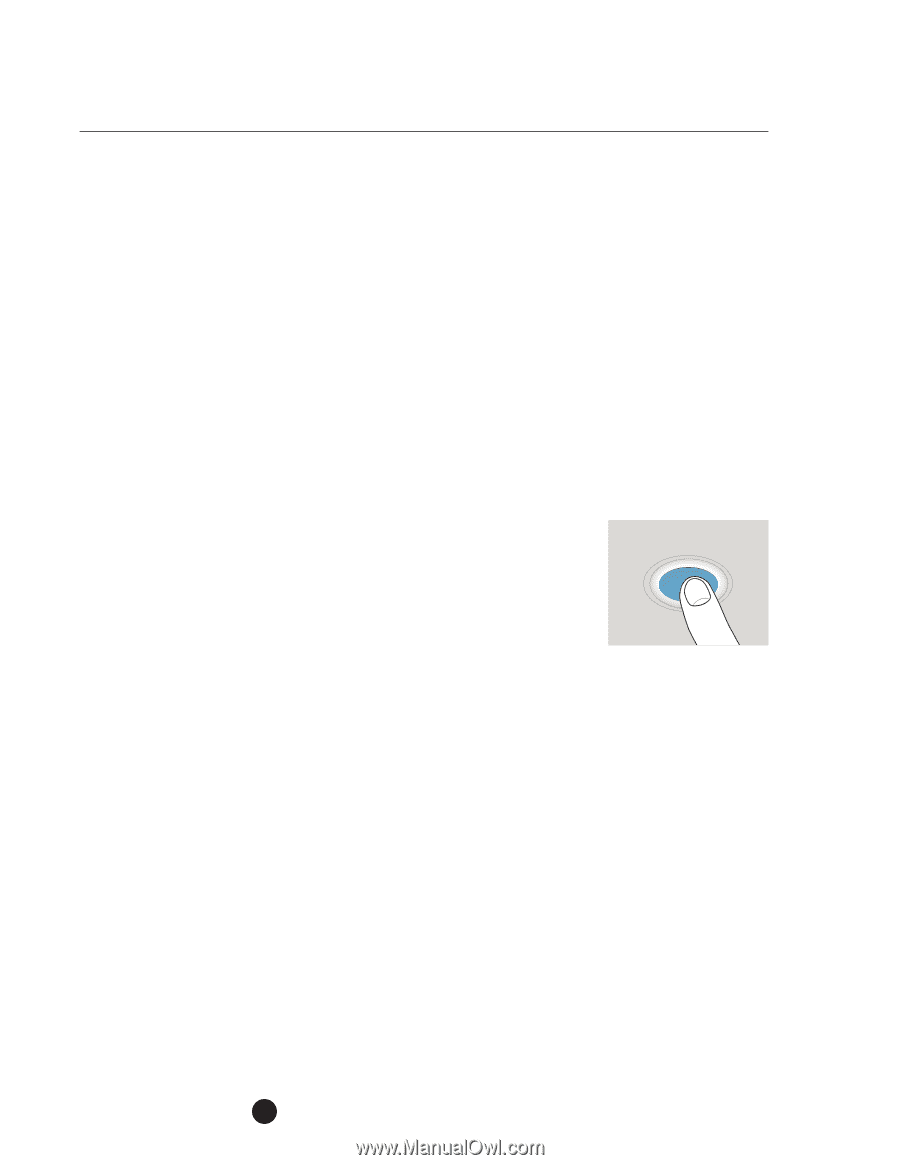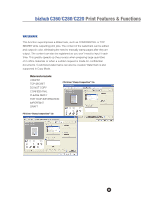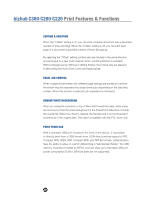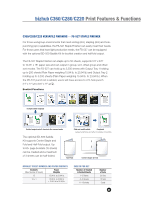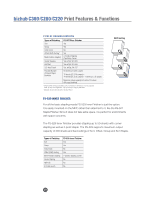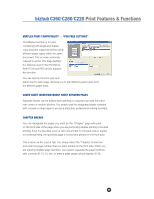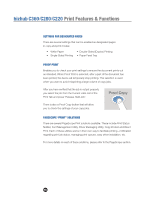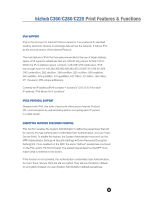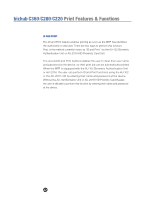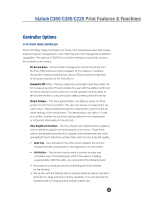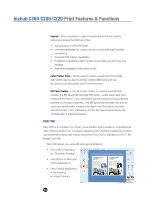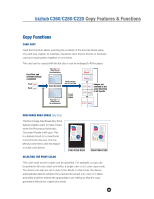Konica Minolta bizhub C280 Product Guide - Page 54
Proof Copy
 |
View all Konica Minolta bizhub C280 manuals
Add to My Manuals
Save this manual to your list of manuals |
Page 54 highlights
bizhub C360/C280/C220 Print Features & Functions SETTINGS FOR DESIGNATED PAGES There are several settings that can be enabled as designated pages in copy and print modes: • White Paper • Double-Sided (Duplex) Printing • Single-Sided Printing • Paper Feed Tray PROOF PRINT Enables you to check your print settings to ensure the document prints out as intended. When Proof Print is selected, after a part of the document has been printed, the device will temporarily stop printing. This selection is used when you want to avoid misprinting a large volume of copy jobs. After you have verified that the job is output properly, you select the job from the Current Jobs List of the Print Tab and press "Release Held Job". Proof Copy There is also a Proof Copy button that will allow you to check the settings of your copy jobs. PAGESCOPE "PRINT" SOLUTIONS There are several PageScope Print solutions available. These include Print Status Notifier, Font Management Utility, Driver Packaging Utility, Copy Protect and Direct Print. Each of these utilities works in their own way to facilitate printing-notification regarding print job status, managing print queues, easy driver installation, etc. For more details on each of these solutions, please refer to the PageScope section. 50