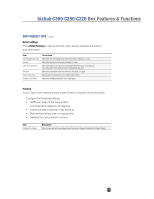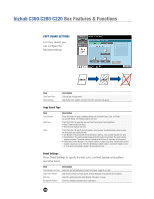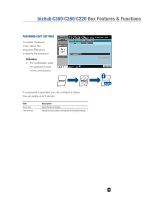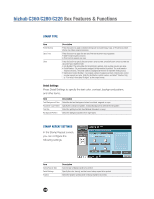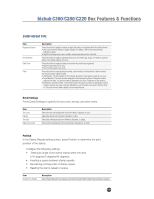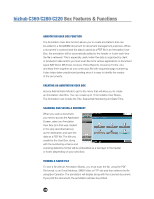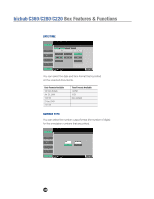Konica Minolta bizhub C280 Product Guide - Page 142
Annotation User Box Function, Creating An Annotation User Box, Scanning And Saving A Document
 |
View all Konica Minolta bizhub C280 manuals
Add to My Manuals
Save this manual to your list of manuals |
Page 142 highlights
bizhub C360/C280/C220 Box Features & Functions ANNOTATION USER BOX FUNCTION The Annotation User Box function allows you to create annotations that can be added to a SCANNED document for document management purposes. When a document is scanned and the data is saved as a PDF file in an Annotation User Box, the annotation will be automatically added to the header or footer each time the file is retrieved. This is especially useful when the data is organized by client or production date and/or you must scan files from various applications or document types (MS Word, MS Excel, Invoices, Police Reports, Insurance Forms, etc.) and keep them together as one continuous file with sequential page numbering. It also helps deter unauthorized printing since it is easy to identify the creator of the documents. CREATING AN ANNOTATION USER BOX Access Administrator Mode to get to the menu that will allow you to create an Annotation User Box. You can create up to 10 Annotation User Boxes. The Annotation can include the Title, Sequential Numbering and Date/Time. SCANNING AND SAVING A DOCUMENT When you scan a document, you need to access the Application Screen, select an Annotation User Box (one that was created in the step described above) as the destination and save the data as a PDF file. The title you create for the User Box, along with the numbering scheme and scanning date/time format will be embedded as a text layer in the header or footer (depending on your selection). VIEWING A SAVED FILE To view a file with an Annotation Stamp, you must scan the file, using the PDF File format, to an Email Address, SMB Folder or FTP site and then retrieve the file using Box Operator. The annotation will display along with the scanned document. If you print the document, the annotation will also be printed. 138