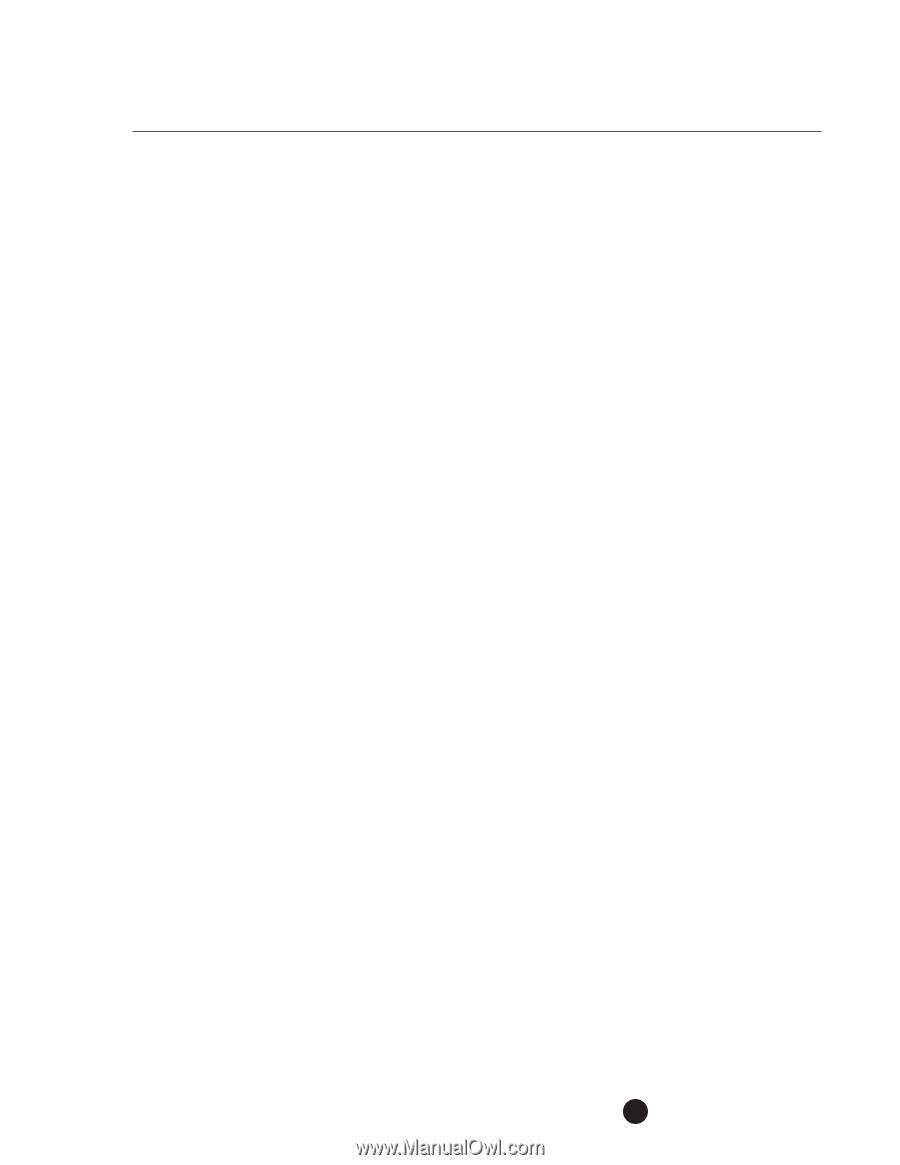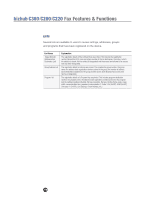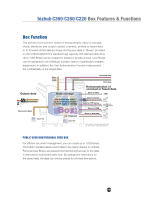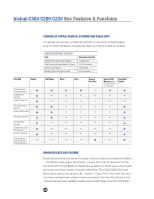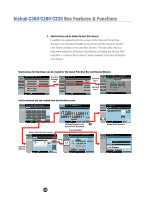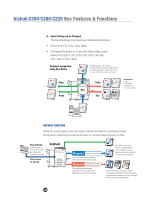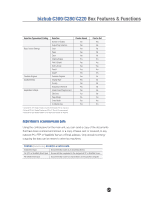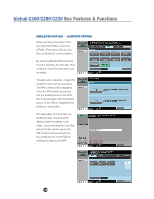Konica Minolta bizhub C280 Product Guide - Page 127
Enlarging/Reducing Ability to select fixed Zoom, Manual, User Preset
 |
View all Konica Minolta bizhub C280 manuals
Add to My Manuals
Save this manual to your list of manuals |
Page 127 highlights
bizhub C360/C280/C220 Box Features & Functions 4. Editing It is possible to specify an arbitrary page and edit it while confirming images in the all page thumbnails and the preview screen for each page. It is also possible to specify multiple pages and perform batch editing. In order to avoid operational errors, the system requires user confirmation before deleting or moving items. Users have requested the ability to delete unnecessary pages and the ability to move pages within User Box. 5. Print Setting Changes There are several print settings that have been incorporated to meet the demands of document sharing. You can print a document that was saved in a user box in the copy, fax/scan, print instruction or fax reception mode. You can add finishing settings such as number of copies or 2-sided print settings when printing the document. You can also specify "Combine" to print two or more documents at the same time. • Changing Color (Full Color, Black, Use Existing Color). • Enlarging/Reducing (Ability to select fixed Zoom, Manual, User Preset Zoom and Minimal. • Performing Combine Printing (Configure settings to print multiple (2, 4 or 8) pages on one page when printing a multiple page document). • Registered Overlays - Overlay images can be registered in Copy Mode as well as in User Box Mode. An overlay image that was registered in Copy Mode can be used for printing a document in the User Box. An overlay image that was registered from an image in the User Box can be used in Copy Mode. • Other print settings available are Page Margin, Sheet/Cover/Chapter Insert and Stamp/Composition. • Registering Setting Changes & Reuse them with one touch (it is possible to call up Registered Programs). 123