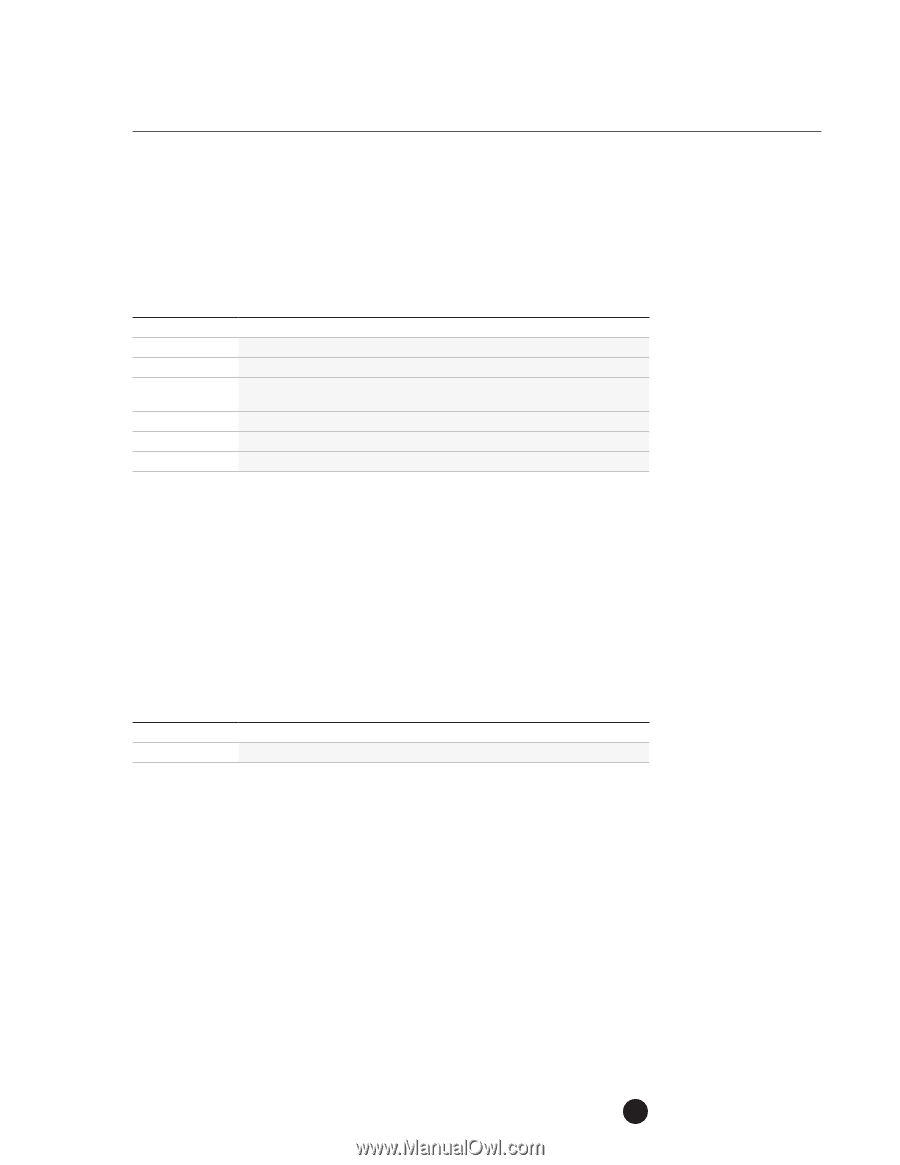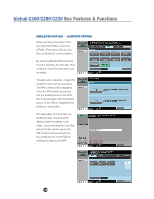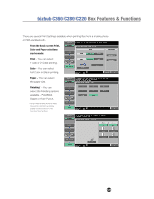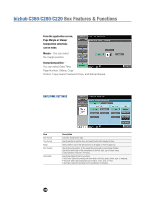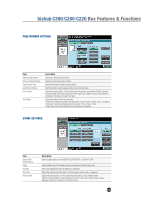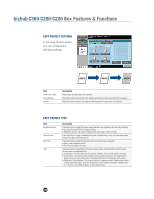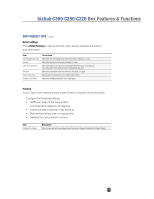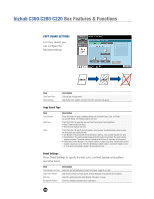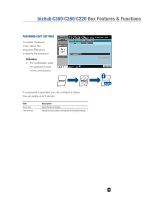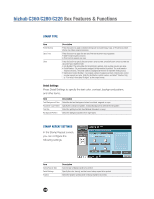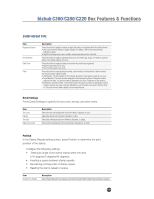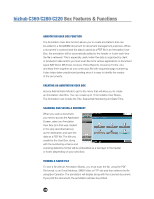Konica Minolta bizhub C280 Product Guide - Page 137
COPY PROTECT TYPE, Detail Settings, Position
 |
View all Konica Minolta bizhub C280 manuals
Add to My Manuals
Save this manual to your list of manuals |
Page 137 highlights
bizhub C360/C280/C220 Box Features & Functions COPY PROTECT TYPE continued Detail Settings Press Detail Settings to specify the text color, density, background pattern, and other items: Item Text/Background Color Density Copy Protect Pattern Text Size Pattern Overwrite Background Pattern Description Select the text and background colors from black, magenta, or cyan. Select the density from the light, standard, or dark. Select the pattern and contrast to be applied when the copy is reproduced. Select the patter from Emboss Text or Emboss Background. Select the printing text size from Minimal, Standard, or Large. Select pattern printing from Front (Overwrite) or Back. Select the background pattern from eight types. Position In the Copy Protect setting screen, press Position to specify the print position. Configure the following settings: • Setting an angle of the copy protect (+45 degrees/0 degrees/-45 degrees). • Inserting a space between copy protects. • Reordering printing order of copy protect. • Deleting the copy protect or space. Item Change Pos./Delete Description Select a copy protect to be changed, and then press Change Position/Insert Space/Delete. 133