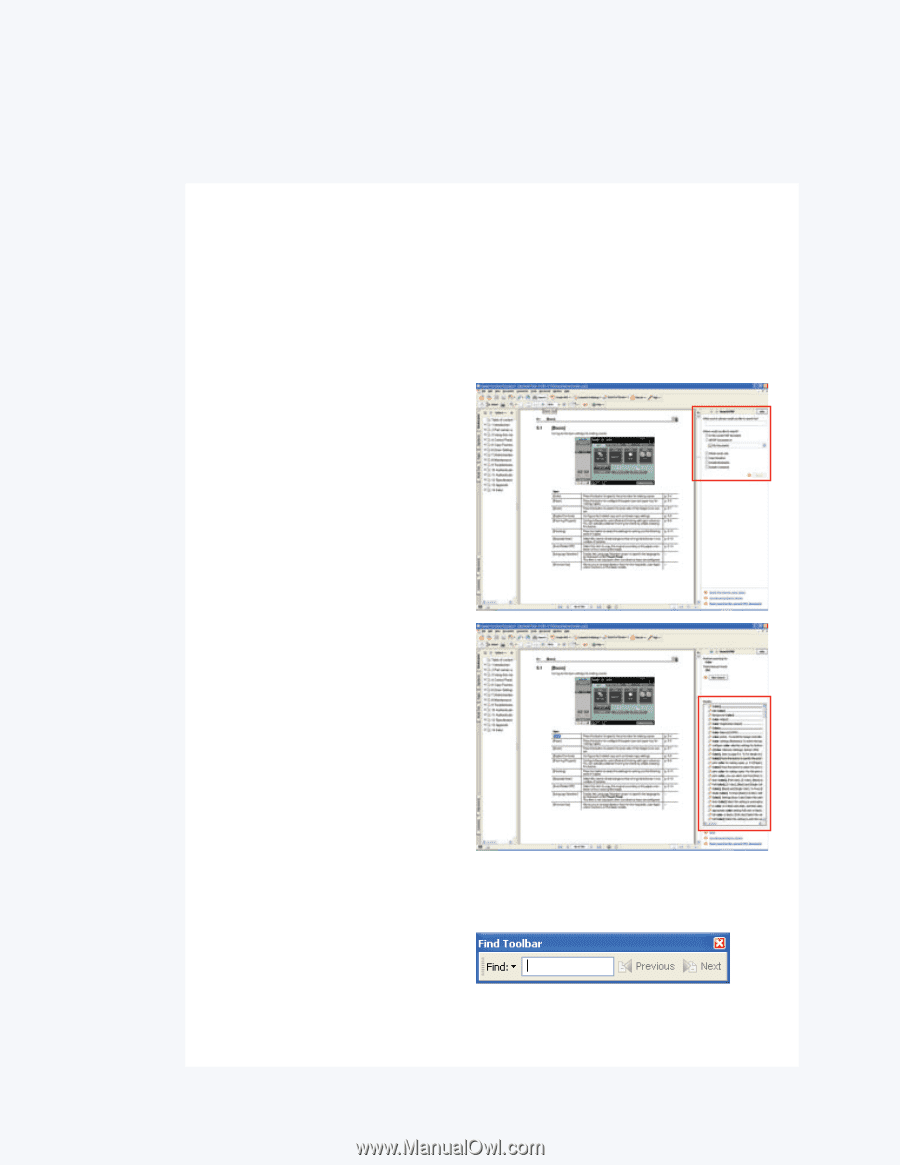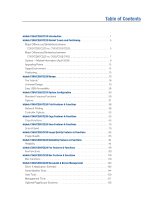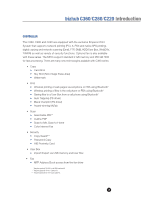Konica Minolta bizhub C280 Product Guide - Page 2
How to Perform a Search for specifi c informationin an Electronic PDF document, Search through
 |
View all Konica Minolta bizhub C280 manuals
Add to My Manuals
Save this manual to your list of manuals |
Page 2 highlights
How to Perform a Search for specific information in an Electronic PDF document Here are quick tips to search for a word or a phrase in an electronic PDF document. Open the PDF document you would like to perform the search. There are couple ways you can perform the search: Search through EDIT TAB. 1. Edit , Search. A search screen on the right hand side will appear. 2. Type in the word or the phrase you would like to search for on the search field. 3. The results will be listed on the right hand side of the screen. 4. When you click on a search result, the screen consisting that word or phrase will appear. Search using CONTROL+ F (on your keyboard) You can also perform a search of a word or phrase in an electronic PDF document through this key combination. 1. When you click on Control + F simultaneously, a search toolbar will appear. 2. You can type the word or the phrase you would like to find out and then click next. 3. Every time you click Next, the screen that contains the word or the phrase will appear.