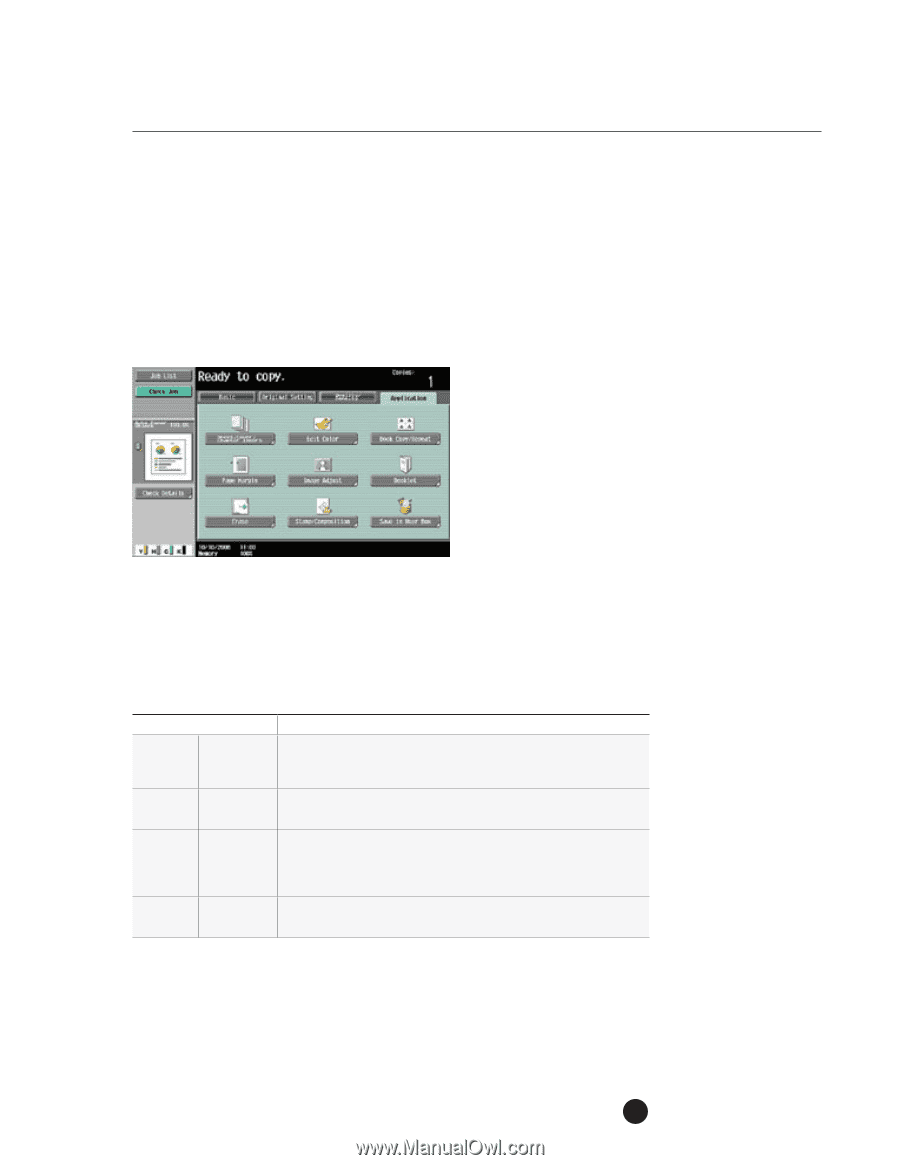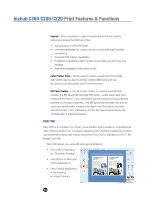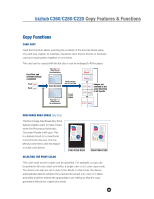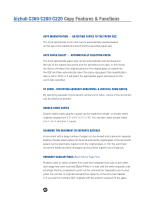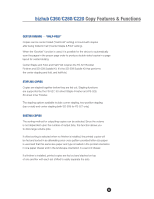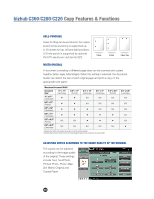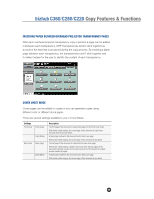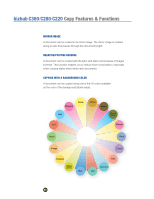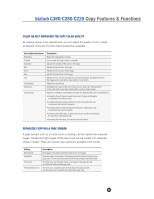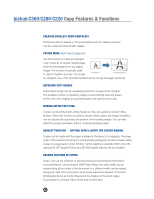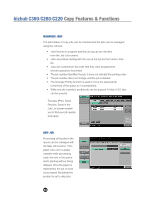Konica Minolta bizhub C280 Product Guide - Page 63
Inserting Paper Between Overhead Projector Transparency S, Cover Sheet Mode
 |
View all Konica Minolta bizhub C280 manuals
Add to My Manuals
Save this manual to your list of manuals |
Page 63 highlights
bizhub C360/C280/C220 Copy Features & Functions INSERTING PAPER BETWEEN OVERHEAD PROJECTOR TRANSPARENCY PAGES After each overhead projector transparency copy is printed, a page can be added in between each transparency. OHP Transparencies tend to stick together as a result of the heat that is produced during the copy process. By inserting a blank page between each transparency, the transparencies won't stick together and it makes it easier for the user to identify the content of each transparency. COVER SHEET MODE Cover pages can be added to copies or you can generate copies using different color or different stock paper. There are several settings available to you in Cover Mode. Settings Front Cover Front (Copy) Front (Blank) Back Cover Back (Copy) Back (Blank) Description The first page of the document is copied onto paper for the Front Cover Sheet. With double-sided copying, the second page of the document is copied onto the back of the front cover sheet. A blank page is added to the document as the front cover page. With double-sided copying, the second page of the document is also blank. The last page of the document is copied onto the back cover page. With double-sided copying, a double-sided copy of the last two pages of the document is printed on paper for the back cover sheet if the document contains an even number of pages. A blank page is added to the document as the back cover page. With double-sided copying, the second page of the document is also blank. 59