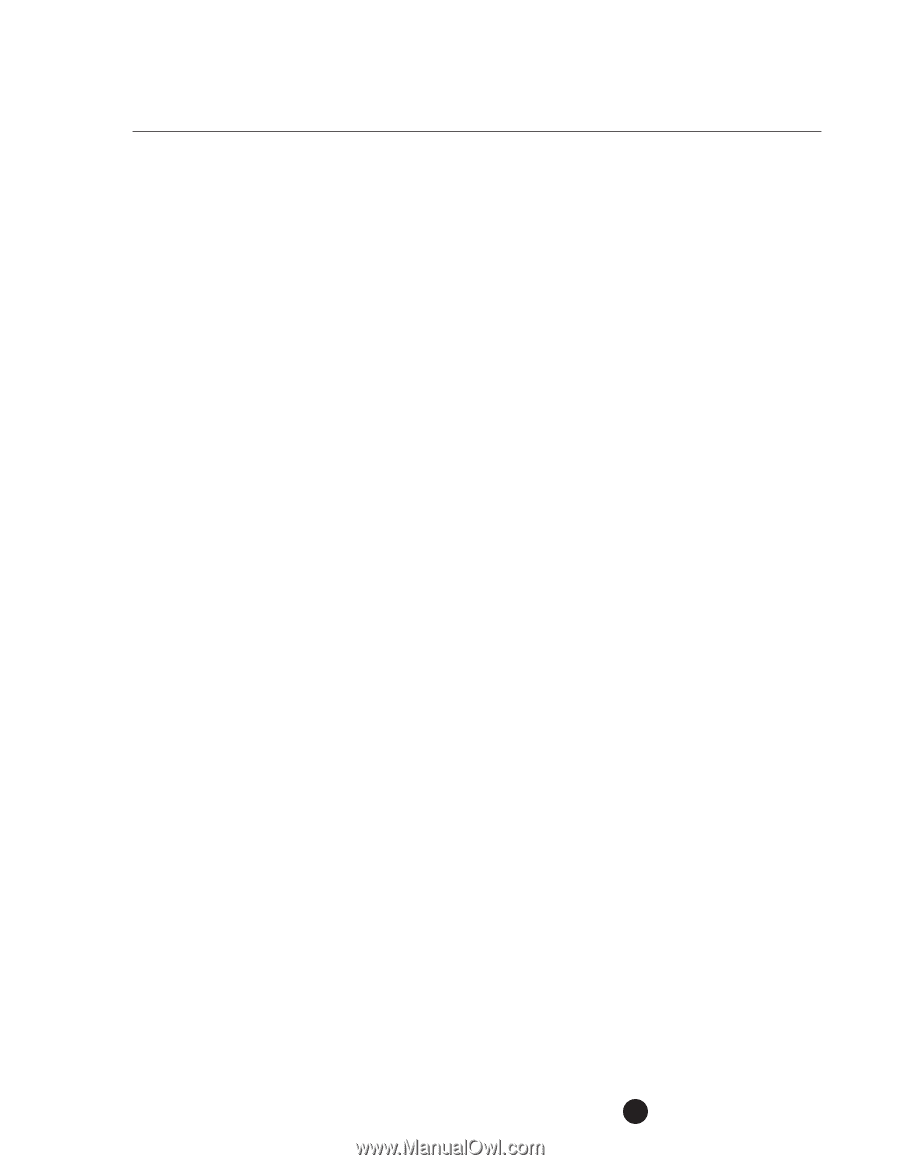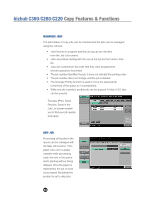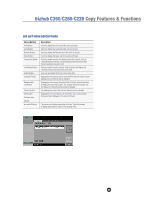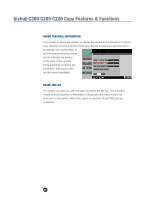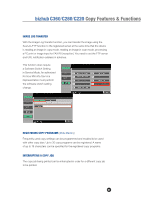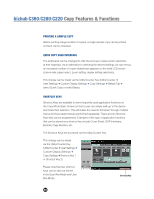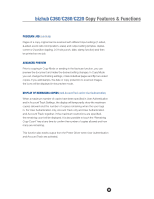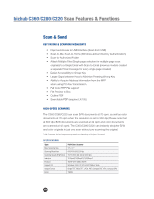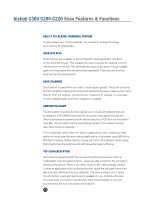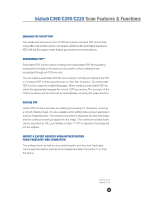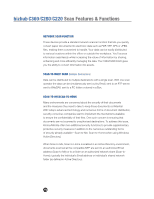Konica Minolta bizhub C280 Product Guide - Page 73
Program Job, Advanced Preview, Display Of Remaining Copies, Job Build
 |
View all Konica Minolta bizhub C280 manuals
Add to My Manuals
Save this manual to your list of manuals |
Page 73 highlights
bizhub C360/C280/C220 Copy Features & Functions PROGRAM JOB (Job Build) Pages of a copy original can be scanned with different input settings (1-sided, 2-sided, zoom ratio, bind position, erase) and output setting (simplex, duplex, corner or 2-position stapling, 2/3-hole punch, date, stamp function) and then be printed as one job. ADVANCED PREVIEW Prior to copying in Copy Mode or sending in the fax/scan function, you can preview the document and make the desired setting changes. In Copy Mode you can change the finishing settings, rotate individual pages and flip two-sided copies. If you add stamps, the date or copy protection to scanned images, the icons will be displayed in the preview mode. DISPLAY OF REMAINING COPIES (with Account Track and/or User Authentication) When a maximum number of copies have been specified in User Authentication and in Account Track Settings, the display will temporarily show the maximum copies allowed and the number of copies remaining when the user logs in. For User Authentication only, Account Track only and User Authentication and Account Track together, if the maximum restrictions are specified, the remaining count will be displayed. It is also possible to touch the "Remaining Copy Count" key at any time to confirm the number of copies allowed and how many are remaining. This function also tracks output from the Printer Driver when User Authentication and Account Track are activated. 69