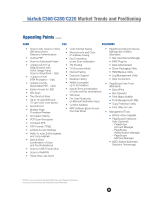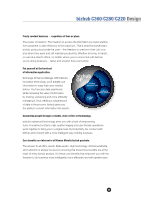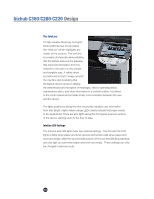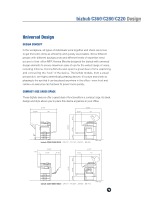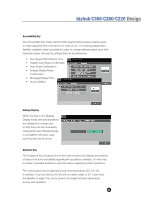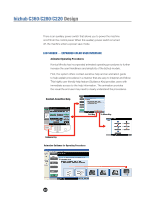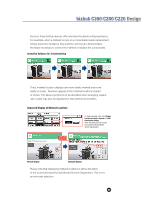Konica Minolta bizhub C280 Product Guide - Page 22
The InfoLine, InfoLine LED Settings
 |
View all Konica Minolta bizhub C280 manuals
Add to My Manuals
Save this manual to your list of manuals |
Page 22 highlights
bizhub C360/C280/C220 Design The InfoLine To help visualize these key concepts Konica Minolta has incorporated the "InfoLine" which highlights the center of the product. The InfoLine is a means of physically demonstrating that the bizhub device is the gateway that transmits information from the network to the user in a very simple and tangible way. A white stripe is positioned so that it "wraps around" the machine demonstrating that the bizhub device serves to display the transmission and reception of messages, device operating status, maintenance alerts, and other information in a central location. It is linked to the control panel and provides timely communication between the user and the device. The lights positioned along the InfoLine provide valuable user information from afar. Bright, highly visible orange LEDs clearly indicate that paper needs to be replenished. There are also lights along the front panel (scanner section) of the device, alerting users to the flow of data. InfoLine LED Settings The InfoLine and LED lights have two optional settings. The first sets the LED lights to blink when paper and toner are low and remain solid when paper and toner are empty; while the second setting turns off the low level blinking warnings and only light up solid when paper and toner are empty. These settings can only be changed in service mode. 18