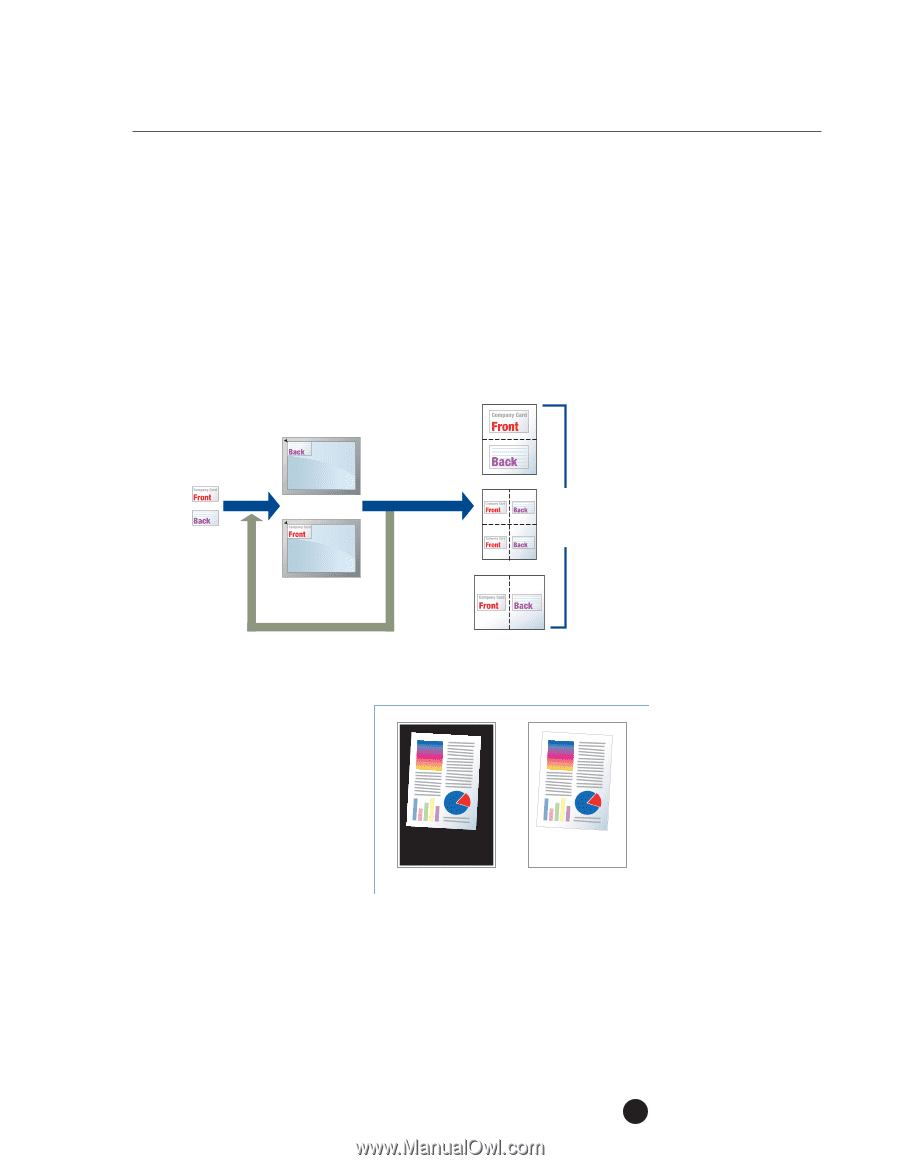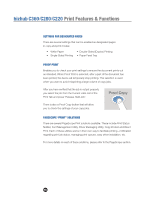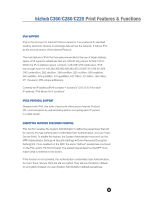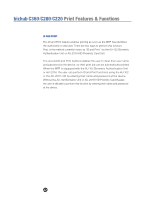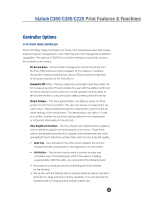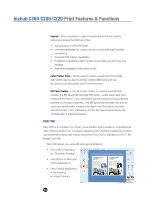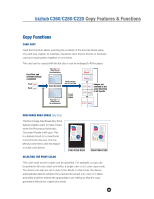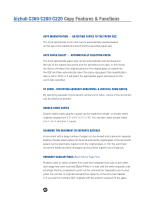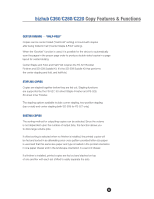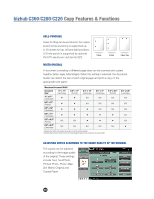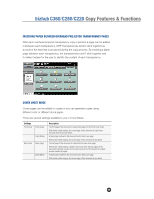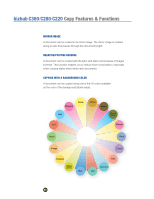Konica Minolta bizhub C280 Product Guide - Page 59
bizhub C360/C280/C220 Copy Features & Functions, Copy Functions - set color to black
 |
View all Konica Minolta bizhub C280 manuals
Add to My Manuals
Save this manual to your list of manuals |
Page 59 highlights
bizhub C360/C280/C220 Copy Features & Functions Copy Functions CARD SHOT Card Shot function allows scanning the contents of the front and back sides of a card-size original, for example, insurance card, driver's license or business card and copying them together on one sheet. The card can be copied with the full size or can be enlarged to fit the paper. Card Shot and relevent settings completed Front Back Place the Front of the card on the original glass Scan the Card Finish scanning and start printing Place the Back of the card on the original glass To scan another original or Images are oriented in the same direction in all layouts or NON-IMAGE AREA ERASE (Sky Shot) The Non-Image Area Erase (Sky Shot) feature enables users to make copies when the Reversing Automatic Document Feeder is left open. This is a feature found on conventional monochrome devices. Konica Minolta is the first to offer this feature on a full color device. C353/C253/C203 C360/C280/C220 SELECTING THE PRINT COLOR The color used to print copies can be specified. For example, a copy can be printed in full color, black and white, a single color or a 2-color copy mode. The device can also be set to Auto Color Mode. In this mode, the device automatically detects whether the scanned document is in color or in black and white and then selects the appropriate color setting so that the copy generated reflects the original document. 55